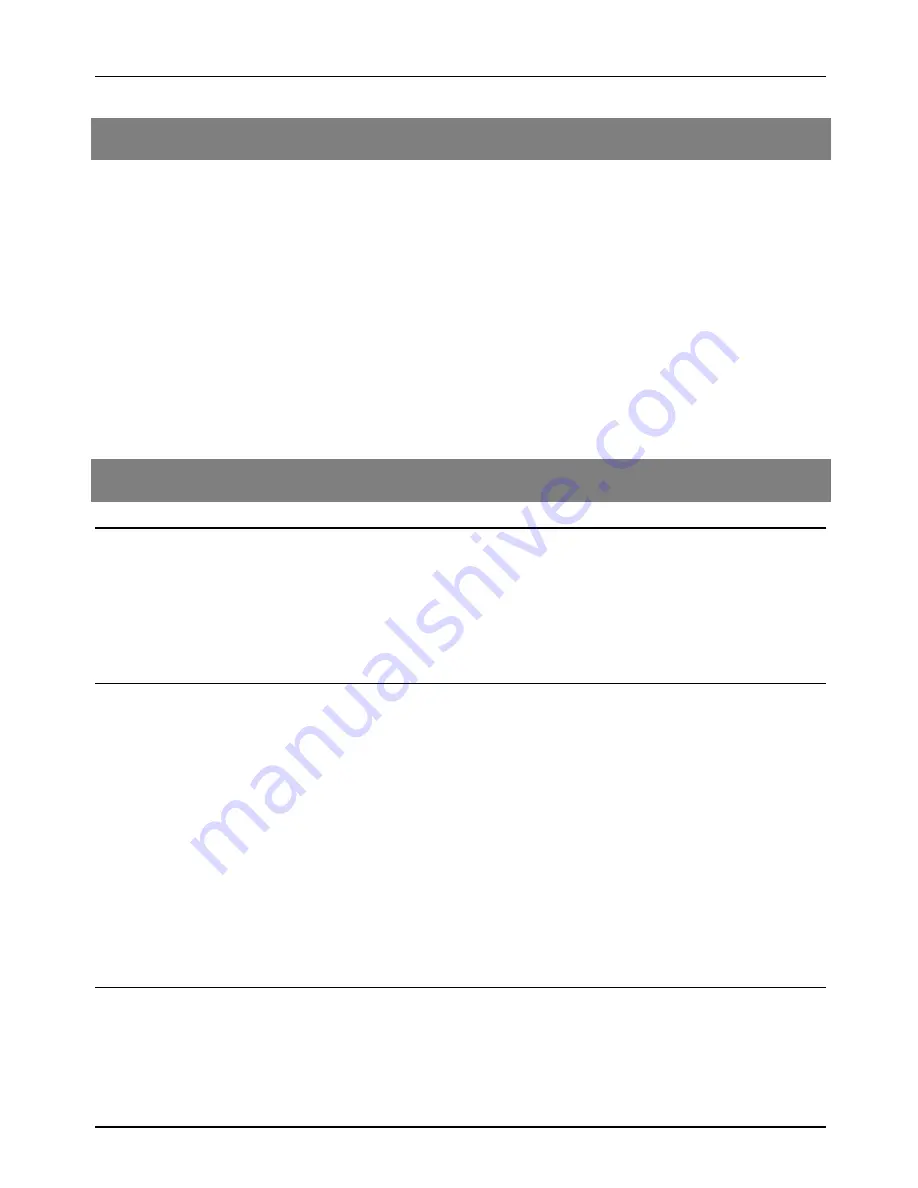
PRINTER TROUBLESHOOTING
43
Notice Page Printing
If you find that a notice page has been printed at the end of a print job, the length of the document
exceeded the printer memory capacity as described above. The print data received from the
computer has not been printed as specified. Check the print order and arrange the order if needed.
If the specified number of copies have not been output, you have remedies: 1) Print again sending
the job to the printer multiple times. 2) Change the key operator program “Output Method When
Memory Is Full” to “MULTI-SET”.
Disabling Notice Page and Separator Sheet Printing
Notice page and separator sheet printing can be disabled using a key operator program. See page
38, “Prohibit Notice Page Printing”.
Troubleshooting
Problem: Printer does not operate.
Check:
Is the printer plugged in?
Solution: Plug the printer into a grounded outlet.
Check:
Is the power switch on?
Solution: Turn the power switch on.
Problem: Printer is on but data is not received. (Data indicator does not blink.)
Check:
Is the printer set to the ONLINE mode?
Solution: Use the “ONLINE/OFFLINE” key on the touch panel to select the “ONLINE” mode.
(page 34)
Check:
Is the correct printer cable properly connected between the printer and your computer?
Solution: Check both ends of the printer cable and make sure you have a solid connection. Try a
known good cable.
Check:
Is the correct printer driver installed?
Solution: Install the appropriate printer driver. (page 5)
Check:
Is the printer not selected properly or not registered with the network?
Solution: Ensure that this printer is selected on the application software or the printer is registered
on the network.


























