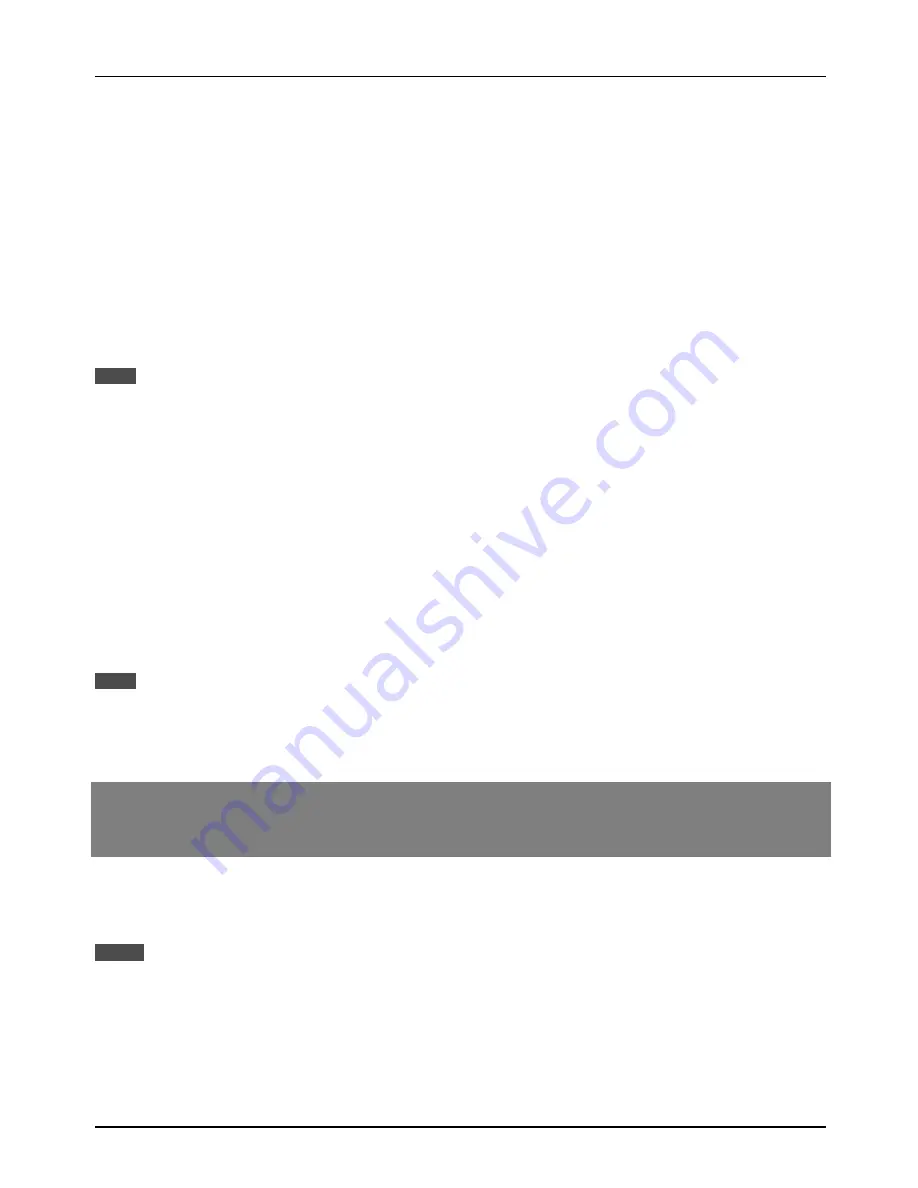
PRINTING FROM A COMPUTER
11
Windows 3.1x
1. Ensure that the printer cable is connected between your computer and the printer and then turn on
your computer.
2. From the Program Manager, double click on ‘Control Panel’ located in the ‘Main’ menu.
3. From the Control Panel, double click on ‘Printers.’
4. Click on ‘Add’ and then ‘Install Unlisted or Updated Printer.’
5. Click on ‘Install.’
6. Insert the desired diskette into the drive, select the floppy disk drive and click the ‘OK’ button. Then
select the desired printer driver.
7. Follow the instructions on your screen to install the supplied printer driver.
In step 6 above, selecting ‘SHARP AR-PB2 PS’ (the PostScript® driver) will generally provide the highest-quality
output and support the widest range of printer features. Alternatively, select the SHARP AR-PB2 PCL5e driver. The
SHARP AR-PB2 PS PPD (SHARP-specific PostScript® PPD) cannot be installed on Windows 3.1x.
Windows NT 4.0
1. Ensure that the printer cable is connected between your computer and the printer and then turn on
your computer.
2. On the Start menu, highlight ‘Settings’, then highlight and click on ‘Printers’.
3. From the Printers window, select ‘Add Printer’ to run the Add Printer Wizard.
4. Select ‘My computer’ or ‘Network Printer Server’ and then click on ‘Next’.
5. Follow the instructions on your screen to install the supplied printer driver.
In step 5 above, selecting ‘SHARP AR-PB2 PS’ (the PostScript® driver) will generally provide the highest-quality
output and support the widest range of printer features. Alternatively, select either the SHARP AR-PB2 PS PPD
(Sharp-specific PostScript® PPD) or the SHARP AR-PB2 PCL5e driver.
Installing Resident Font Information
(PPD for Windows 95/Windows 98 only)
If you have installed the PPD printer driver for Windows 95/Windows 98, install the resident font
information following the procedure below.
Before installing the resident font information, be sure to install the printer driver.
When installing the resident font information, be sure to close all other open applications.
If you have changed the port for the printer from Properties of the printer driver when the printer is used as a network
printer, reinstall the resident font information.
If printer resident fonts cannot be specified from application software, the resident font information has not been
installed or the information is not proper. In this case, reinstall the resident font information.
NOTE
NOTE
NOTES
















































