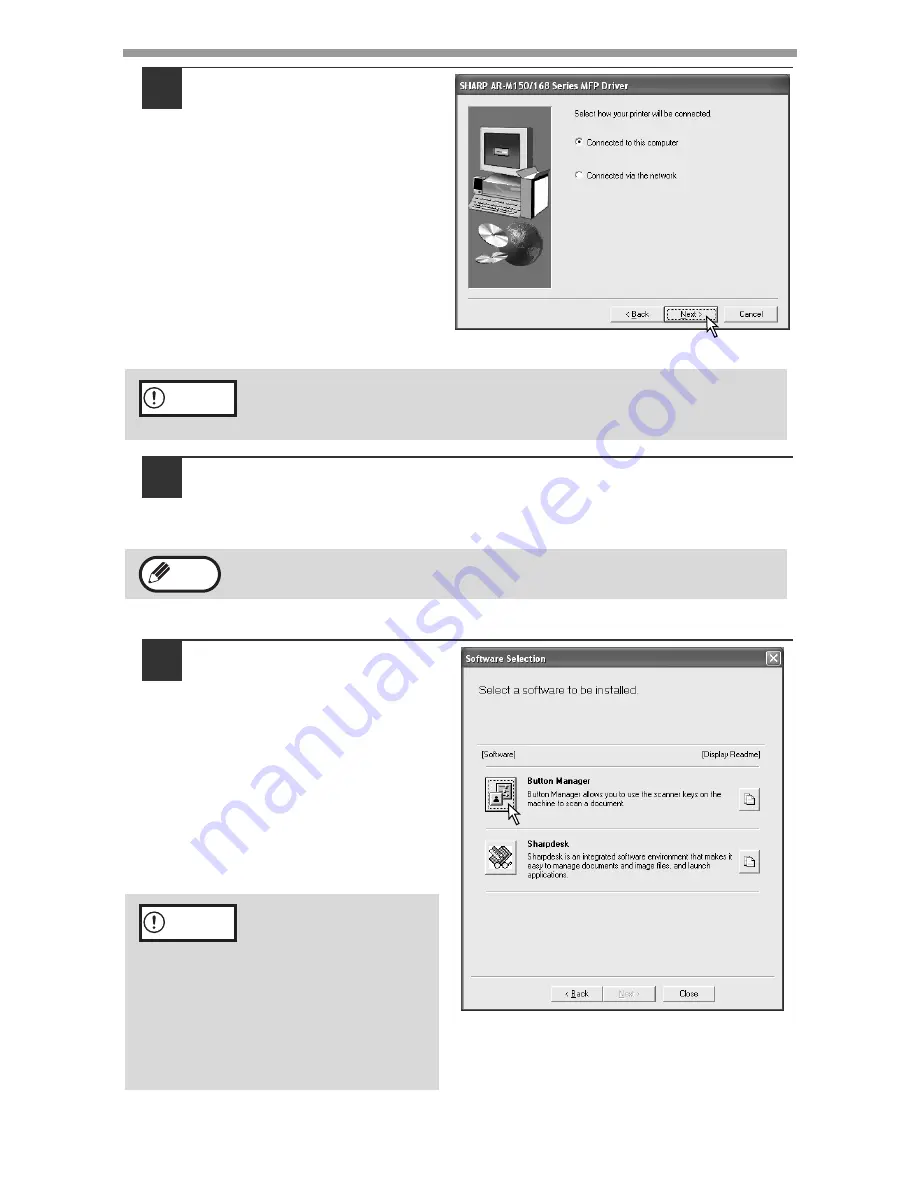
SET UP THE SOFTWARE
42
10
When you are asked how
the printer is connected,
select "Connected to this
computer" and click the
"Next" button.
If you are using the machine as
a shared printer on a network,
select "Connected via the
network". For more information
on this setting, see "Using the
machine as a shared printer"
(p.48).
Follow the on-screen
instructions.
11
You will return to the window of step 8. If you wish to install Button
Manager or Sharpdesk, click the "Utility Software" button.
If you do not wish to install the Utility Software, click the "Close" button and
go to step 14.
Installing the Utility Software
12
Click the "Button
Manager" button.
To view detailed information on
the software, click the "Display
Readme" button.
Follow the on-screen
instructions.
If you wish to install
Sharpdesk, click the
"Sharpdesk" button in this
window and follow the
on-screen instructions.
If you are running Windows XP and a warning message appears
regarding the Windows logo test or digital signature, be sure to click
"Continue Anyway".
After the installation, a message prompting you to restart your computer
may appear. In this case, click the "Yes" button to restart your computer.
• Button Manager can
only be used when the
machine is connected
by a USB cable.
• The scanner function
of Sharpdesk can only
be used when the
machine is connected
by a USB cable.
Caution
Note
Caution
Summary of Contents for AR-M150 Online
Page 1: ...DIGITAL MULTIFUNCTIONAL SYSTEM OPERATION MANUAL AR M150 AR M155 MODEL ...
Page 114: ......
Page 116: ...PRINTED IN FRANCE TINSE1269TSZZ ...






























