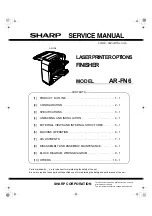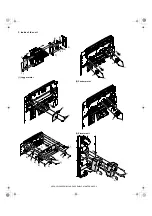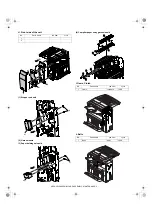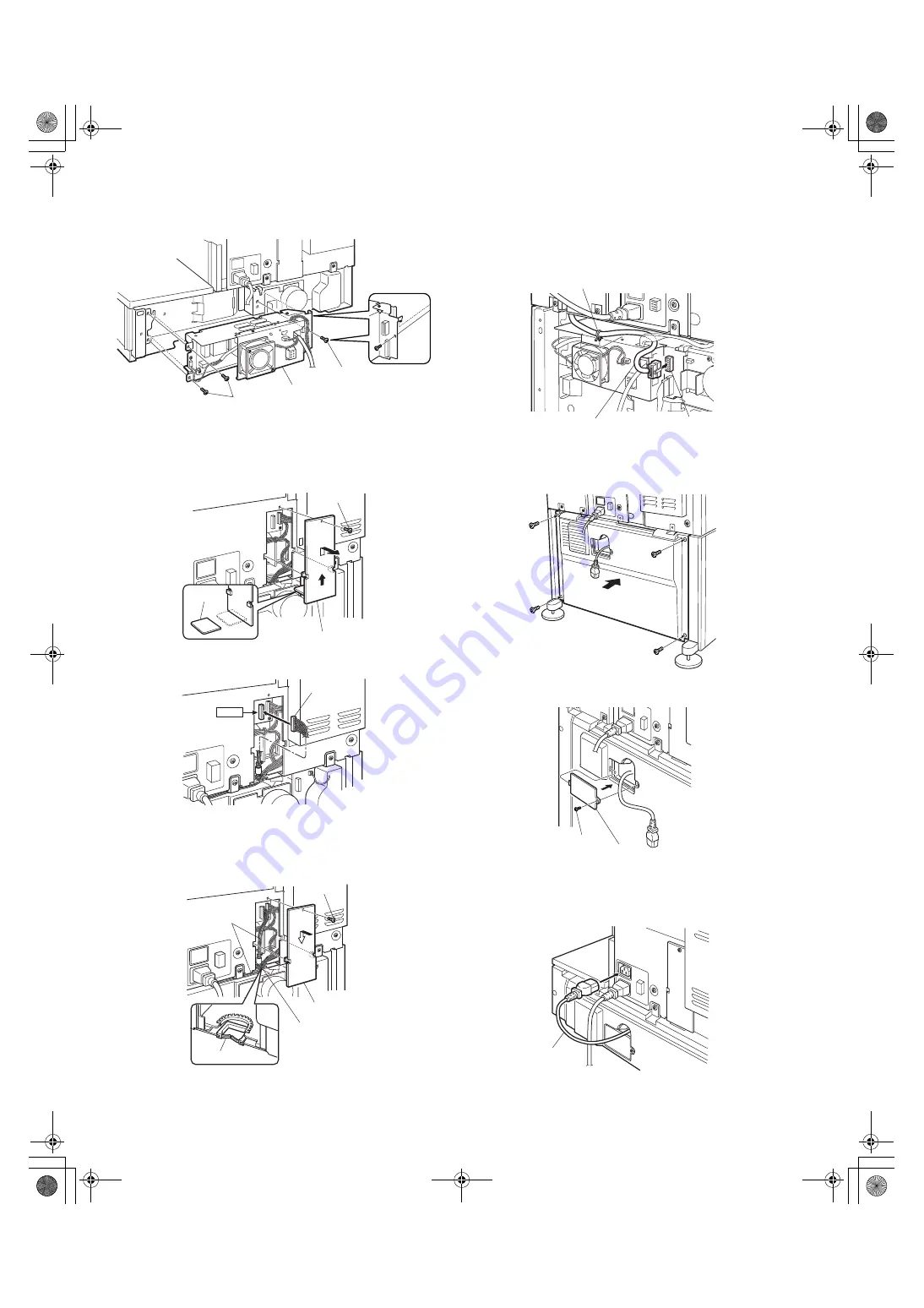
AR-FN6 UNPACKING AND INSTALLATION-3
8) Attach the power supply unit.
Attach the power supply unit to the positioning portion of the multi
purpose drawer and then fix it with three supplied screws.
9) Connect the power supply unit harness to the PCU PWB of the main
unit of the printer.
<1>Remove the screw that fixes the harness cover of the main unit of the
printer and slide the harness cover up to remove it.
Process the harness cover as shown in the illustration.
<2>Connect the power supply unit harness connector to CN11 (red
connector) of the PCU PWB of the main unit of the printer.
<3>Reattach the harness cover to its original position and fix it with the
removed screw.
At this time, ensure that the power supply unit harness is arranged
as shown in the illustration.
•Fix the harness securely to the wire saddle.
10) Arrange the harness of the finisher.
<1>Pass the harness of the finisher between the power supply unit and
the frame of the stand/paper drawer and connect it to the connector
of the power supply unit.
<2>Fit the snap band attached to the finisher at the position shown in the
illustration to fix the harness.
11) Attach the rear cabinet of the stand/paper drawer.
<1>Pass the AC cord of the power supply unit as shown in the illustration
and fix the rear cabinet of the stand/paper drawer with the screws.
<2>Attach the AC inlet cover to the rear cabinet of the stand/paper
drawer and fix it with the removed screw.
12) Connect the AC cord of the optional power supply unit to the main
unit of the printer.
<1>Connect the AC cord of the power supply unit to the inlet connector
of the main unit of the printer at the location shown in the illustration.
Optional power supply unit
Screws
Screws
Harness cover
Cut out.
Screw
Connector
CN11
Wire saddle
Harness cover
Optional power
supply harnesses
Screw
Wire saddle
Snap band
Finisher harness
Power supply unit
connector
Rear cabinet
Screw
AC inlet cover
AC cord