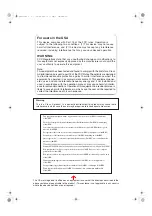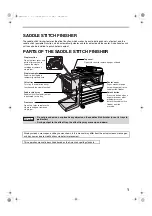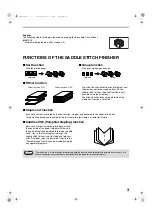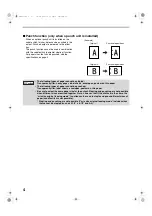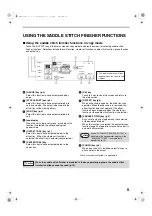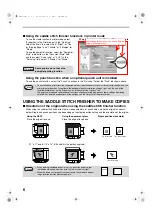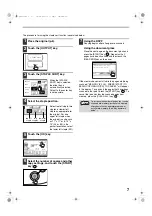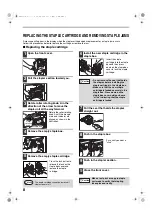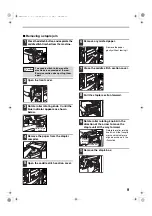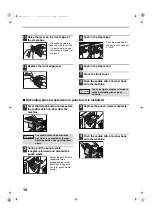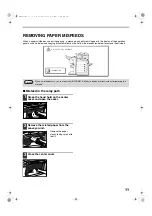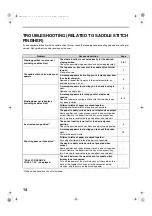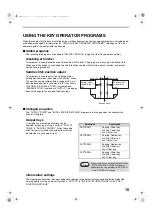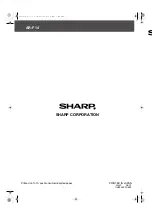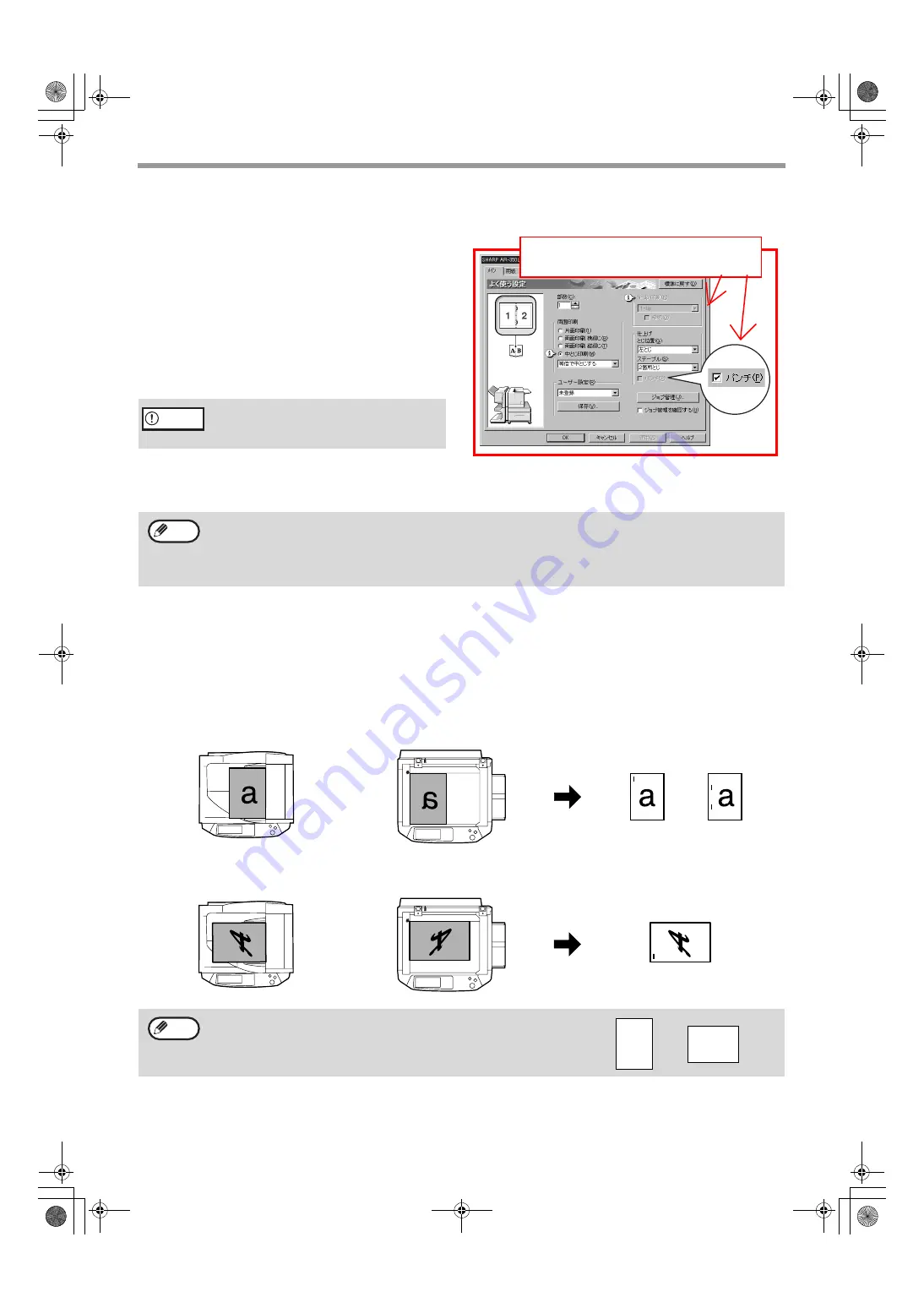
6
■
Using the saddle stitch finisher functions in printer mode
To use the staple function in printer mode, select
"Properties" in the Print window. In the "Finishing"
field of the "Main" tab, select "Left", "Right", or "Top "
for "Binding Edge", and "1 Staple" or "2 Staples" for
"Staple".
To use the pamphlet function, select the "Pamphlet
Style" radio button in the "Document Style" field
and then select "Actual size" or "2-UP". In the
"Finishing" field, select "2 Staples" for "Staple".
PCL printer driver on the Windows XP as an example
Using the punch function when an optional punch unit is installed
To use the punch function, select the "Punch" checkbox in the "Finishing" field of the "Main" tab shown above.
USING THE SADDLE STITCH FINISHER TO MAKE COPIES
■
Orientation of the original when using the saddle stitch finisher function
When using the saddle stitch finisher to staple, make pamphlets, or punch holes, place the original as shown
below. Staple and punch positions vary depending on the staple position setting and the orientation of the original.
Some printers do not have the
pamphlet printing function.
Caution
• To use the above printer function, the peripheral device installation settings must be correctly configured in the
printer driver properties. To configure the peripheral device installation settings, right-click the icon of the
installed printer driver, select "Properties", and then select the "Options" tab.
• The paper selection and combination of functions already selected may prevent some settings from being
selected. For detailed explanations of the settings, see the Help file for the printer driver.
Using the RSPF
Using the document glass
Staple positions (example)
Place the original face up.
Place the original face down.
(11" x 17" and 8-1/2" x 14" (A3 and B4) size portrait originals)
• When loading letterhead paper in the tray, orient the paper so that
the letterhead is away from you or to the left, as shown at right.
• When the staple sort or punch function is used, the automatic original
image rotation function does not operate.
Note
Top left staple
Two left staples
lower left staple
Note
SHARP
SHARP
AR-F14.book 6
ページ
2004年1月15日 木曜日 午後6時10分
I will change this screen to the correct English
screen in the final proof.