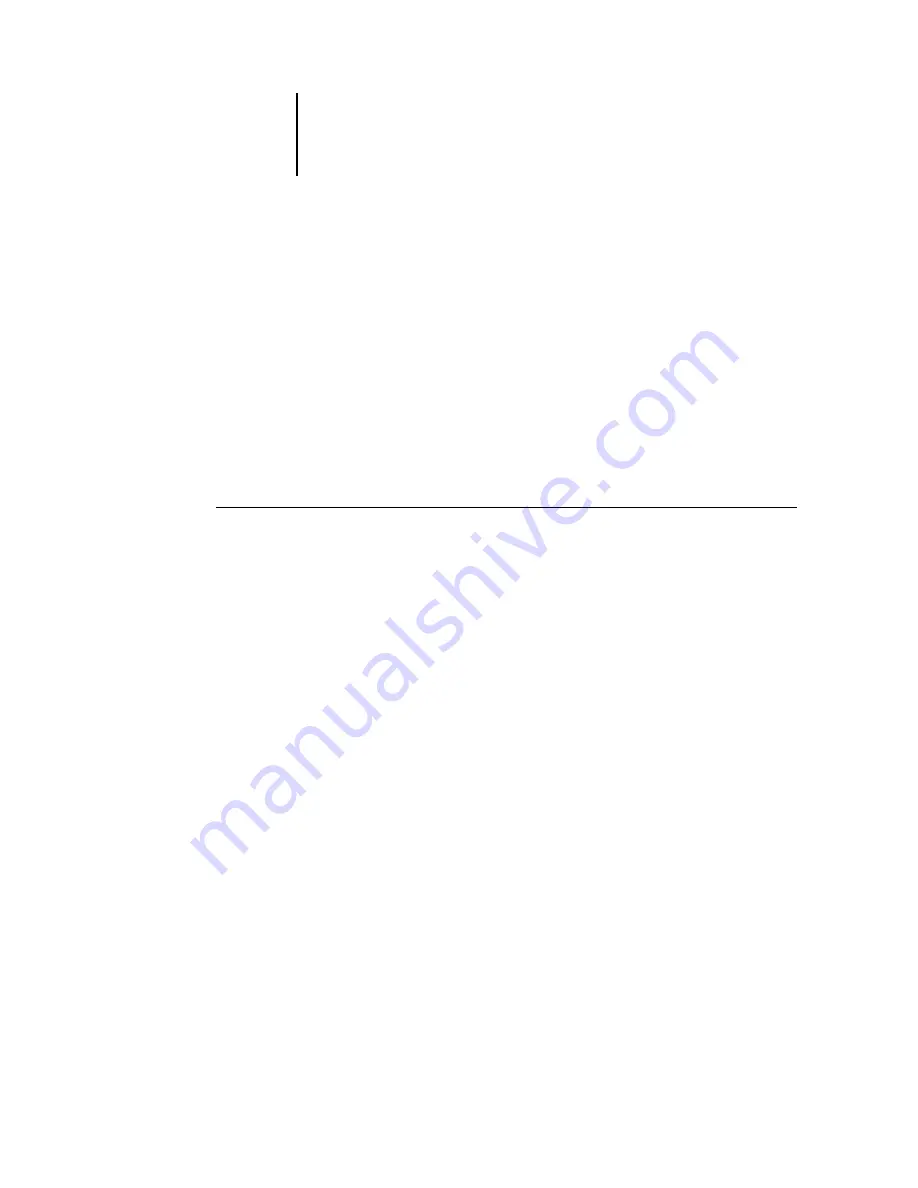
1
1-36 Installing User Software on a Windows Computer
Sharp AR-C360P EFI User’s Software Installation Guide - 36
Configuring installed options
After you have completed the printer driver installation, you must
configure the driver to reflect any optional hardware installed on
the Sharp AR-C360P. This allows the driver to take advantage of
these features. You can configure the options manually; or for
TCP/IP network connections, you can use the Two-Way
Communication feature to configure the options automatically.
Configuring installed options manually
The following procedure describes how to manually configure the
driver for the options installed on the printer.
To configure installable options from the printer
driver for Windows NT 4.0
1. Click Start>Settings>Printers.
2. Right-click the appropriate printer icon and choose Properties from the
context menu.
3. Click the Installable Options (PS) or Device Options (PCL) tab.
4. Select an installed option from the Available Options list.
5. In the PS driver click Add to move the option to the Installed Options list.
This is not necessary in the PCL driver.
6. Click Apply, and then click OK.
You are ready to connect to your network type (see
the Windows NT 4.0 printer connection”
Configuring installed options and updating print options
settings automatically
If you have a TCP/IP-enabled network, you can automatically
update your printer driver to reflect the options currently installed
on the Sharp AR-C360P. When the printer driver is first installed,
the installable options have default settings that were set up in
Fiery Setup or ColorWise Pro Tools. When you update the printer
Summary of Contents for AR-C360P
Page 1: ......
















































