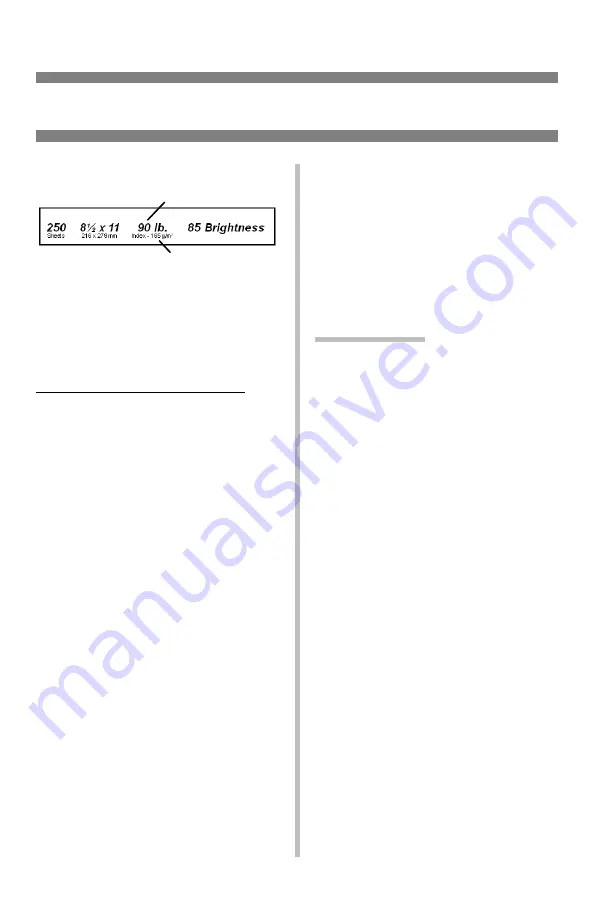
15
Selecting/Using Thick Media
Sample Ream Label:
1
Media Weight, Index (see page 4).
2
Media Weight, Metric: This
confirms Index vs. US Bond (see
page 4)
Caution!
To prevent damage to the printer, it is
very important to check the printer’s
media settings before printing on
thick paper. It must be set to Medium,
Heavy, or Ultra Heavy—depending
on the thickness of the paper being
used—or to Auto (see page 4 and
“Printing Thick Paper” below).
Parameters
Usable Sizes
• Letter, Executive, Legal-14,
Legal-13.5, Legal-13
• A4, A5, A6, B5
• Custom (minimum = 3'' x 5''; must
be defined in the printer driver).
Feed Tray
• Tray 1, optional Trays 2 and 3 (up to
98 lb. Index)
• MP Tray (up to 113 lb. Index)
Exit Tray
• Rear Only
Media Type Setting
• Card Stock
Media Weight Setting
• Trays 1, 2, 3 = Auto
• MP Tray = Medium Heavy, Heavy,
or Ultra Heavy (see page 4)
Recommended Media*
• Wasau Exact Index
– 49108, 90 lb.
– 49508, 110-lb.
* For best print results:
temperature = 65 to 77°F (18 to
25°C); humidity = 40 to 65%RH
Printing Thick Paper
Printing Individual Jobs
Make the following settings in the
printer
driver
as you print the job:
• Source = Trays 1, 2 or 3 (
to 98 lb.
Index)
or MP Tray (
to 113 lb.
Index
)
• Size = see sizes at left
• Type = Medium Heavy, Heavy or
Ultra Heavy (see page 4).
Making Thick Paper the
Default Print Media
Set the printer
menu
(see pages 5 and
6) to:
• PaperSize = see sizes at left.
• MediaType = Medium Heavy,
Heavy or Ultra Heavy (see page 4)
1
2
Summary of Contents for AR-C240P
Page 1: ......
Page 49: ...26 Clearing Media Jams Jam 370 CHECK DUPLEX 370 PAPER JAM 1 2 3 4 5 ...
Page 50: ...27 Clearing Media Jams cont Jam 371 CHECK DUPLEX 371 PAPER JAM 1 2 3 4 5 ...
Page 51: ...28 Clearing Media Jams cont Jam 372 CHECK DUPLEX 372 PAPER JAM 1 2 3 4 5 ...
Page 52: ...29 Clearing Media Jams cont Jam 380 OPEN FRONT COVER 380 PAPER JAM 1 2 3 4 ...




































