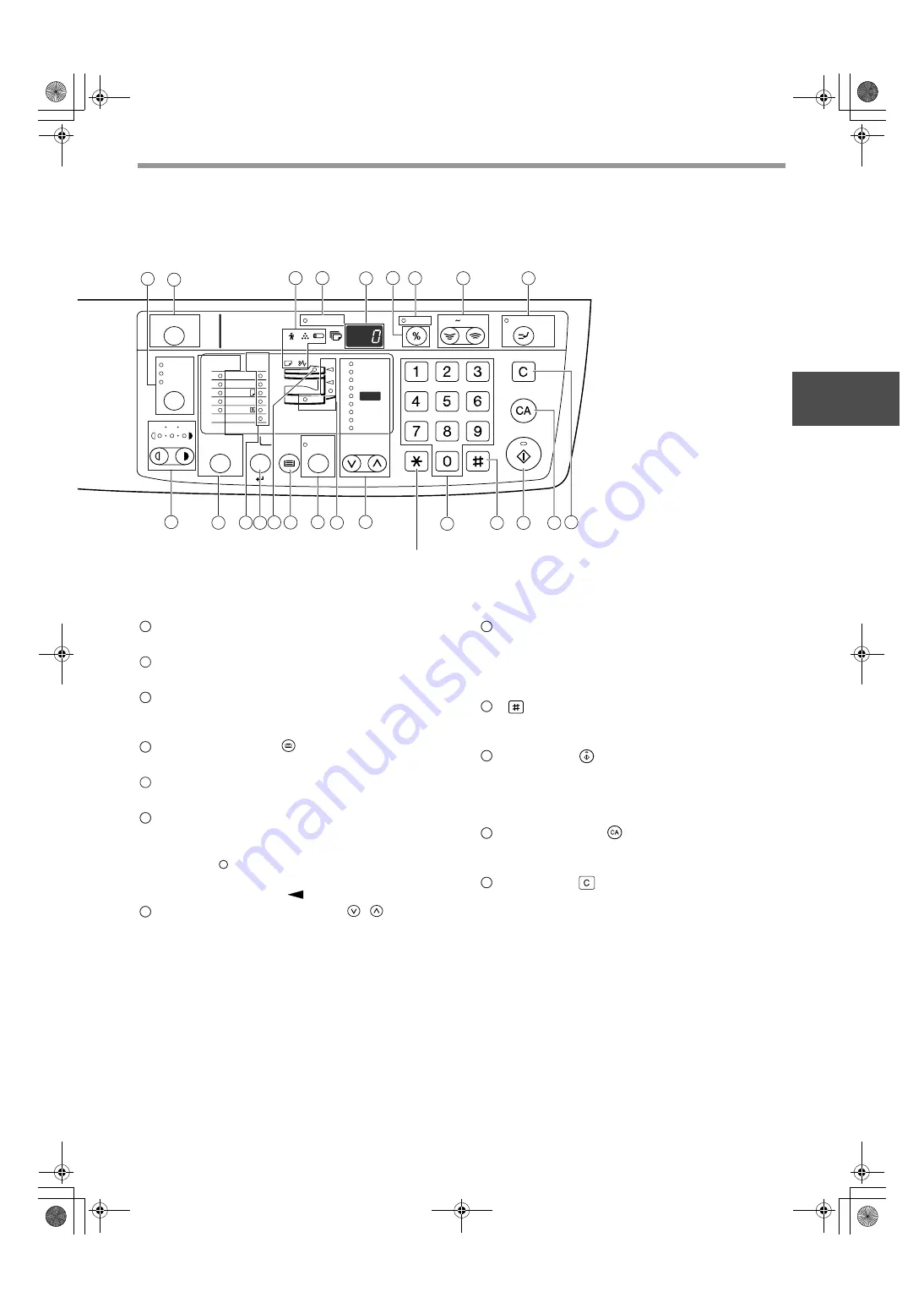
11
BEFORE USING THE MACHINE
1
PAPER SIZE indicators
Light up to show the selected copy paper size. (p.16)
PAPER SIZE ENTER key
Use to set the paper size in the paper tray. (p.16)
SPF indicator (when the SPF is installed)
Lights up when originals are set in the document
feeder tray. (p.19)
TRAY SELECT key (
)
Use to manually select a paper tray. (p.21)
AUTO IMAGE key / indicator
Press for automatic copy ratio selection. (p.22)
Paper feed location / misfeed location
indicators
The selected paper feed location is shown by a lit
indicator (
). (p.18)
The general location of misfed paper is shown by a
blinking red indicator (
). (p.47)
PRESET RATIO selector keys (
,
)
/ indicators
Use to select preset reduction/enlargement copy
ratios. (p.23)
Numeric keys
Use to select the desired copy quantity or to make
user program entries. (p.22)
To display the total number of pages output by the
machine, hold the [0] key down. (p.56)
[
] key
Use to check the total number of copies made.
(p.56)
START key (
) /indicator
Press to make a copy (p.18). Also press to exit
"Auto power shut-off" mode and to set a user
program. Copying is possible when the indicator is
on.
CLEAR ALL key (
)
Clears all selected settings and returns the
machine to the initial settings. (p.12)
CLEAR key (
)
Clears the copy quantity display or terminates a
copy run.
16
15
16
18
17
19
18
19
21
20
22
21
23
22
24
23
25
24
26
25
27
26
AUDIT CLEAR
POWER SAVE
INTERRUPT
CLEAR
CLEAR ALL
START
ZOOM
PRESET RATIO
AUTO
IMAGE
TRAY
SELECT
ORIGINAL SIZE
ENTER
AUTO
ORIGINAL
SIZE
PAPER
SIZE
TEXT
PHOTO
1 3 5
11
X
17
200%
100%
50%
141
95
77
64
129
121
8½
X
14
8½
X
11
8½
X
11
8½
X
5½
EXTRA
25 400%
Not used for this machine.
4
5
6
7
8
9
10
11
13
14
15 16 17 18
19 20
21
22
23
24
25 26
12
AR-5316-5320-EX.book 11
ページ
2005年4月8日 金曜日 午前9時35分














































