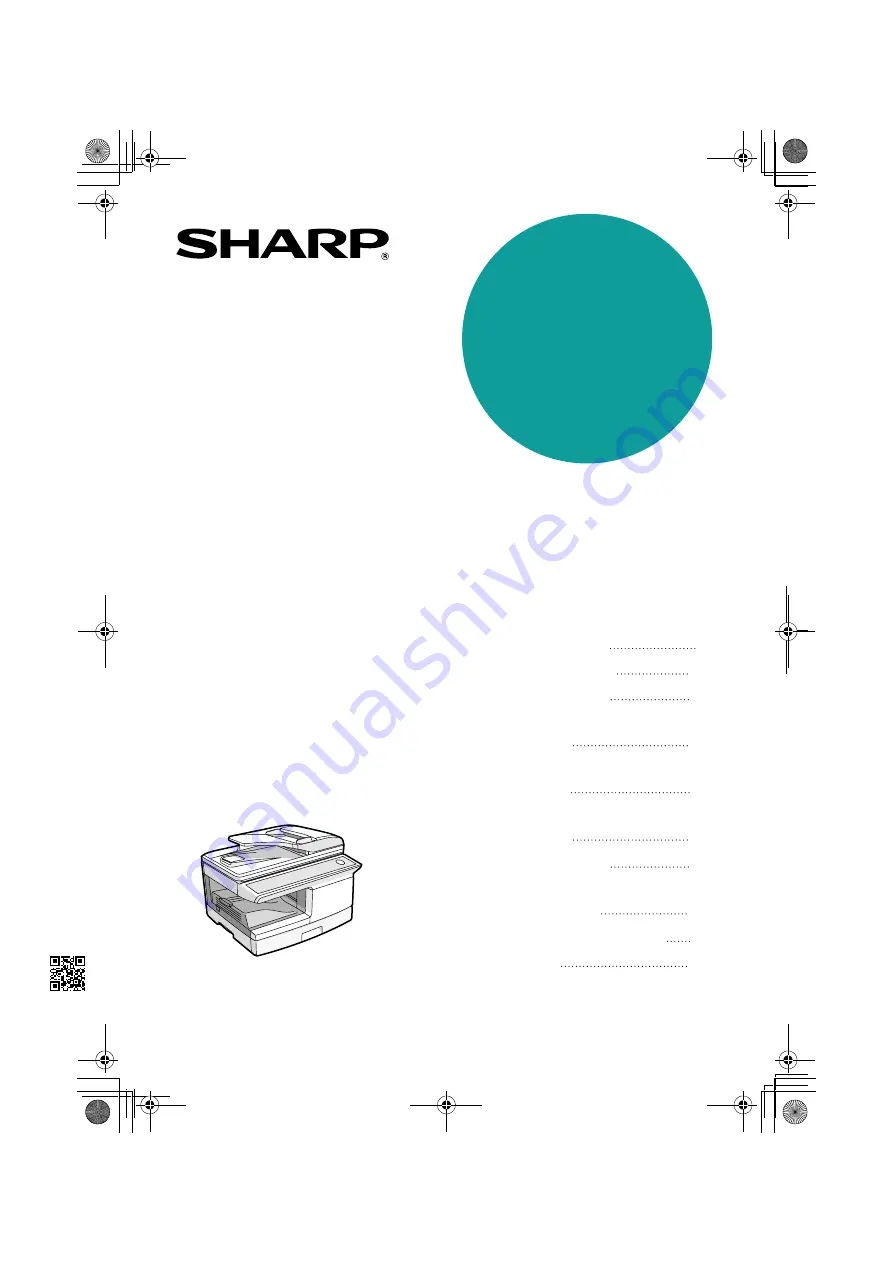
DIGITAL MULTIFUNCTIONAL
SYSTEM
OPERATION MANUAL
(for general information)
Page
PREPARATIONS
LOADING PAPER
MAKING COPIES
INSTALLING THE
SOFTWARE
PRINTER/SCANNER
FUNCTIONS
USER SETTINGS
TROUBLESHOOTING AND
MAINTENANCE
9
14
20
36
49
54
61
80
82
CONVENIENT COPY
FUNCTIONS
26
OPTIONAL EQUIPMENT
APPENDIX
AR-208S
AR-208D
MODEL
AR-208S/AR-208D
ED IN CHINA
2007M
KS1
TINSE1862QSZZ
!AR-208S_208D.book 1 ページ 2007年12月3日 月曜日 午後3時33分
Summary of Contents for AR-208D
Page 101: ...MEMO AR 208S_208D book 62 ページ 2007年12月3日 月曜日 午後3時33分 ...
Page 102: ...MEMO AR 208S_208D book 63 ページ 2007年12月3日 月曜日 午後3時33分 ...
Page 204: ...MEMO AR FX13_sec book 96 ページ 2007年11月28日 水曜日 午後4時22分 ...
Page 205: ...MEMO AR FX13_sec book 97 ページ 2007年11月28日 水曜日 午後4時22分 ...
Page 206: ...MEMO AR FX13_sec book 98 ページ 2007年11月28日 水曜日 午後4時22分 ...
Page 238: ...AR NB2 A for network scanner ...
Page 263: ...AR NB2 A ...
Page 311: ......
















