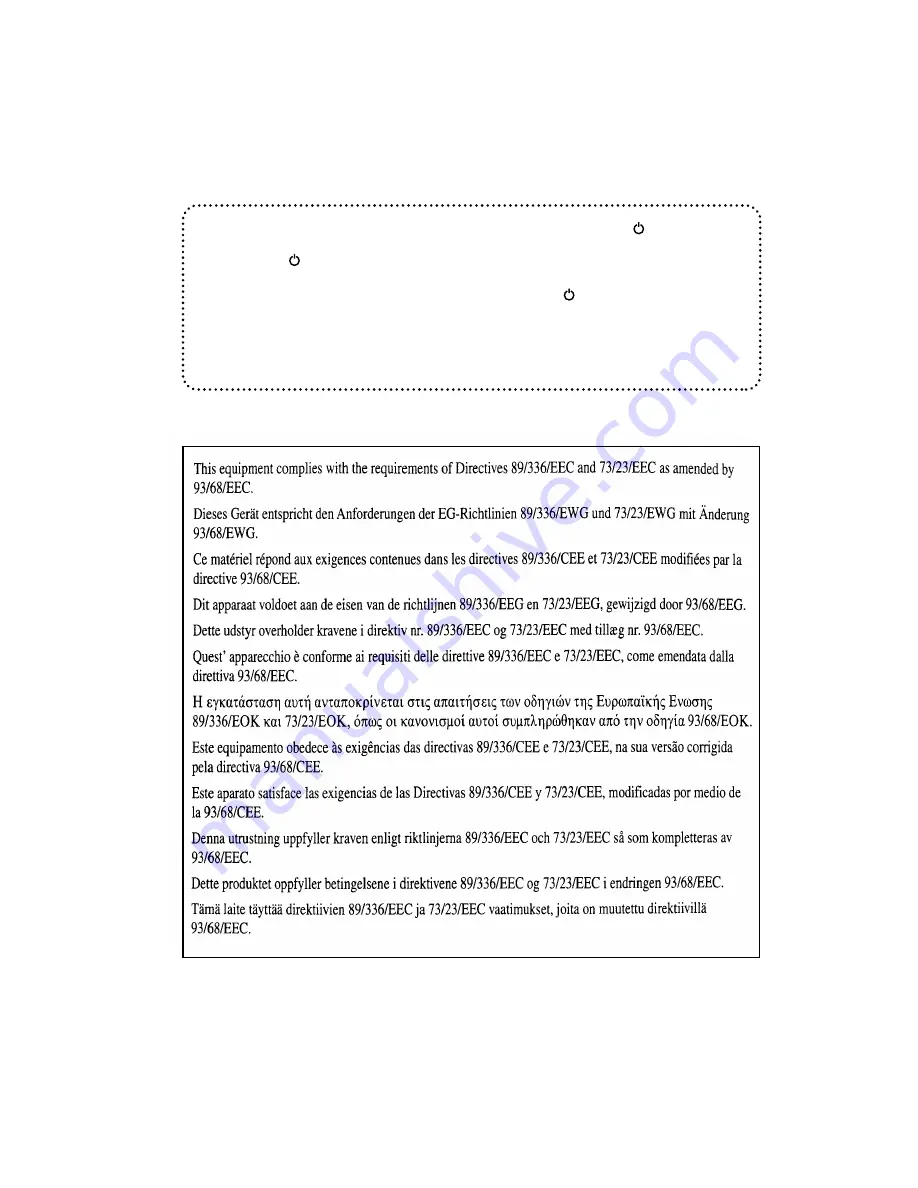
In some areas, the “POWER” switch positions are marked “ I ” and “ ” on the copier
instead of “ON” and “OFF”.
The symbol “ ” denotes the copier is not completely de-energized but in a stand-by
condition at this “POWER” switch position.
If your copier is so marked, please read “ I ” for “ON” and “ ” for “OFF”.
Caution!
For a complete electrical disconnection, pull out the main plug.
The socket-outlet shall be installed near the equipment and shall be easily
accessible.
The CE mark logo label is affixed on an equipment in case that the directives described in the above
sentence are applicable to the product. (This sentence is not applicable in any country where the above
directives are not required.)
Summary of Contents for AR-205
Page 58: ...56 GENERAL INFORMATION MEMO ...
Page 87: ...MEMO ...
Page 88: ...MEMO ...
Page 89: ...MEMO ...
Page 92: ...PRINTED IN HONG KONG 99F KS TINSE0194QSZZ AR 205 SHARP CORPORATION ...
















