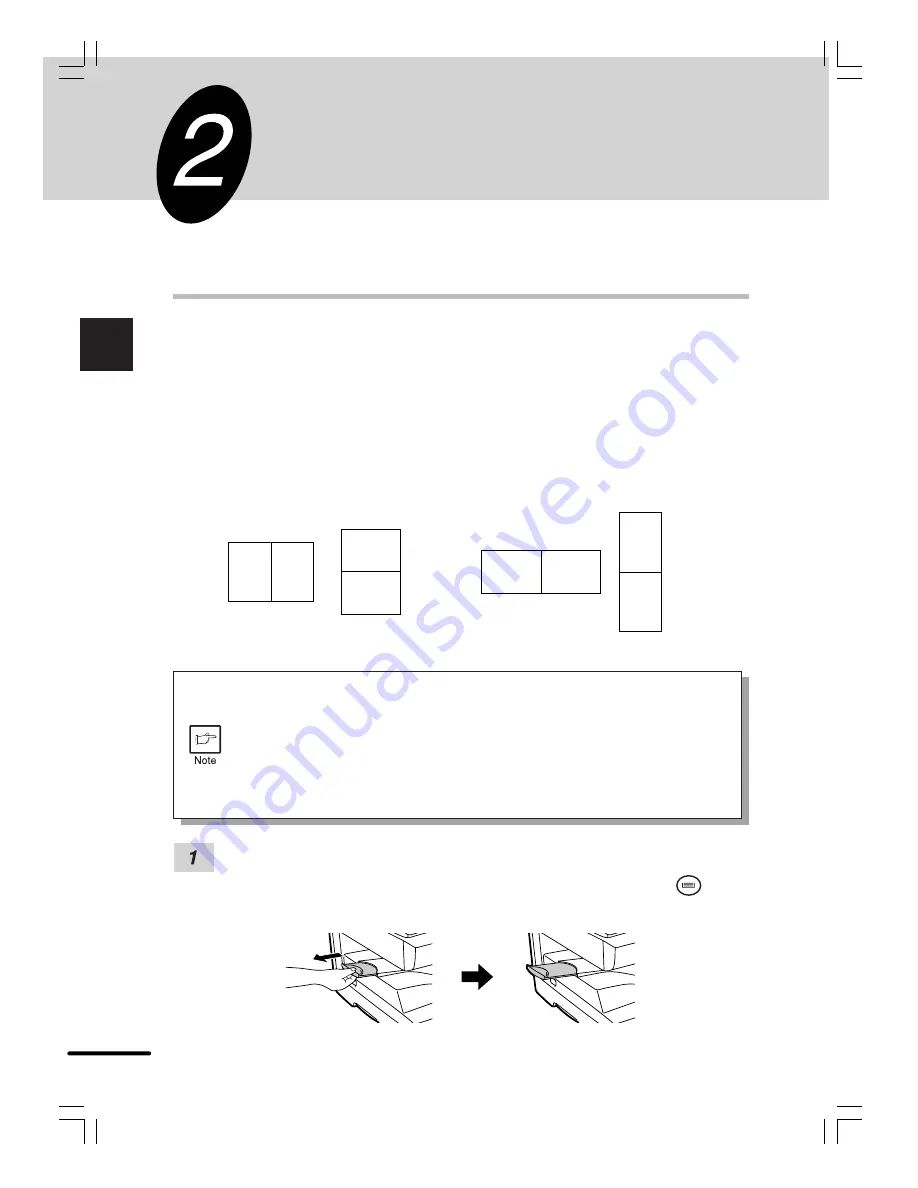
12
2
Making copies
MAKING COPIES
This chapter describes basic copying functions and some other copying functions using the
bypass tray.
NORMAL COPYING
This copier has two document input stations -reversing single pass feeder (RSPF) for automatic
document feeding and an original table for manual handling of documents. The RSPF is designed
to hold up to 30 originals measuring from 5-1/2" x 8-1/2" to 10" x 14" and weighing from 14 to 23
lbs.
When copying from the RSPF, two-side originals can be copied automatically without having to
manually turn them over.
Automatic two-sided copying can also be performed with this copier. When copying from one-
sided originals to two-sided copies, copying orientation can be selected between Turn on Long
Edge and Turn on Short Edge.
A
A
A A
A
A
A A
●
When making two-sided copies from the original table, the copy paper size
must be letter. When making two-sided copies from the RSPF, letter, legal,
and invoice sizes can be used. Non-standard size paper cannot be used.
●
When making two-sided copies from the RSPF, a multiple number of copies
cannot be set.
●
When making two-sided copies, the bypass tray cannot be used.
●
When using two-sided invoice size originals from the RSPF, be sure to place
them in the landscape orientation. Otherwise, an original misfeed will occur.
Ensure that paper of the desired size is set in the paper tray. See page 10,
LOADING
COPY PAPER
. When copying onto paper larger than 8-1/2" x 11" size, pull out the
paper output tray extension. If you use another tray, use the tray select (
) key to
select the desired tray.
Turn on Long Edge
Turn on Short Edge















































