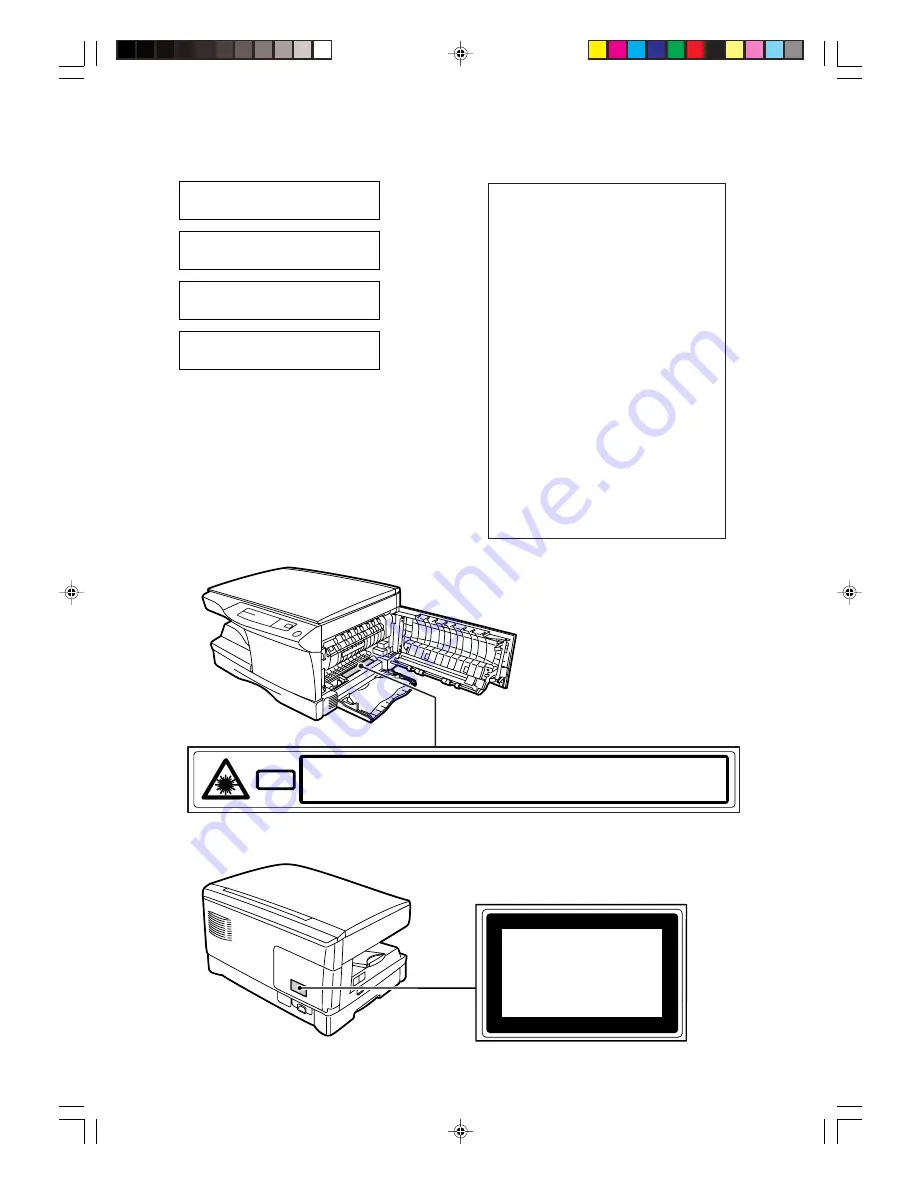
CLASS 1 LASER PRODUCT
LASER KLASSE 1
LUOKAN 1 LASERLAITE
KLASS 1 LASERAPPARAT
VAROITUS!
LAITTEEN KÄYTTÄMINEN
MUULLA KUIN TÄSSÄ
KÄYTTÖOHJEESSA MAINITULLA
TAVALLA SAATTAA ALTISTAA
KÄYTTÄJÄN
TURVALLISUUSLUOKAN 1
YLITTÄVÄLLE
NÄKYMÄTTÖMÄLLE
LASERSÄTEILYLLE.
VARNING
OM APPARATEN ANVÄNDS PÅ
ANNAT SÄTT ÄN I DENNA
BRUKSANVISNING
SPECIFICERATS, KAN
ANVÄNDAREN UTSÄTTAS FÖR
OSYNLIG LASERSTRÅLNING,
SOM ÖVERSKRIDER GRÄNSEN
FÖR LASERKLASS 1.
CAUTION
VORSICHT
ADVARSEL
ADVERSEL
VARNING
VARO!
INVISIBLE LASER RADIATION WHEN OPEN AND INTERLOCKS DEFEATED.
AVOID EXPOSURE TO BEAM.
UNSICHTBARE LASERSTRAHLUNG WENN ABDECKUNG GE FFNET UND
SICHERHEITSVERRIEGELUNG BERER CKT. NICHT DEM STRAHL AUSSETZEN.
USYNLIG LASERSTR LING VED BNING, N R SIKKERHEDSAFBRYDERE ER
UDE AF FUNKTION. UNDGA UDSAETTELSE FOR STR LING.
USYNLIG LASERSTR LING N R DEKSEL PNES OG SIKKERHEDSL S BRYTES.
UNNG EKSPONERING FOR STR LEN.
OSYNLIG LASERSTR LNING N R DENNA DEL R PPNAD OCH SP RRAR R
URKOPPLADE. STR LEN R FARLIG. BETRAKTA EJ STR LEN.
AVATTAESSA JA SUOJALUKITUS OHITETTAESSA OLET ALTTIINA N KYM T NT
LASERS TEILYLLE. L KATSO S TEESEEN.
Laserstrahl
CLASS 1
LASER PRODUCT
LASER KLASSE 1
cover-2_AR121151EX.p65
30/11/00, 19:07
2




















