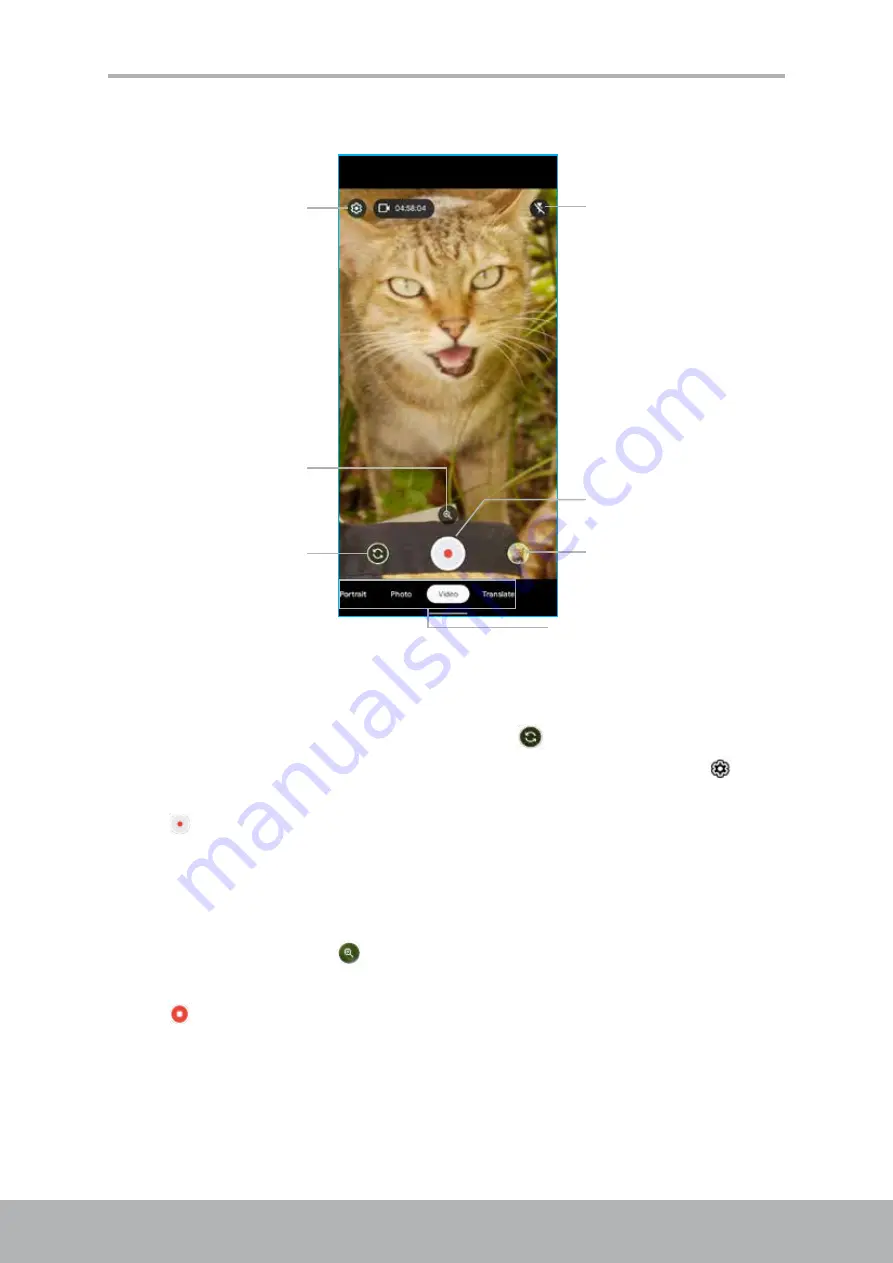
54
55
Chapter 8: Multimedia Apps
Record Videos
Swipe and tap to
select a capture mode
Tap to configure the
camera settings
Tap to enable/disable
the flash mode
Tap to switch between
front and rear camera
Tap to record a video
Tap to use the zoom
function
Tap to preview the
latest saved photo or
video.
1. Open the
Camera
app. Refer to “Access the Camera App” on page 53.
NOTE:
• To switch between front and rear camera, tap
.
•
If you want to configure the camera settings for recording videos, tap
. For
more information, refer to “Configure the Camera Settings” on page 58.
2. Tap to start recording.
3. While recording a video, do any of the following:
• Tap on the screen to aim the focus point (if necessary).
•
Move your fingers apart on the screen to zoom out or move your fingers
together to zoom in on the subject (if necessary). You can also adjust the
zoom level by tapping
and drag the slider.
• Move the brightness slider up or down to adjust the brightness (if necessary).
4. Tap to stop recording.
Summary of Contents for AQUOS wish
Page 1: ...User Manual Model SH WS10 ...
















































