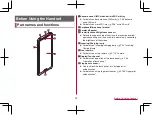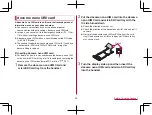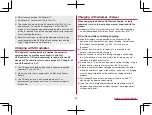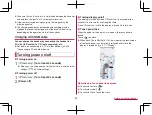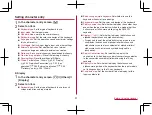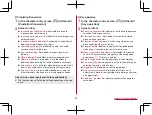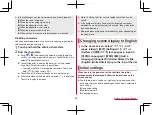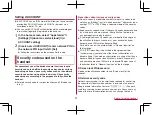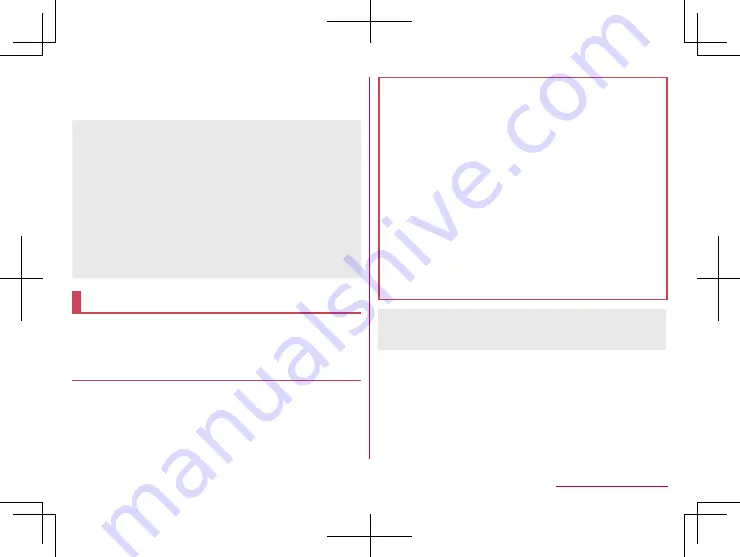
44
Before Using the Handset
z
To display the detailed information on notifications: Drag the
screen down
z
To display the status panel: Drag the status bar down
z
The notifications are displayed in the lock screen of the touch
panel. For details on displaying of notifications
“Notifications on the lock screen”
z
If you set EMOPA to ON, various information delivered by
EMOPA is displayed under the clock. Depending on the
information, you can check the related information or details by
touching it twice.
Also, when [
エモパーメモ
] (EMOPA memo) is ON, you can use
EMOPA memo in the lock screen of the touch panel.
y
When EMOPA is set to ON, Clock is not activated even if you
touch the clock.
y
For details on EMOPA
Basic operation
The followings describe basic operations of the handset such
as operations of the touch panel and navigation bar, and
operations for shooting screenshot.
Operation of touch panel
The operations to use the display (touch panel) are described
below.
z
Operations may differ depending on the function and screen in
use.
Cautions when using the touch panel
z
The touch panel is designed to be lightly touched with your
finger. Do not forcefully press with your finger or a pointed
object (fingernail, ballpoint pen, pin, etc.).
z
In the following cases, the touch panel may not work even if
you touch it. May cause a malfunction.
Operation with a gloved finger
Operation with the tip of a fingernail
Operation with foreign object placed on the operation pad
Operation on the touch panel on which a protective sheet,
sticker, etc. is put
Operation while the touch panel is wet
Operation with fingers wet with sweat, water, etc.
Operation under water
* When [glove mode] is set to ON, you can operate the touch
panel with a glove on (
z
Operations may be interrupted if you touch an area other than
a confirmation screen or the status bar while the confirmation
screen, etc. is displayed.
Summary of Contents for AQUOS R3 SH-04L
Page 1: ...INSTRUCTION MANUAL SH 04L ...