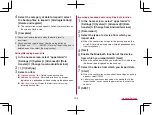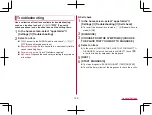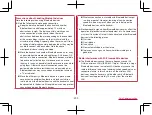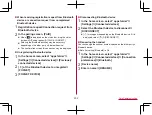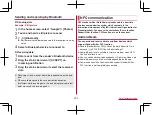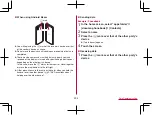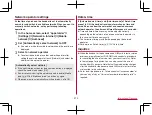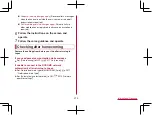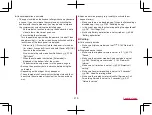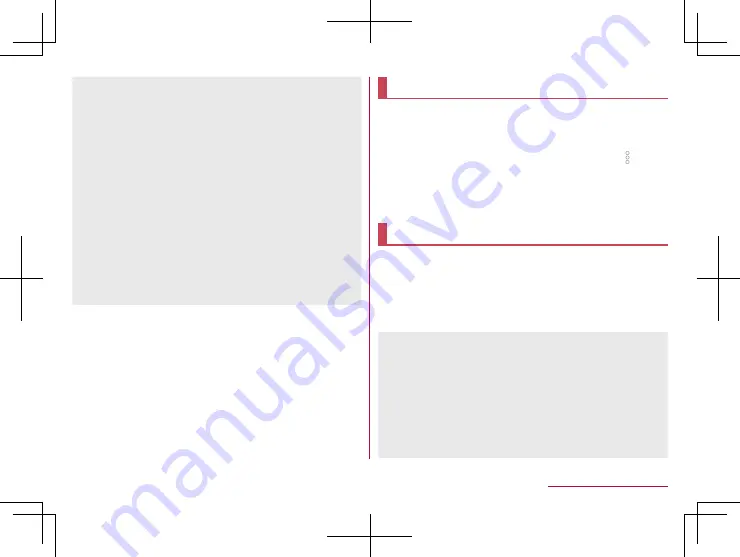
207
External Device Connection
z
Windows 7, Windows 8.1 and Windows 10 all of which are
Japanese version are available OS of PCs for the connection.
Charging when role swap compatible devices (example:
connection between two handsets which are this model)
are connected
z
The other device can be charged if you set [Charge connected
device] to ON on the USB settings screen.
z
If a device that is not role swap compatible is connected,
[Charge connected device] cannot be set to ON. This handset
will be charged.
Connection with the USB cable compatible with USB 3.1
z
At the time of purchase, the handset complies with USB 2.0
standard.
When you enable [Connect using USB3.1] on the USB settings
screen, the speed of USB data communication gets faster.
However, connections of data communication may become
unstable depending on the usage environment.
Printing/Saving by print service
You can print images using a print app (plug-in) or save
images in Google Drive, etc.
Example: When using Photos
1
In the image display screen of Photos, [
]
▶
[Print]
2
Set each item
z
Follow the instructions on the screen after this step.
USB host function
The USB host function is installed on the handset. You can
use USB devices such as mice by connecting a commercially
available USB cable for peripheral device connection to the
USB Type-C connection jack.
z
For details on the USB host function, refer to the manuals of the
USB cable for peripheral device connection and USB devices.
z
Connection with all USB devices is not completely guaranteed.
z
Connection with the USB device is disabled when the battery
level decreases or the handset temperature lowers.
z
When you use the USB host function, the handset operations
may slow down.
z
When you connect USB devices which consume large amount
of electric power, the handset may be automatically turned off
depending on the operating state or battery level of the
handset, or surrounding temperature.
Summary of Contents for AQUOS R3 SH-04L
Page 1: ...INSTRUCTION MANUAL SH 04L ...