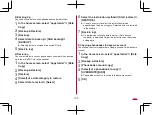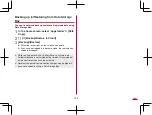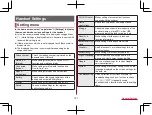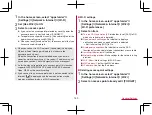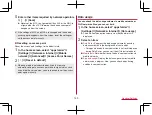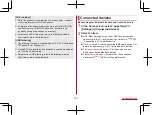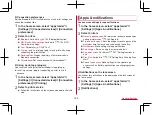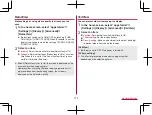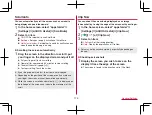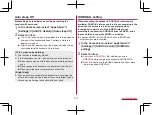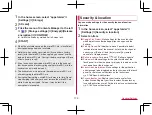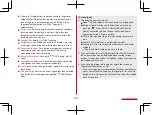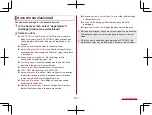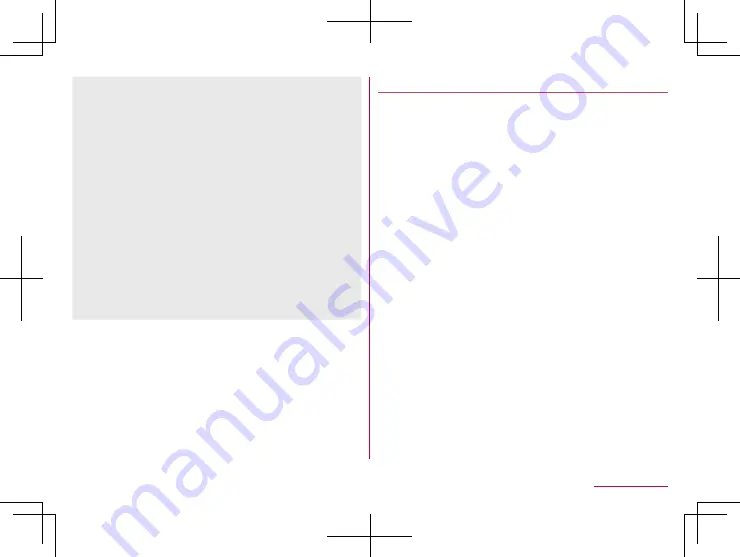
172
Handset Settings
[High-speed display]
z
Some apps may not obtain the effect. In this case, set it to OFF.
Also, the effect may not be obtained depending on the battery
level or handset temperature.
z
If you change the setting while activating the app, it may not
work properly.
In this case, end the app once.
[Auto-rotate screen]
z
This function may not follow the setting depending on the app
in use.
z
When this function is set to OFF, the screen display does not
rotate even if the handset is rotated, and [
J
] is displayed on
the navigation bar. If you touch [
J
], the screen display rotates.
[glove mode]
z
Touching operation may not be available depending on
materials for the glove.
z
Set [glove mode] to OFF when you are not wearing gloves or
are using the handset in a bathroom.
Illumination
The light performance is displayed on the screen when
receiving a call, charging starts, etc.
1
In the home screen, select “apps folder”
▶
[Settings]
▶
[Display]
▶
[Advanced]
▶
[Illumination]
2
Set to On
3
Select an item
For incoming call
: Set whether to activate Illumination when
receiving a call.
Illumi pattern/color for incoming call
: Make settings for a
flashing pattern or a flashing color of Illumination for when
receiving a call.
When start charging
: Set whether to activate Illumination
when charging starts.
When unlocking
: Set whether to activate Illumination when
unlocking the touch panel.
When ending a call
: Set whether to activate Illumination
when ending a call.
Summary of Contents for AQUOS R3 SH-04L
Page 1: ...INSTRUCTION MANUAL SH 04L ...