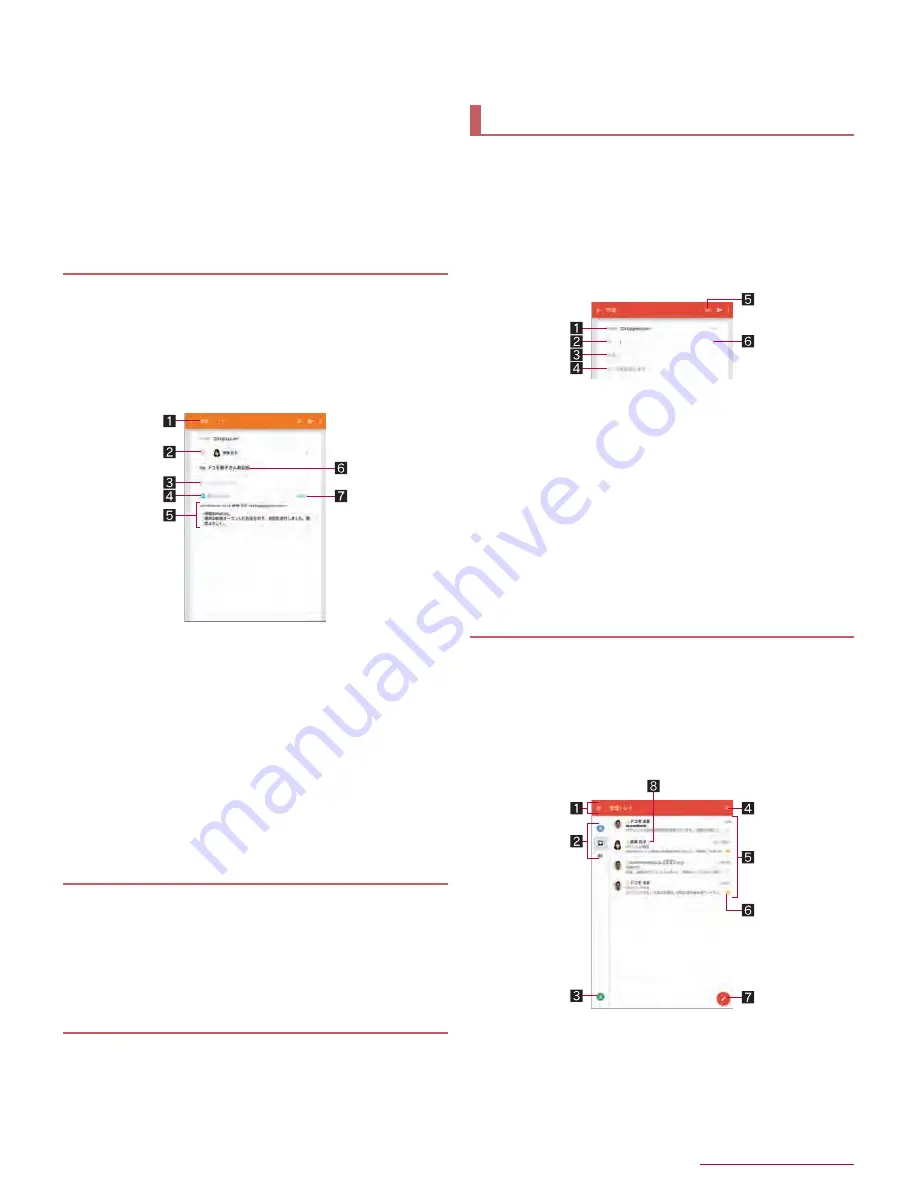
43
Mail/Web Browser
4
Message
5
Attached file
6
Star icon
Use it as a mark indicating that the mail is special or
supposed to be dealt with later.
You can check starred mails in the Starred folder.
7
Menu of each mail
Touch to reply to all or print by mail.
8
Forward
9
Reply
a
Delete
b
Unread
1
In the home screen, [
R
]
/
[Email]
2
Select a mail
3
[
)
]
:
To reply to all: [
{
] of each mail
/
[Reply all]
:
To forward: [
*
]
4
Compose a mail
1
Reply type
Touch to switch Reply/Reply all/Forward.
2
Destination
3
Message
4
Quote text
Touch to display/hide the mail of the sender.
You cannot operate it when forwarding mails.
5
Mail of sender
6
Subject
7
Respond inline
Enter the mail of the sender in the message.
5
[
,
]
1
In the home screen, [
R
]
/
[Email]
:
To delete selected mails: Touch the images of mails
/
[
+
]
/
[OK]
2
Select a mail
3
[
+
]
/
[OK]
1
In the home screen, [
R
]
/
[Email]
2
[
/
]
/
[Settings]
3
Select an item
General settings
: Make settings for the whole Email.
Add account
: Add account.
Privacy policy
: Check the privacy policy.
:
Select an account to make settings for the details on the
account such as Signature and Email notifications.
Gmail is a mail service provided by Google.
Set up a Google account in advance (
n
P. 24 “Setting up
Google account etc.”).
1
In the home screen, select “Google” folder
/
[Gmail]
2
[
(
]
3
Compose a mail
1
Account
If you set up multiple accounts, you can switch accounts.
2
Destination
When you enter part of a mail address or a name
registered in the phonebook, destination candidates are
displayed.
3
Subject
4
Message
5
File attachment
6
Add destinations
Touch to add Cc or Bcc.
4
[
,
]
1
In the home screen, select “Google” folder
/
[Gmail]
2
Select a thread
:
In Gmail, mails are grouped into threads by reply and displayed.
If new mails are replied ones of an existing mail, they are
grouped into the same thread. A new thread is created for newly
composed mails or mails whose subjects have been changed.
1
Box name/Label name being displayed
Touch [
/
] to switch or set displaying types/accounts.
2
Panel menu
Display the icon of the account being used.
Touch a displayed icon to switch displaying types.
3
Switch accounts
If you set up multiple accounts, you can switch accounts.
Replying/Forwarding mail
Deleting mail
Setting Email
Gmail
Displaying mail




















