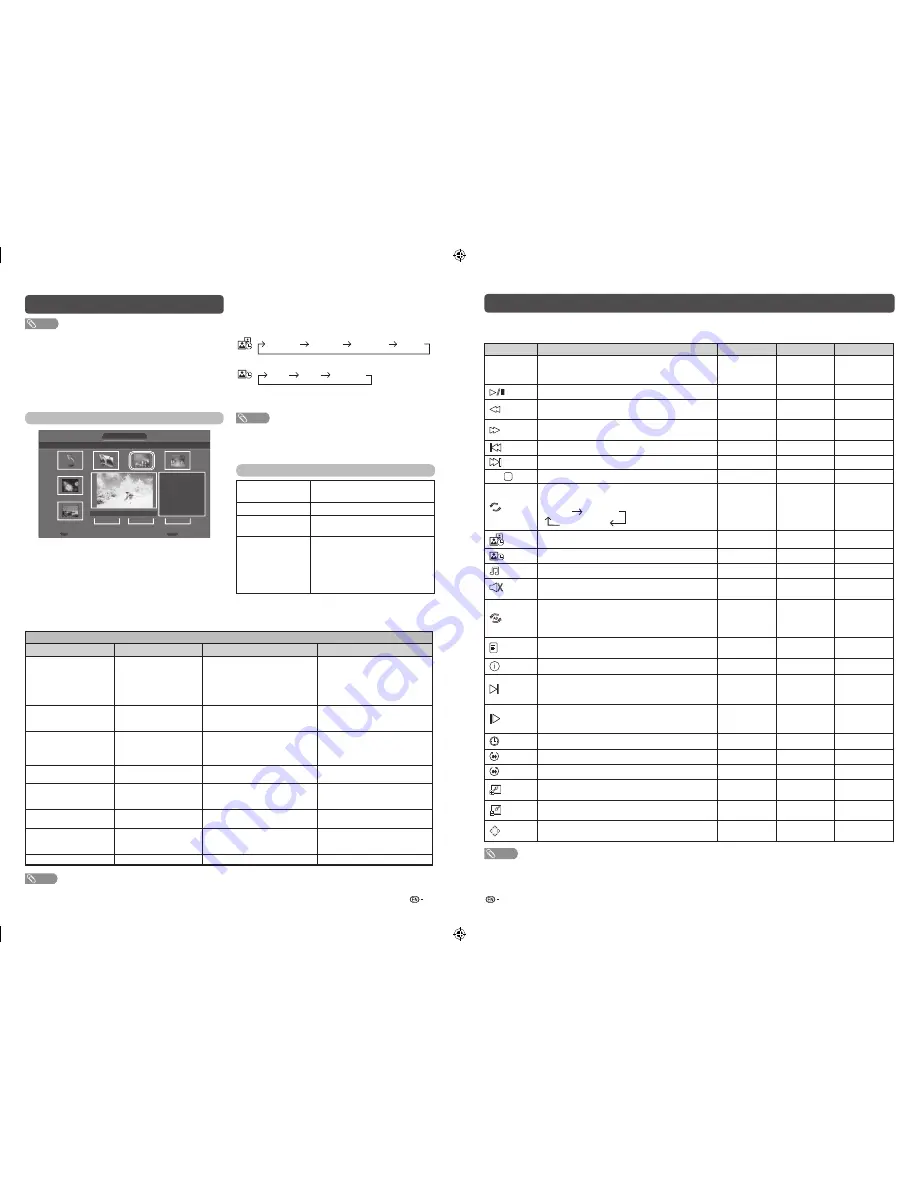
13
14
USB Media Player (Continued)
Control panel for PHOTO/MUSIC/MOVIE mode operations
•
Press
B
to display the control panel below.
Button/menu
Description
PHOTO
MUSIC
MOVIE
ENTER
When selecting a folder icon: Enter this directory.
When selecting a thumbnail:
Play the selected fi le.
Play/Pause.
Fast-backward. Each time you press
fast-backward,
the speed will change (2x, 4x, 8x, 16x).
–
Fast-forward. Each time you press fast-forward, the
speed will change (2x, 4x, 8x, 16x).
–
Play the previous fi le.
Play the next fi le.
G /
Stop playback and return to the list of fi les.
Repeat all the fi les. Each time you press
ENTER
, the
mode will switch between:
Repeat none
Repeat all
Repeat 1
Select photo display interval.
–
–
Select playback length of a slide show.
–
–
Play/cancel the background music.
–
–
Mute. Press
ENTER
to toggle between mute and
unmute.
–
–
Two loop. Press
ENTER
to set the current playback
time starting point. Press
ENTER
to set the loop end
of the current playing time and start loop playback.
Press
ENTER
button to cancel the loop.
–
–
Show playlists. Select a fi le from the playlists to start
playback.
Display information about the fi le.
Slow-forward.
Each time you press slow-forward, the speed will
change.
–
–
Step-forward.
Each time you press
ENTER
, the picture will change
to the next still picture.
–
–
Set time for music/movie playback.
–
Rotate clockwise 90º.
–
–
Rotate counterclockwise 90º.
–
–
Zoom in an image. Select to display larger image
size.
–
–
Zoom out an image. Select to display smaller image
size.
–
–
Pan image up, down, left or right after you zoom in.
Press
ENTER
to exit.
–
–
NOTE
•
Press
Y
to change subtitle for “MOVIE” mode.
• Files in folder which are not related to a selected mode cannot be accessed.
• “Unsupported fi le” alert will pops up for a selected fi le of invalid format.
USB Media Player (Continued)
NOTE
• “Wide mode” is fi xed during “PHOTO”, “MUSIC” and “MOVIE”.
• Depending on the USB device, the TV may not be able to
recognise the contained data.
• Use only alphanumeric characters for naming fi les.
• A fi le name with more than 10 characters may not be
displayed all (depending on the character set).
• Files in USB 1.1 devices may not be played properly.
• Operation using USB hubs is not guaranteed.
• The compatibility of USB HDDs may not be guaranteed.
• Multi drive USB is not supported.
PHOTO slide show
C:\Ski Action
1/2
PHOTO
Return
Fireworks.jpg
Switzerland.jpg
Ski Action.jpg
Ski Action.jpg
Japan-hokkaid..
Island.jpg
Resolution:
4416
g
3312
Size:
3595 KBytes
Date:
2012 / 04 / 29
Time:
19: 38: 18
Delete
Back
R
RETURN
When you press
PHOTO
, the TV screen will
automatically play the photo slide show.
•
During photo slide show, press
a
/
b
to select the next/
previous photo or press
c/d
to rotate the photo.
•
If there is no USB drive, the TV will switch to
Selecting
modes
screen.
•
Photo slide show will autoplay only for the photos located
on the top layer of USB drive. To enable autoplay for
photos located in a subfolder, you need to manually select
the subfolder, and then press
PHOTO
.
You can select the duration for each photo to
display, and also the duration for the slide show to
play.
Duration for photos to display
1 min.
10 sec.
5 sec.
3 sec.
Duration for slide show to play
Continuous
3 hr.
1 hr.
• The
TV will automatically power off after the
selected playtime ends.
NOTE
• Background music will autoplay during a slide show only if the
music fi le is located in the same folder with the photo fi les.
• If you want to stop the photo slide show, press
RETURN
to
exit.
List of fi les compatible with USB mode
USB device
USB Memory, USB card reader
(Mass Storage class)
File system
FAT/FAT32/NTFS*
Photo fi le format
JPEG (.jpg) (DCF2.0 compliant),
BMP, PNG
Music fi le format
MP3 (.mp3)
Bitrate: 32 k, 40 k, 48 k, 56 k, 64 k,
80 k, 96 k, 112 k, 128 k, 160 k,
192 k, 224 k, 256 k, 320 kbps
Sampling frequency: 32 k, 44.1 k,
48 kHz
* NTFS compressed fi le is not supported.
Video fi le format
File extension
Container
Video
Audio
*.avi
AVI
DivX 3.11/4/4.12/5.x/6
XviD
H.264
MPEG4
Motion Jpeg
MP3
MP2
Dolby Digital
LPCM
ADPCM
AAC
*.mkv
MKV
H.264
MPEG4
MP2
Dolby Digital
AAC
*.mp4
*.mov
MP4
H.264
MPEG4
MP3
LPCM
ADPCM
AAC
*.vob
VOB
MPEG2
Dolby Digital
MP2
*.mpg/*.mpeg
PS
MPEG2
MPEG1
Dolby Digital
MPEG
LPCM
*.ts/*.trp/*.tp
TS
H.264
MPEG2
Dolby Digital
MP2
*.asf
ASF
VC-1
Dolby Digital
LPCM
ADPCM
*.divx
DivX
DivX 3.11/4/4.12/5.x/6
MP3
NOTE
• Files may not be playable depending on the bitrate or resolution.
LC-32LE550M _EN767.indd 7
LC-32LE550M _EN767.indd 7
12/5/2012 10:12:57 AM
12/5/2012 10:12:57 AM








