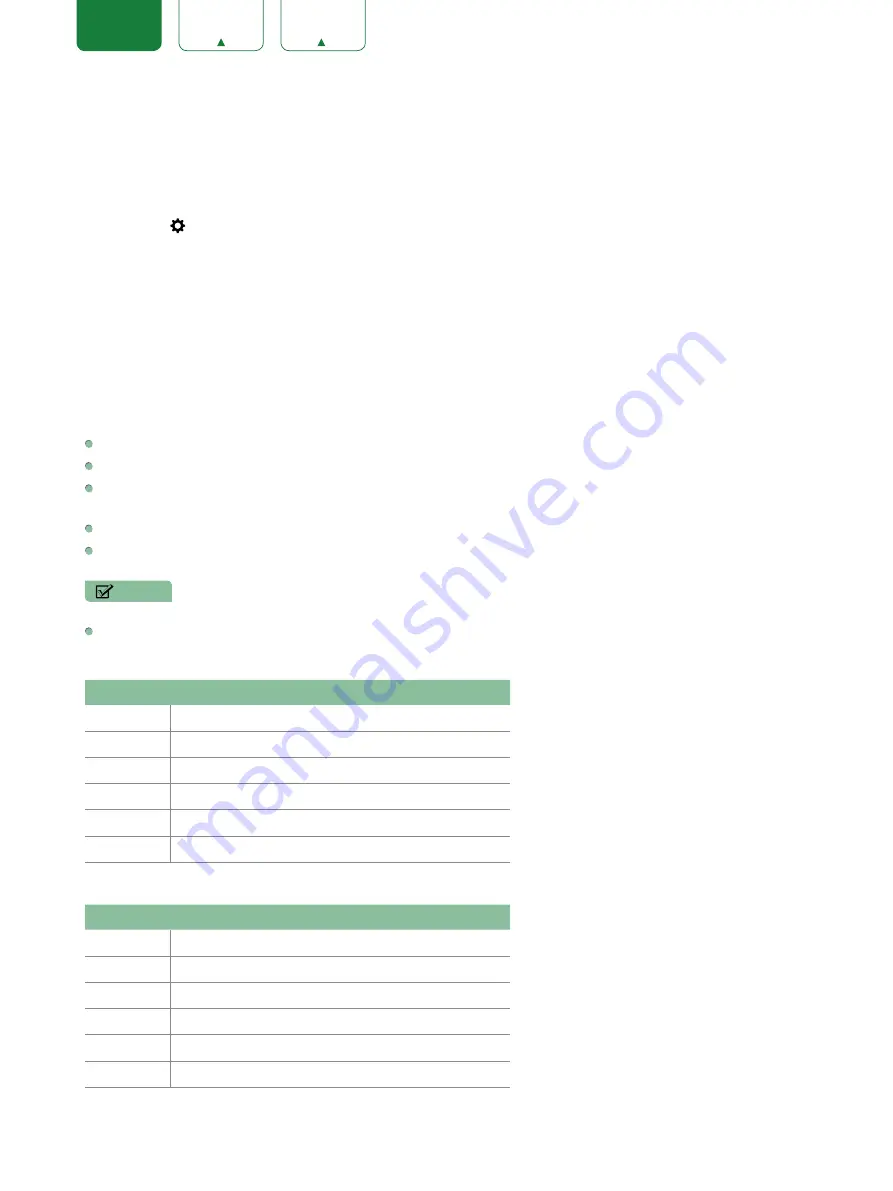
22
ENGLISH
Parental Controls
The Parental Controls setting allows you to block content that is not appropriate for children to watch. You can do this
by creating a 4-digit password. The factory-default password is 0000.
Turning Parental Controls On
1. Press the
[ ]
button on your remote.
2. Press the
[ > ]
button to display the
Settings
Menu.
3. Select
System
>
Parental Controls
.
4. Press the
[OK]
button on your remote, an Enter PIN window displays. Using the numerical keypad on your remote,
enter the factory-default password 0000 and press
[OK]
.
5. Go to
Locks
.
6. Press the
[OK]
button to turn the locks On.
You will see the other Parental Control settings change from a greyed out state and become highlighted. When this
occurs, begin adding other settings to the
Block Time
,
Channel Block
,
Program Block
,
Input Block
,
Change PIN
or
Restore Parental Control Defaults
features.
Block Time:
Block certain channels and programs during certain periods of time.
Channel Block:
Block programs by channels when you turn on the Parental Controls feature.
Program Block:
Block programs according to their TV or MPAA (movie) rating when you have turned on the Parental
Controls feature and selected that rating to be blocked.
Input Block:
Block content from devices that are connected to certain TV ports.
Change PIN:
Change your PIN that you use to access Parental Controls. If you want to change your parental control
password, first enter the new password then enter the same password again.
NOTE
• If you forget your password, call the
SHARP Consumer Electronics Care Center
.
Restore Parental Control Defaults:
Restore Parental Controls back to the factory setting.
Description of U.S. TV Ratings
Content Defined as
A
All
D
Suggestive dialog
L
Course or crude language
S
Sexual situations
V
Violence
FV
Fantasy Violence
Description of Age-based Ratings
Age
Defined as
TV-Y
All children
TV-Y7
Directed to older children
TV-G
General audience
TV-PG
Parental Guidance Suggested
TV-14
Parents strongly cautioned
TV-MA
Mature Audiences Only
















































