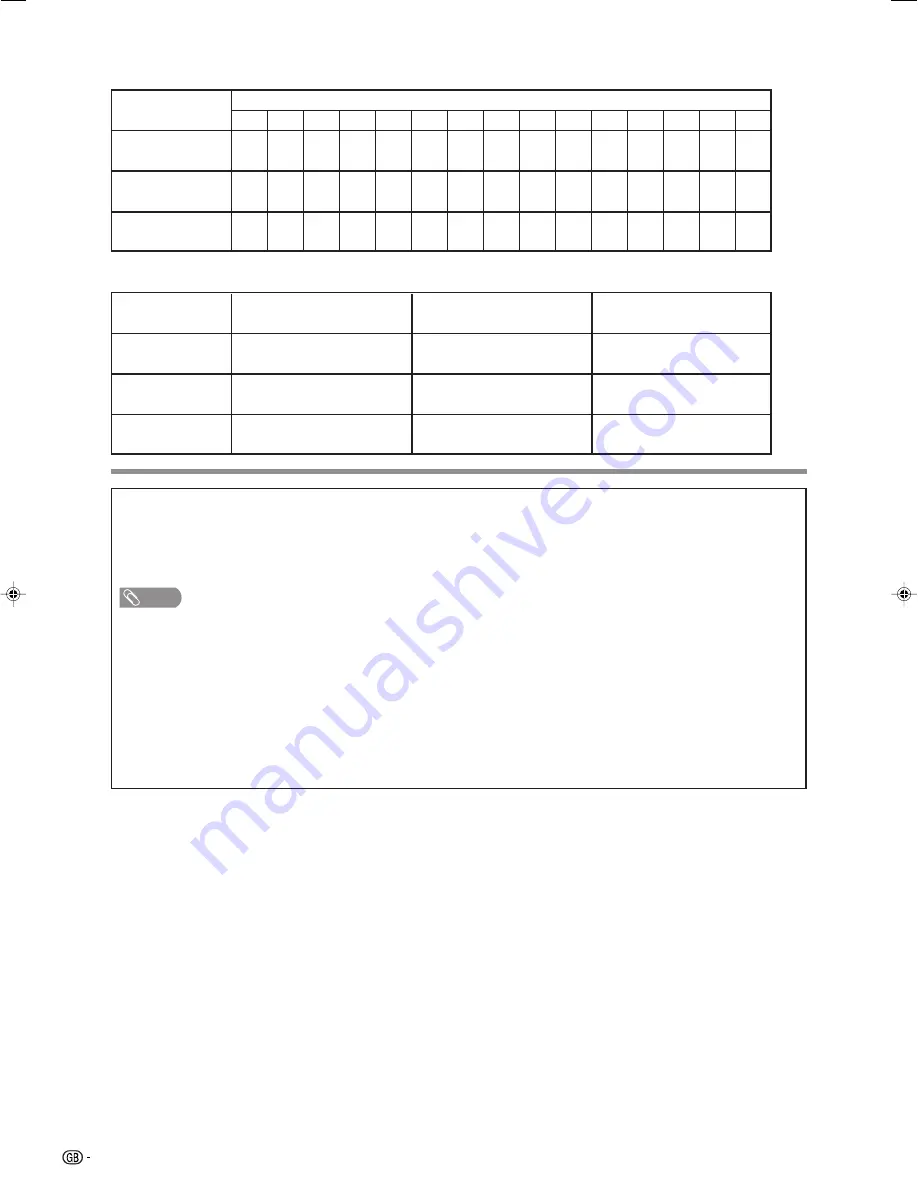
76
HOW TO SET THE FACTORY PRESETS
Turn off the Display by pressing
Main Power (
a
)
.
Press and hold down
RESET
on the AVC System and press
Main Power (
a
)
on the Display to turn on the
System.
All setting items (except TV channel) return to the factory presetting.
NOTE
• Running the factory presetting operation also reset the PIN to the factory preset “1234”.
You can run the Auto Installation again by using the following steps.
1
Turn on the power of the Display and the AVC System.
2
Press
MENU
. (Make sure the menu screen displays.)
3
Press
c
/
d
to select “Setup”.
4
Press
a
/
b
to select “Auto Installation”, and then press
OK
.
5
The PIN setting screen displays, you need to enter the factory preset PIN “1234”.
6
Press
c
/
d
to select “Yes”, and then press
OK
.
4
Rating
5
6
7
8
9
10
11
12
13
14
15
16
17
18
AGE
Universal
viewing
Parental approval
preferable
X-rated
✓
✓
✓
✓
✓
✓
✓
—
—
—
—
—
—
—
—
—
—
✓
✓
✓
✓
✓
✓
✓
✓
✓
✓
✓
✓
✓
✓
Rating
Universal
viewing
Parental approval
preferable
X-rated
Universal viewing
Parental approval
preferable
X-rated
—
✓
✓
—
✓
—
—
—
—
—
—
—
—
—
—
—
—
—
—
—
—
—
—
Maturity rating
LC-65GD1E(E)-m
05.9.21, 7:37 AM
76
















