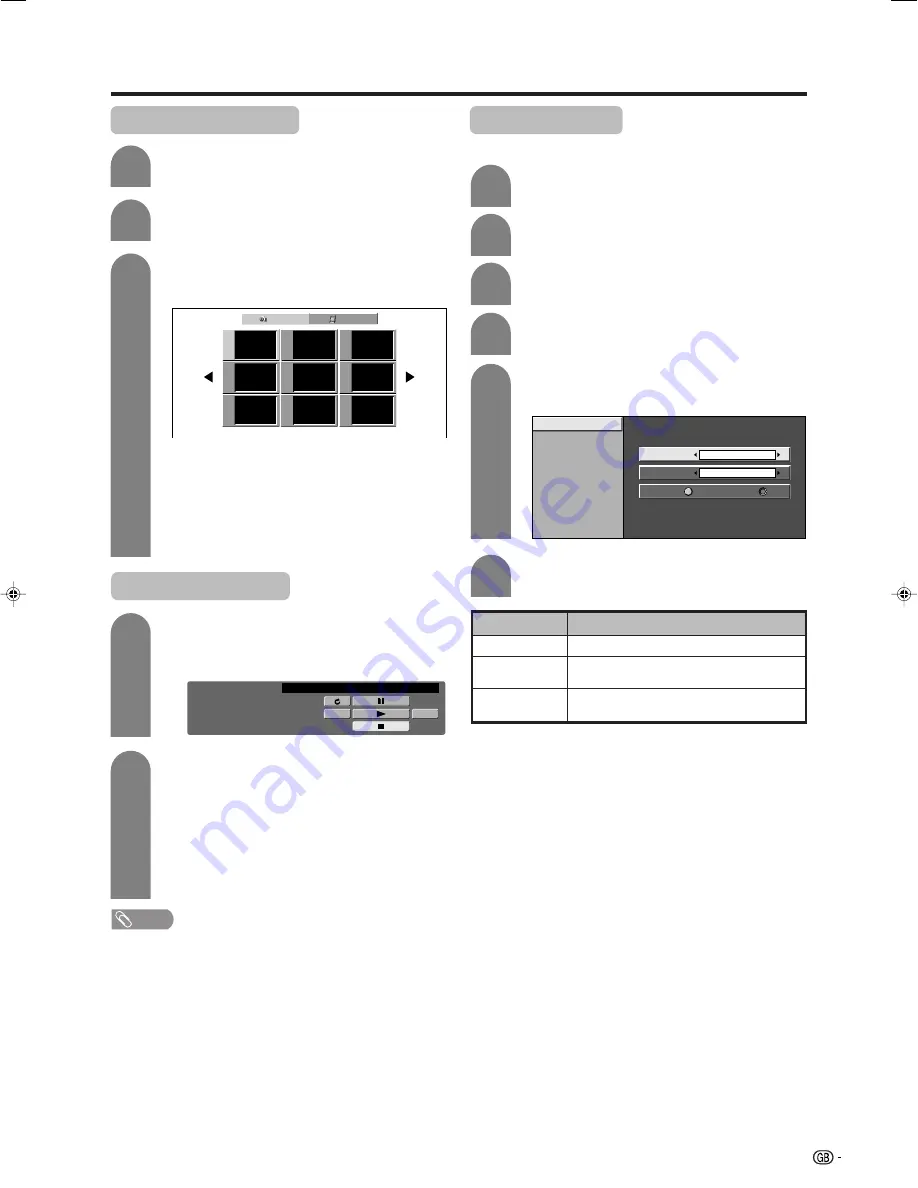
49
Using memory card
Setting slide show
You can adjust the interval, order and repeat settings.
5
6
Press
a
/
b
to select “Slide Show Setup” and
then press
OK
.
Press
MENU
and the MENU screen displays.
2
3
Press
c
/
d
to select “Card”.
4
Press
a
/
b
to select “Still Setup”, and then
press
OK
.
Slide Show Setup
My Programme
Audio Select
Edit
Interval
Order
5 Sec.
Repeat
Normal
Off
On
Press
a
/
b
/
c
/
d
to select the desired slide
show setting, and then press
OK
.
Press
CARD
and the card mode screen
displays.
1
Displaying slide show
Repeat steps 1 to 3 in
Displaying a still
image
.
• The operation panel displays.
1
2
Press
a
/
b
/
c
/
d
to select
d
, and then press
OK
.
• Slide show starts.
• Operate slide show with the operation panel
on the screen.
• To turn off the operation panel, press
CARD
on the remote control.
• Press
F
to pause the slideshow, and press
H
to return to the index screen.
CARD - STILL
0001/0045
ORDER:NORMAL
PREV.
SLIDE SHOW STOP
NEXT
REPEAT:OFF
NOTE
• See page 47 for operation panel function.
• You cannot rotate the image during slide show. Stop slide
show to rotate the image.
Description
Set the frame interval for a slideshow.
Set the frame order for a slideshow. See
My Programme for details.
If set to “On”, the slideshow will play again
after showing the last frame.
Selected item
Interval
Order
Repeat
Displaying a still image
Press
CARD
and the card mode screen
displays.
1
2
Press
c
/
d
to select “Still” and press
OK
.
3
Press
a
/
b
/
c
/
d
to select a file you want to
display, and then press
OK
.
Still
Video
File 1
File 2
File 3
File 4
File 5
File 6
File 7
File 8
File 9
• To display the files that are in the previous or
next page, select
c
/
d
on the index screen and
press
OK
.
• When viewing a still image, by pressing
f
the
image size changes.
Normal – Full.
This function does not work when displaying
the index screen.
LC-65GD1E(E)-h
05.9.21, 7:31 AM
49
















































