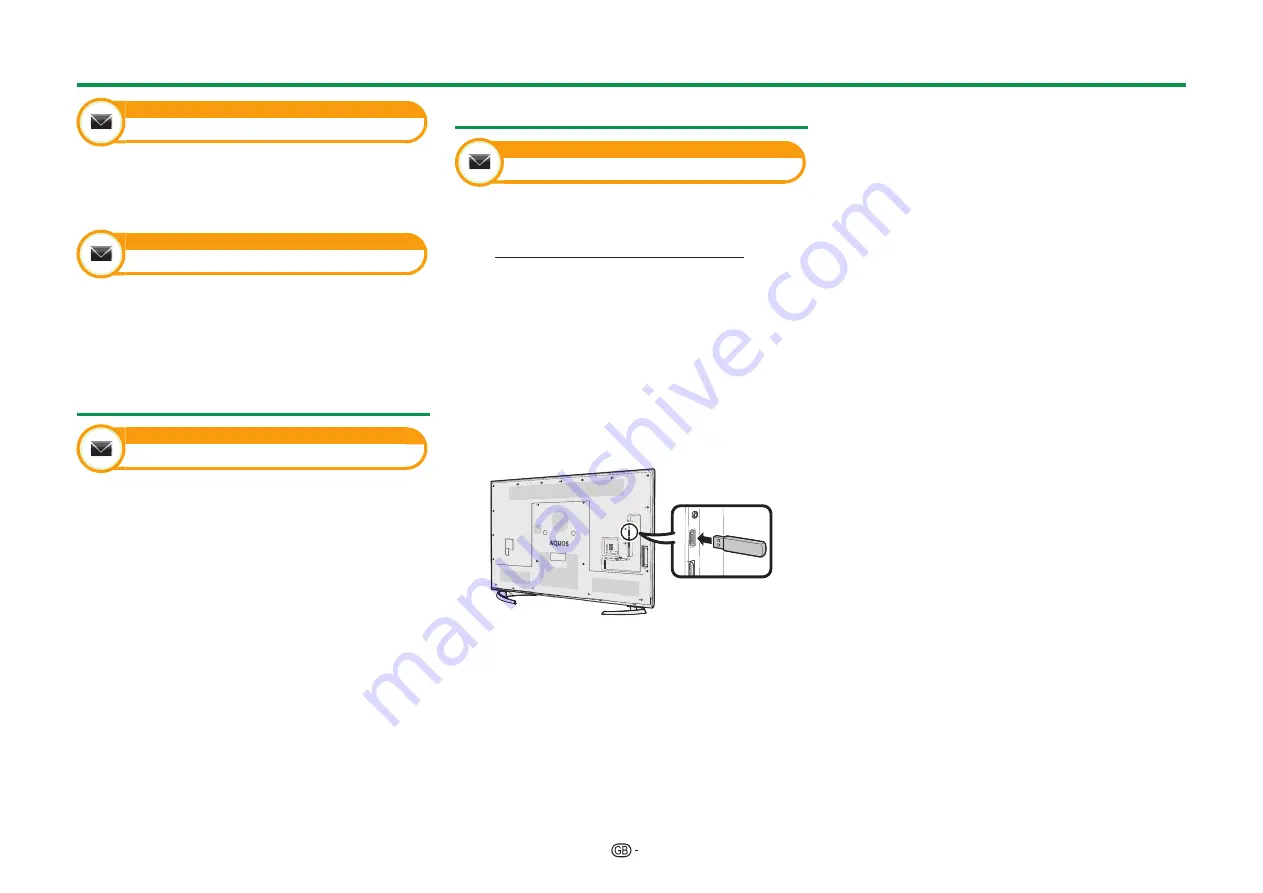
78
Information
Receiver report
Display reports regarding failures and changes for
timer settings.
Go to “TV Menu” > “Setup” > “Information” >
“Receiver report”.
Information
Identification
You can check the TV ID on the screen for reporting
to customer service.
Go to “TV Menu” > “Setup” > “Information” >
“Identification”.
Information on the software licence
for this product
Information
Software licence
You can read the software licences in this menu.
Go to “TV Menu” > “Setup” > “Information” >
“Software licence”.
E
Software composition
The software included in this product is comprised
of various software components whose individual
copyrights are held by SHARP or by third parties.
Updating your TV via USB/network
Information
Software update
This function allows you to update to the latest
software via a USB device or network.
• To check the availability of the latest software versions,
visit http://www.sharp.eu/software-download/ for links
to the download pages for the appropriate countries.
1
Go to “TV Menu” > “Setup” > “Information” >
“Software update” > “USB update”.
• You can also update the software through the
network. Go to “TV Menu” > “Setup” >
“Information” > “Software update” > “Network
update” and follow the on-screen instruction.
• A broadband connection and Network setup are
required to update the software using the internet
(Pages 62–63).
2
Press
;
and then insert the USB device
containing the software update file.
CAUTION
• Be sure to insert the USB device correctly into the
terminal.
3
Press
>
to close the window when a screen
prompt pops up.
4
The TV displays a confirmation screen while
checking the data in the inserted USB device.
CAUTION
• If the data is not compatible with the system, an error
message appears on the screen. Repeat steps 2 and 3
after pressing
;
.
• When an error message displays, check to see if:
• The USB device is inserted firmly.
• The USB memory has two or more software update
files.
• No data for updating the system exists in the USB
memory.
• The software update file is broken.
• The software update file is not compatible with your
TV’s software.
• The current system is same as the system update
data.
• The USB memory is not formatted by FAT32.
5
The TV displays the software version information
after checking the data.
6
Press
c/d
to select “Yes” to update the
system, and then press
;
.
7
The TV restarts automatically, and the software
update will be complete.
• This operation may take a while.
CAUTION
• The Net TV memory, which includes the lock code,
passwords, and cookies, may be cleared when the
software update is carried out.
Appendix










































