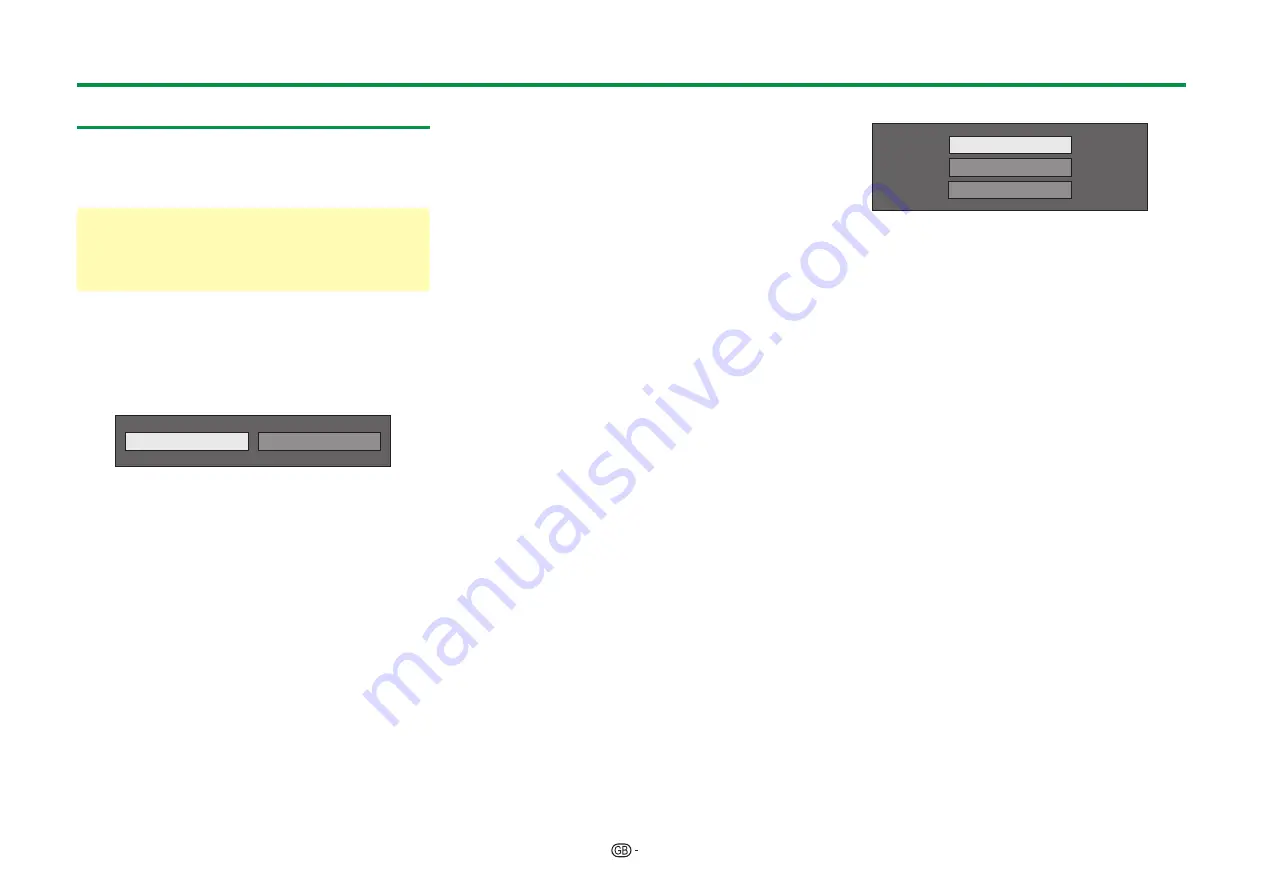
12
Initial auto installation
When the TV is powered on for the first time after
purchase, the initial auto installation wizard appears.
Follow the menus and make the necessary settings
one after another.
Confirm the following before turning on
the power
E
Is the antenna cable connected?
E
Is the AC cord plugged in?
1
Press
a
on the TV.
• The initial auto installation wizard appears.
2
Setting the OSD language.
Press
a/b/c/d
to select the desired language, and
then press
;
.
3
Selecting the location of the TV.
HOME
STORE
Press
c/d
to select where you will use this TV, and
then press
;
.
• The confirmation screen pops up only when
selecting “STORE”. Press
c/d
to select “Yes” or
“No”.
• HOME: “STANDARD” will be the default value for
the “AV mode” setting.
• STORE: “DYNAMIC (Fixed)” will be the default
value for the “AV mode” setting. If the “AV mode”
is changed, the TV will automatically switch back
to “DYNAMIC (Fixed)” when there is no operation
using the TV or remote control unit for 30 minutes.
• STORE: A demonstration image will be displayed
after initial auto installation is completed. If you
have chosen “STORE” by mistake, go to “TV
Menu” > “Setup” > “View setting” > “Reset” >
select “HOME” again.
4
Setting the country.
Press
a/b/c/d
to select your country or area, and
then press
;
.
• This setting screen only appears during the initial
auto installation.
NOTE
• Some functions may not display or be selectable
depending on the country setting or cable provider
selection.
5
Setting the PIN.
1
Press
c/d
to select “Yes”, and then press
;
.
• When “No” is selected, the PIN code setting is
skipped.
2
Enter a four-digit number as a PIN using the
0–9 buttons.
3
Enter the same four-digit number as in step
2
to confirm.
4
Press
;
.
NOTE
• When “France” or “Italy” is selected in the country
setting, the PIN code setting cannot be skipped.
• “0000” cannot be set as the PIN code.
• When the PIN code setting is skipped, the default PIN
code (“1234”) will automatically be set.
• To change the PIN setting, refer to
Individual setting —
PIN
(Page 41). To reset the PIN setting (PIN input will no
longer be needed), refer to
Reset the PIN
(Page 76).
6
Starting channel search.
Digital search
Analogue search
Satellite search
Press
a/b
to select “Digital search”, “Analogue
search” or “Satellite search”, and then press
;
.
• After performing “Digital search” or “Analogue
search”, the screen switches to the “Satellite
search” setting. You should then execute “Yes” if
you want to search for satellite channels.
• To watch both digital broadcasts and analogue
broadcasts, you should perform “Digital search” or
“Analogue search” from “Auto installation” under
the “Setup” menu (Page 38).
• When you select “Satellite search”, only satellite
broadcasts will be searched.
• If you want to search for more broadcasts, execute
“Additional search” from the “Programme setup”
menu (Pages 38
_
40).
NOTE
• If you turn off the power on the TV while performing a
channel search, the initial auto installation wizard will
not appear. The auto installation function allows you
to execute the installation again from “TV Menu” >
“Setup” > “View setting” (Page 38).
• The initial auto installation wizard will abort if you leave
the TV unattended for 30 minutes before searching for
channels.
• When “Italy” or “France” is selected in the country
setting, the default age restriction value is set to 18.
Initial auto installation





























