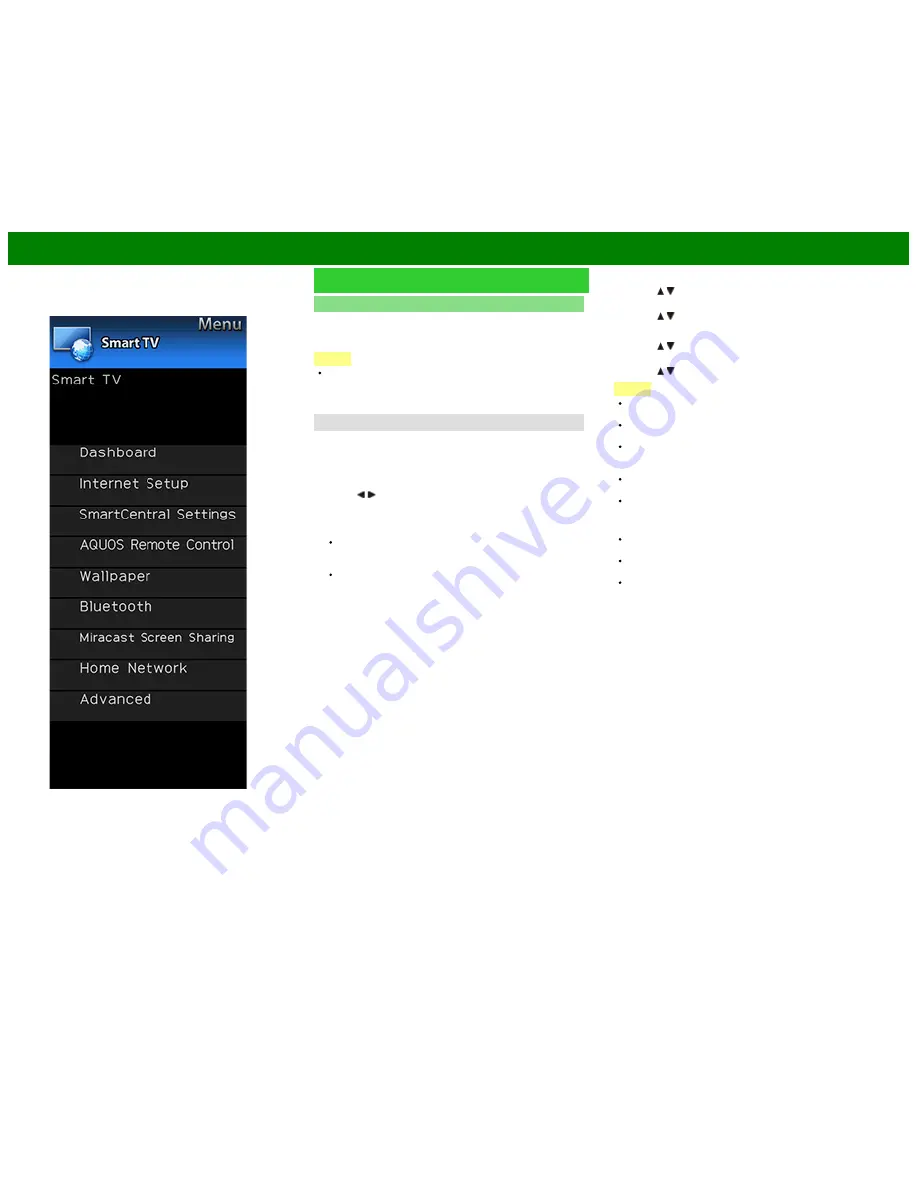
>>
<<
On-Screen Display Menu
Example
Smart TV (Continue)
Bluetooth
Set this function when using the bluetooth devices with your
TV.
See page 8-10,9-1 for how to use the devices.
NOTE
When you use the Bluetooth device with your TV for the
first time, you must make pairing between the device and
the TV. Once the pairing is correctly carried out, the
Bluetooth device will be registered on the TV.
Keyboard Setting/Mouse Setting/Other devices Setting
You can add, delete or select Bluetooth devices in the
registration.
Addition of a Bluetooth Device
Before making the settings, press the Connect button on the
Bluetooth device you want to connect.
1
Press / to select "Search", and then press
ENTER
.
2
Model names of the detected devices will be displayed.
Select the device with the message "New" attached, and
then press
ENTER
.
When a keyboard is being paired with the TV, a PIN
code will be displayed. Enter the PIN code using the
keyboard, and then press "Enter" key on the keyboard.
When you perform pairing operation on a mouse,
select "Yes", and then press
ENTER
.
3
After the message indicating the pairing is complete has
been displayed, click "OK".
Deletion of a Bluetooth Device
1
Press / to select the device to delete, and then press
ENTER
.
2
Press / to select "Delete", and then press
ENTER
.
Selection of a Bluetooth Device
1
Press / to select the device to use, and then press
ENTER
.
2
Press / to select "Select", and then press
ENTER
.
NOTE
See also the instruction manual supplied with the
Bluetooth device.
You can register up to 6 devices to the TV, but only one
keyboard and mouse can be used at a time.
If a device for which "Selected" is displayed does not
operate properly, try searching and selecting the device
again.
The keyboard or mouse may not operate properly
depending on the application being used.
The Bluetooth device may not operate properly depending
on the device being used.
Other Devices Setting
Though up to six devices (smartphones) can be
registered, only one can be used at a time.
Repairing is required whenever you change the device
being used.
To have TV power turn on automatically when a playback
signal is received from a paired device while TV power is
off, set “Quick Start Mode” to “ON”.
ENG 4-24
Summary of Contents for Aquos LC-60UD27U
Page 3: ... ENG Important1 ...
Page 4: ... ENG Important2 ...
Page 5: ... ENG Important3 ...
Page 6: ... ENG Important4 ...
Page 7: ... ENG Important5 ...
Page 8: ... ENG Important6 ...
Page 130: ... ...
Page 169: ...38 ...






























