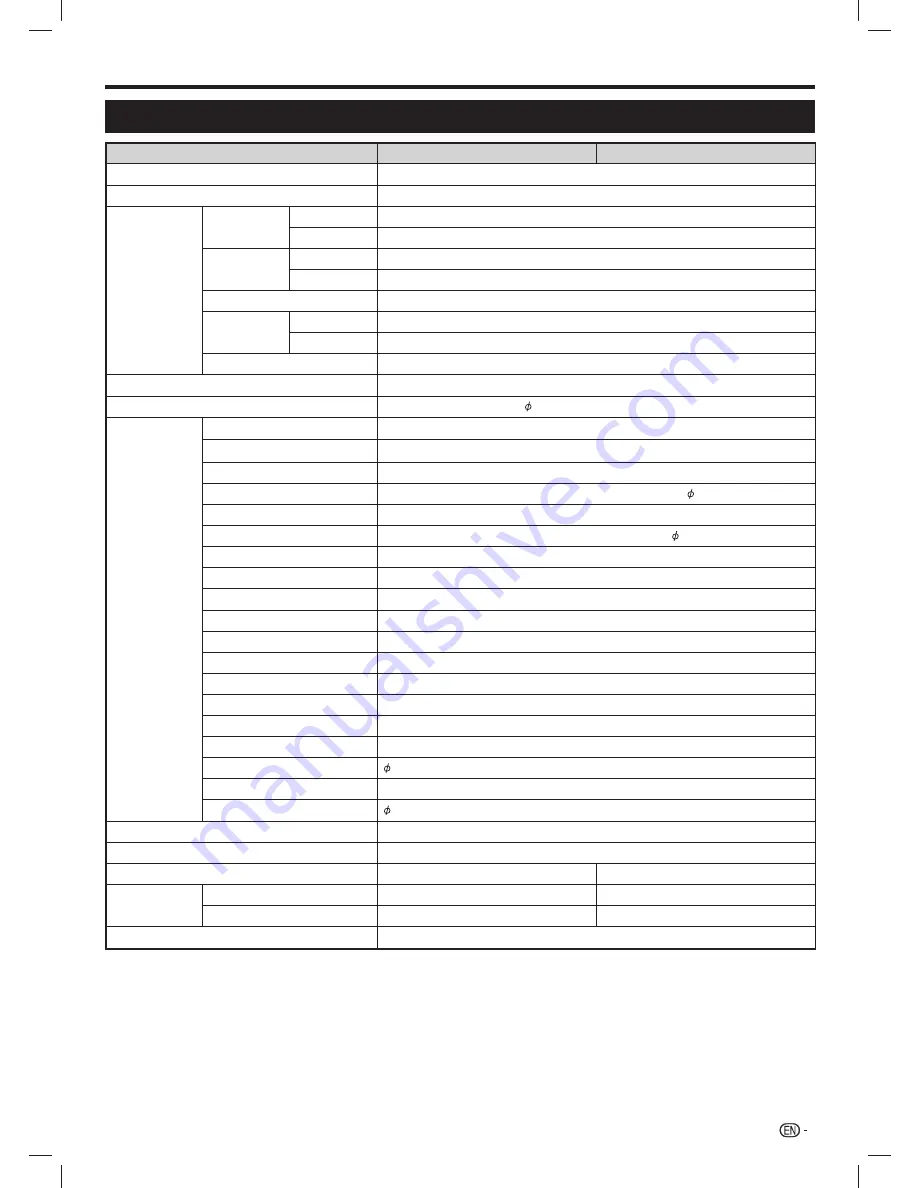
85
Specifications
Item
LC-60UD1H
LC-70UD1H
Resolution
8,294,400 pixels (3,840 (H) x 2,160 (V))
Video colour system
PAL/SECAM/NTSC 3.58/NTSC 4.43/PAL 60
TV function
TV-standard
Analogue
PAL:B/G, D/K, I SECAM:B/G, D/K,K/K
1
NTSC:M
Digital
DMB-T/H
Receiving
channel
VHF/UHF
44.25-863.25 MHz
CATV
S1-S41ch (including Hyperband)
Digital terrestrial broadcast
470 MHz-862 MHz
TV tuning
system
Analogue
Auto preset 99 channel
Digital
Auto preset 999 channel
STEREO/BILINGUAL
NICAM (B/G, I, D/K), A2 stereo (B/G)
Audio amplifier
10 W x 2 + 15 W x 1 (Woofer)
Speaker
(150 mm × 30 mm) × 2 + ( 20 mm) × 2 + (40 mm × 70 mm) × 2
Terminals
Analogue antenna
UHF/VHF 75
q
Din type
Digital antenna
UHF/VHF 75
q
Din type
RS-232C
D-Sub 9 pin male connector
PC
15 pin mini D-sub, AUDIO in (shared usage with HDMI2) ( 3.5 mm jack)
INPUT 1 HDMI (ARC)
HDMI (HDMI input), ARC
INPUT 2 HDMI
HDMI (HDMI input), AUDIO in (shared usage with PC) ( 3.5 mm jack)
INPUT 3 HDMI
HDMI (HDMI input)
INPUT 4 HDMI (MHL)
HDMI (HDMI input), MHL
INPUT 5
COMPONENT in, AUDIO in
INPUT 6
VIDEO in, AUDIO in
INPUT 7
VIDEO in, AUDIO in
USB 1
USB 2.0
USB 2 (WIRELESS LAN)
USB 2.0
USB 3 (HDD)
USB 2.0
SD/SDHC
SD/SDHC memory card*
2
LAN (ETHERNET(10/100))
Network connector
AUDIO IN (HDMI 2/PC)
3.5 mm jack*
1
DIGITAL AUDIO OUTPUT
Optical digital audio output
AUDIO OUTPUT/Headphones
3.5 mm jack
OSD language
English/Simplified Chinese/Traditional Chinese
Power requirement
AC 110—240 V, 50 Hz
Power consumption
270 W (0.3 W Standby)
405 W (0.4 W Standby)
Weight
With Stand
45.0 kg
55.0 kg
Without Stand
37.0 kg
47.0 kg
Operating temperature
0 °C to
e
40°C
*1
The HDMI 2 and PC terminals can both use the same audio input terminal.
*2
If you insert any card other than the SD/SDHC (class 6 or higher), it will not work.
• As a part of policy of continuous improvement, SHARP reserves the right to make design and specification changes for product
improvement without prior notice. The performance specification figures indicated are nominal values of production units. There
may be some deviations from these values in individual units.
Appendix
LC-6070UD1H_EN_book.indb 85
LC-6070UD1H_EN_book.indb 85
1/2/2014 8:57:38 AM
1/2/2014 8:57:38 AM




















