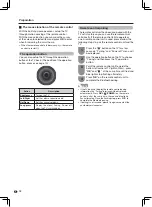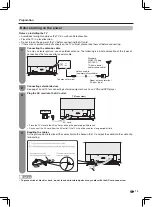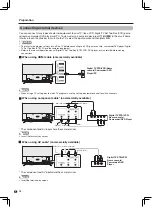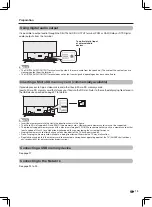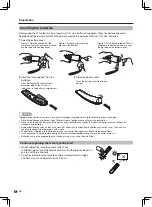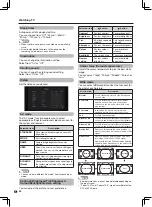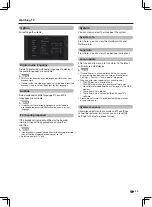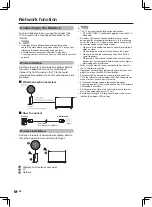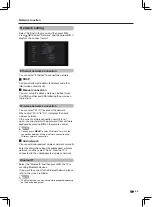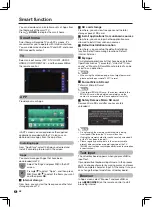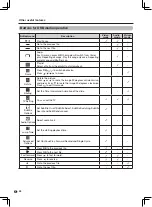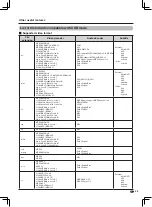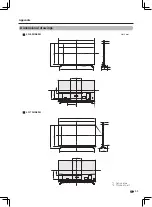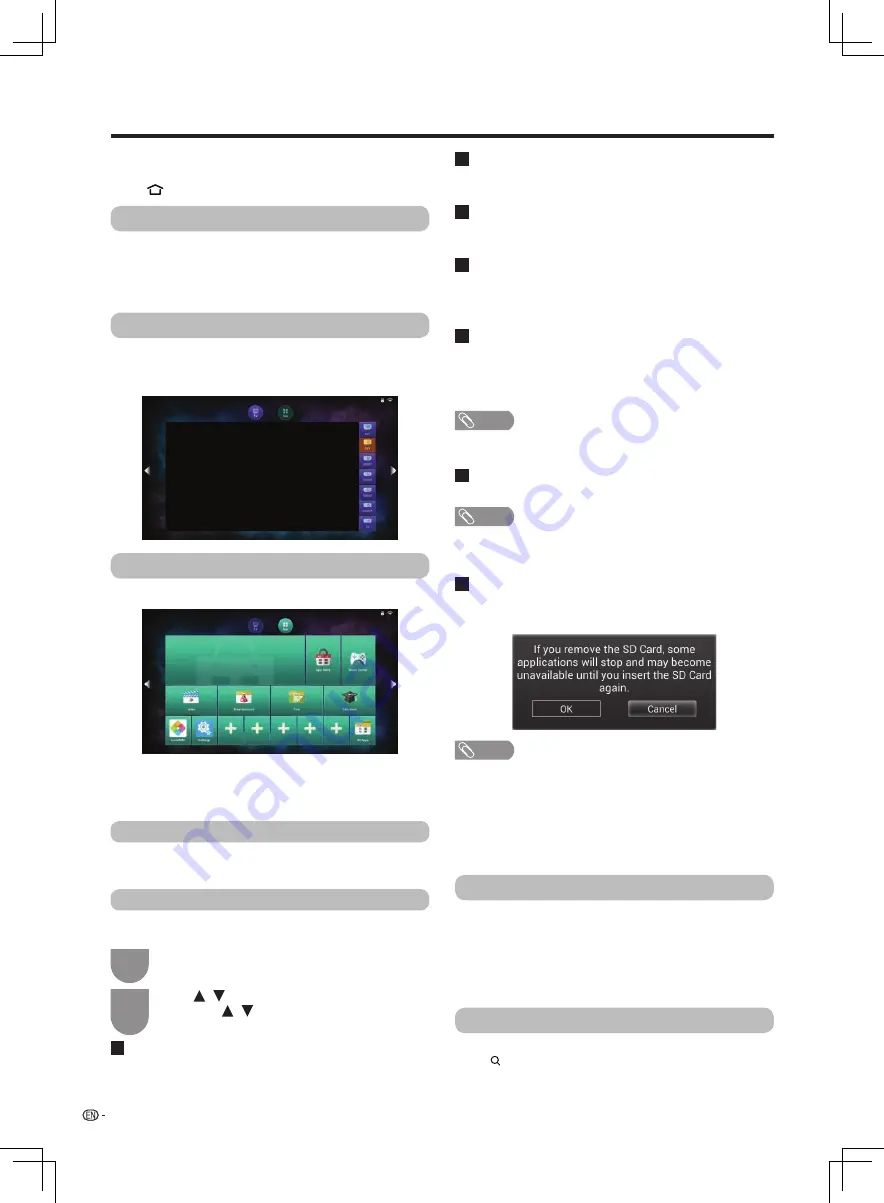
/
/
26
Smart function
You can download and install amounts of Apps from
the third-party of the smart TV.
Press (
HOME
) to display the smart home.
Apps
Installing Apps
Smart home will provide TV and APP screens. It’s
convenient for you to operate with
intuitive interface.
You can slide screes between TV and APP, and press
OK
into specific content.
From “App Store”, select the App you desired, and
install it according to prompt in the screen.
You could manage all Apps that have been
downloaded into TV.
Provide you mass Apps.
In APP screen, you can experience the supplied
applications provided with the TV, also you can
download more apps from the app store.
Select an input source (ATV, DTV, HDMI1, HDMI2,
HDMI3, COMPONENT, AV) , and then press
OK
on
the remote control.
Select “Settings” and press
OK
in the APP
screen.
Press
to select "Apps", and then press
OK
. Press
to select the items you want,
and then press
OK
.
1
2
APP
Smart home
TV
Install applications from unknown sources
My Apps
Default installation location
From here, you can setup whether applications are
allowed to install from unknown sources.
It will display applications list that have been installed.
Operations such as “Force stop”, “Uninstall”, “Clear
cache” or “Move to SD card/Move to internal” can be
used to an application.
From here , you can setup the default installation
location. Select from among 3 locations: Default,
Internal, External.
Internal storage
SD card storage
From here, you can view the free space and the total
storage space of TV.
From here, you can view free space and the total
storage space of SD card.
NOTE
•
When using the child mode app, if you forget password,
please enter the password "3001" to reset.
Format Micro SD card
Safely Remove Micro SD card
To format
Micro SD card .
Remove
Micro SD card after you have safely
unloadedit.
NOTE
•
If you format
Micro
SD card , the content stored in the
Micro
SD card will be deleted completely and the
content is unrecoverable. Please
operate it carefully.
NOTE
•
Do not unplug the memory card while data is being
transferred. Otherwise the TV may malfunction.
•
Unplug the memory card after you have safely unloaded it
or the TV has been turned off.
•
Please regularly back up data in the memory card to
prevent data corruption or operating errors of the TV.
(SHARP shall not bear any responsibility for data corruption
or destruction.)
It provides virtual keyboard input mode. In the process,
you can choose character by moving cursor, and press
OK
to complete character input. At the same time, you
can change the input mode from virtual keyboard.
The virtual keyboard appears when you press
OK
to
input text.
In App screen, select "Browser" and press
OK
, or
press (
BROWSER
) on the remote control to start
browsing internet.
Text input
Browser