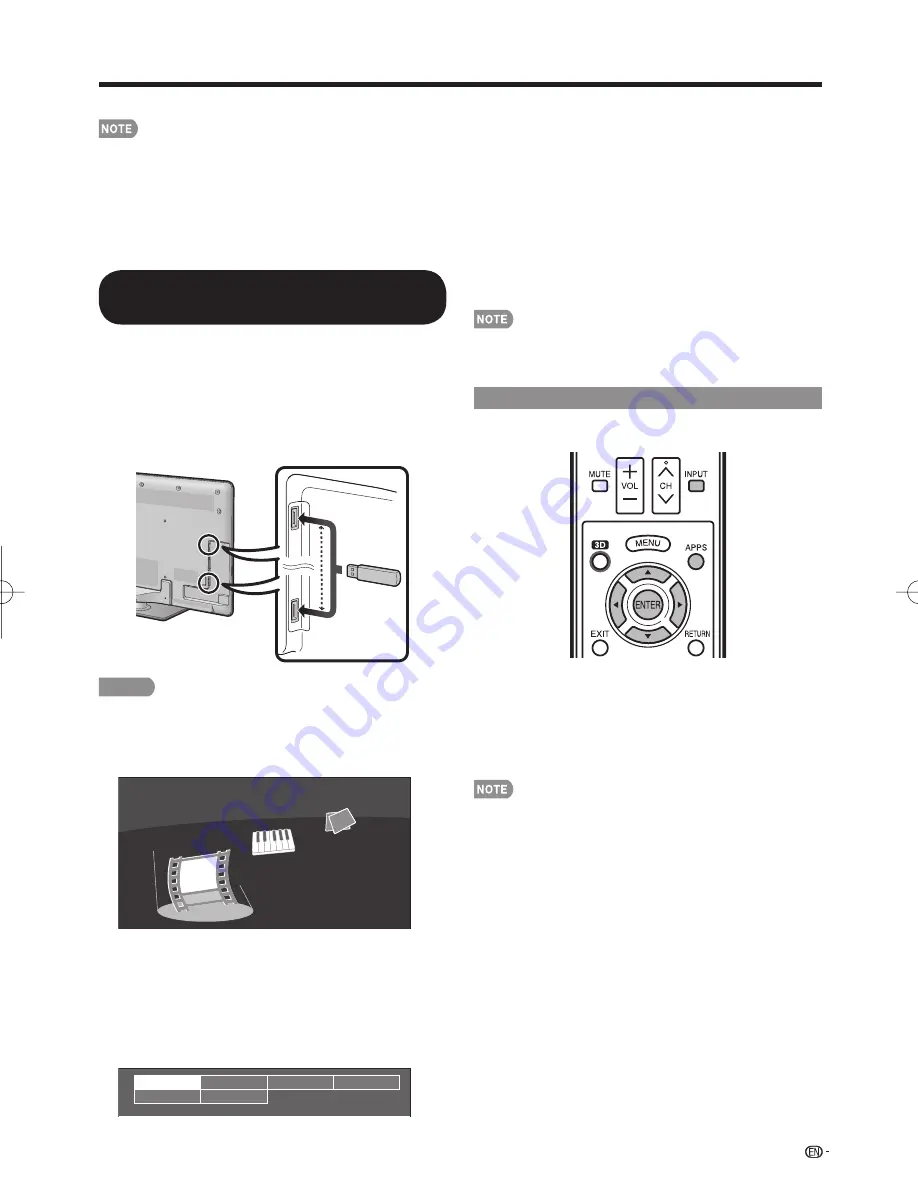
47
Enjoying Photo/Music/Video Playback
You can enjoy viewing photos, listening to music and watching videos from external USB memory devices.
Depending on the USB memory device, the TV may not be able to recognize the recorded data.
Use only alphanumeric characters for naming fi les.
File names over 80 characters (may vary depending on character set) may not be displayed.
Do not remove a USB memory device or memory card from the TV while transferring fi les, using the slide show function, or
switching screens, or before you exit "USB" from the INPUT list.
Do not insert and remove a USB memory device to and from the TV repeatedly.
When using a card reader, be sure to insert Memory fi rst before using the card reader.
USB input cannot be selected when displaying the browser (including the Sidebar Widget). Close the browser fi rst.
•
•
•
•
•
•
•
4
Press
c
/
d
to select the desired folder, and then
press
ENTER
.
You do not need to select the drive in step 3 when there is
only one drive in the connected USB device.
Up to 16 drives can be displayed.
Displaying the USB Media Screen
The USB Media screen can be displayed even by using
the menu screen.
■
When displaying the data with the INPUT list
screen
1
Press
INPUT
to display the INPUT list screen.
2
Press
a
/
b
or press
INPUT
again to select
"
USB
"
.
• The display varies depending on the type of data
recorded in the USB memory device.
You cannot enter this mode when a USB memory device is
not inserted into the TV.
"VIEW MODE" is fi xed during the Photo or Music mode.
During "Video mode", you can select "Auto" or "Original".
■
When displaying the data with the APPS
1
Press
APPS
to display the application window.
2
Press
c
/
d
to select "USB Media", and then press
ENTER
.
• You can also display the USB Media screen by
pressing
FAV APP
on the remote control unit. See
page 34 for details on the FAV APP Key Assign
function.
•
•
•
•
Viewing Photos, Listening to Music
and Watching Videos
1
Insert the USB memory device with recorded
photos, music or videos into the USB 1 or USB 2
terminal on the TV.
• The USB Media screen is displayed.
• If USB memory devices are inserted into both
terminals, the USB 1 terminal has priority.
• The display varies depending on the type of data
recorded in the USB memory device.
CAUTION
• Do not use a USB extension cable when connecting
a USB memory device to the USB terminal on the TV.
• Using a USB extension cable may prevent the TV
from performing correctly.
Music
Photo
Video
Example
2
Press
c
/
d
to select "Photo", "Music" or "Video",
and then press
ENTER
.
3
Press
a
/
b
/
c
/
d
to select the drive where you
want to fi nd your fi les, and then press
ENTER
.
• You can display the USB MENU screen by pressing
D
.
• If the TV is turned off and then on again, the number
assigned to the USB drive may change.
Drive1
Drive2
Drive5
Drive6
Drive3
Drive4
Example
LC-52̲60LE925UN̲E.indb 47
LC-52̲60LE925UN̲E.indb 47
2010/07/20 18:41:32
2010/07/20 18:41:32
















































