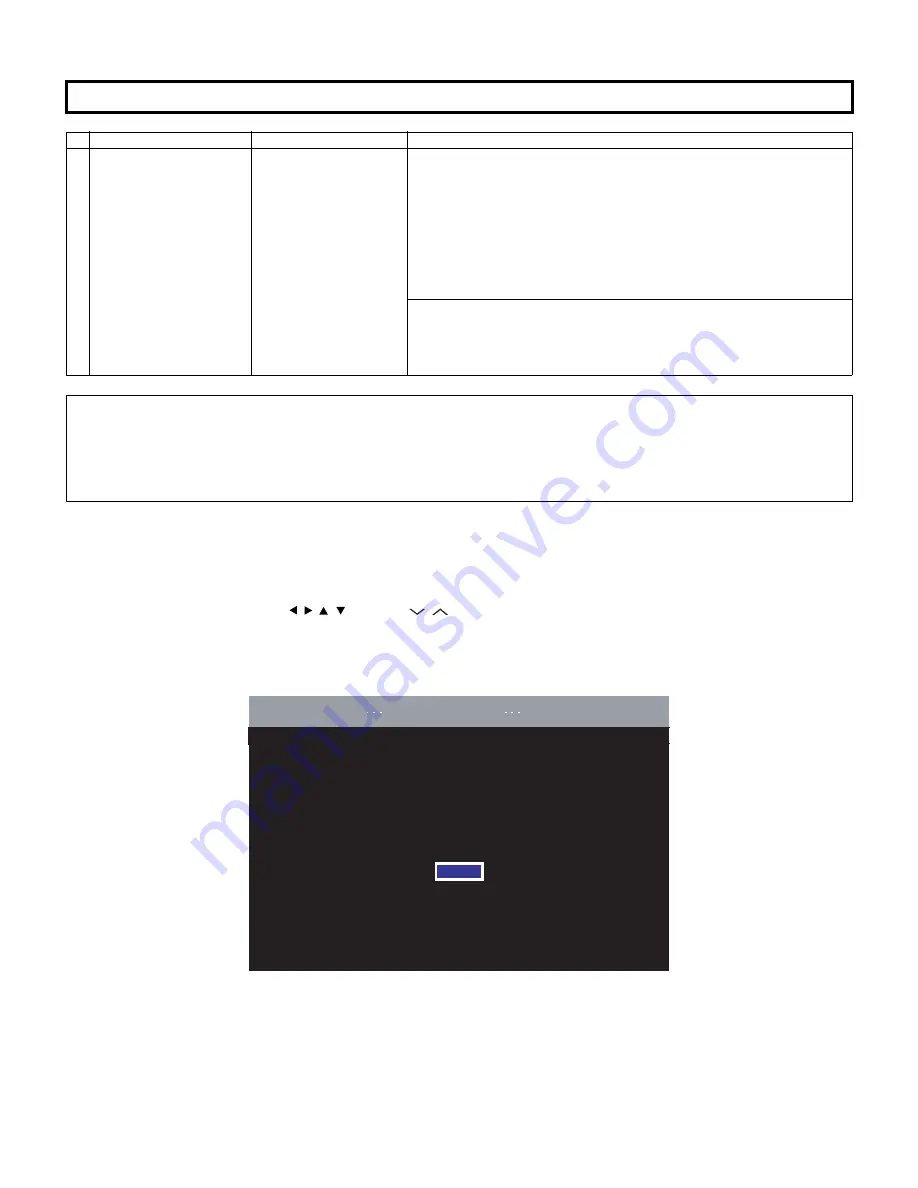
LC-60/70LE740E/RU,741E/S,743E,60LE840E/RU,841E/S,843E,80LE645E/RU,646E/S,648E
5 – 41
13. Initialization to factory settings
14. Upgrading the software
1. Turn on the AC power.
2. Insert the upgrading USB flash memory for upgrade into the service slot.
(After a while, an external input changes into USB automatically.)
3. Use the Menu button and cursor keys ( / / /
), Ch keys (
/
) of R/C or on the set to select HOME - TV Menu - Setup - Information - Soft-
ware update - USB update on OSD menu.
4. The message (Insert the USB memory device contains the software update file) shows up.
Push OK when if there is no problem.
CAUTION: When the factory settings have been made, all user setting data, including the channel settings, are initialized.
(The adjustments done in the adjustment process mode are not initialized.) Keep this in mind when initializing these settings.
Adjustment item
Adjustment conditions
Adjustment procedure
1
Factory settings
Ends by turning off the
MAIN POWER key.
(See to below caution)
[Factory setting with adjustment process mode]
• Enter the adjustment process mode.
• Move the cursor to [INDUSTRY INIT] on page 2/21.
• Use the R/C key to select a region from [EUROPE/RUSSIA/SWEDEN] and
press the [OK] key.
• “EXECUTING” display appears.
• After a while, “SUCCESS” display appears, the setting is completed.
When succeeding: Background color (green)
When failing: Background color (red)
The following items are initialized in the factory setting.
1) User settings
2) Channel data (e.g. broadcast frequencies)
3) Maker option setting
4) Password data
After adjustments, exit the adjustment process mode.
To exit the adjustment process mode, unplug the AC power cord from the outlet to forcibly turn off the power.
When the power is turned off with the remote control, unplug the AC power cord and plug it back in (wait approximately 20 seconds before plugging
in the AC power cord).
After completing the NET connection., execute the NET initialization (Record of the server access).
Please execute the initialized in the factory setting again when you turn on the power supply after the initialized in the factory setting is set.
OK
ENTER:Enter
㨀㨂
[Information
Software update
USB update]
Insert the USB memory device containing
the software update file.
Summary of Contents for Aquos LC-60LE740E
Page 11: ...LC 60 70LE740E RU 741E S 743E 60LE840E RU 841E S 843E 80LE645E RU 646E S 648E 1 4 27 5 35 0 ...
Page 13: ...LC 60 70LE740E RU 741E S 743E 60LE840E RU 841E S 843E 80LE645E RU 646E S 648E 1 6 ...
Page 15: ...LC 60 70LE740E RU 741E S 743E 60LE840E RU 841E S 843E 80LE645E RU 646E S 648E 2 2 743 ...
Page 17: ...LC 60 70LE740E RU 741E S 743E 60LE840E RU 841E S 843E 80LE645E RU 646E S 648E 2 4 ...
Page 19: ...LC 60 70LE740E RU 741E S 743E 60LE840E RU 841E S 843E 80LE645E RU 646E S 648E 2 6 ...
Page 22: ...LC 60 70LE740E RU 741E S 743E 60LE840E RU 841E S 843E 80LE645E RU 646E S 648E 2 9 843 ...
Page 24: ...LC 60 70LE740E RU 741E S 743E 60LE840E RU 841E S 843E 80LE645E RU 646E S 648E 2 11 ...
Page 26: ...LC 60 70LE740E RU 741E S 743E 60LE840E RU 841E S 843E 80LE645E RU 646E S 648E 2 13 ...
Page 29: ...LC 60 70LE740E RU 741E S 743E 60LE840E RU 841E S 843E 80LE645E RU 646E S 648E 2 16 648 ...
Page 31: ...LC 60 70LE740E RU 741E S 743E 60LE840E RU 841E S 843E 80LE645E RU 646E S 648E 2 18 ...
Page 33: ...LC 60 70LE740E RU 741E S 743E 60LE840E RU 841E S 843E 80LE645E RU 646E S 648E 2 20 ...
Page 36: ...LC 60 70LE740E RU 741E S 743E 60LE840E RU 841E S 843E 80LE645E RU 646E S 648E 3 2 Unit mm ...
Page 39: ...LC 60 70LE740E RU 741E S 743E 60LE840E RU 841E S 843E 80LE645E RU 646E S 648E 3 5 Unit mm ...
Page 203: ...LC 60 70LE740E RU 741E S 743E 60LE840E RU 841E S 843E 80LE645E RU 646E S 648E ...






























