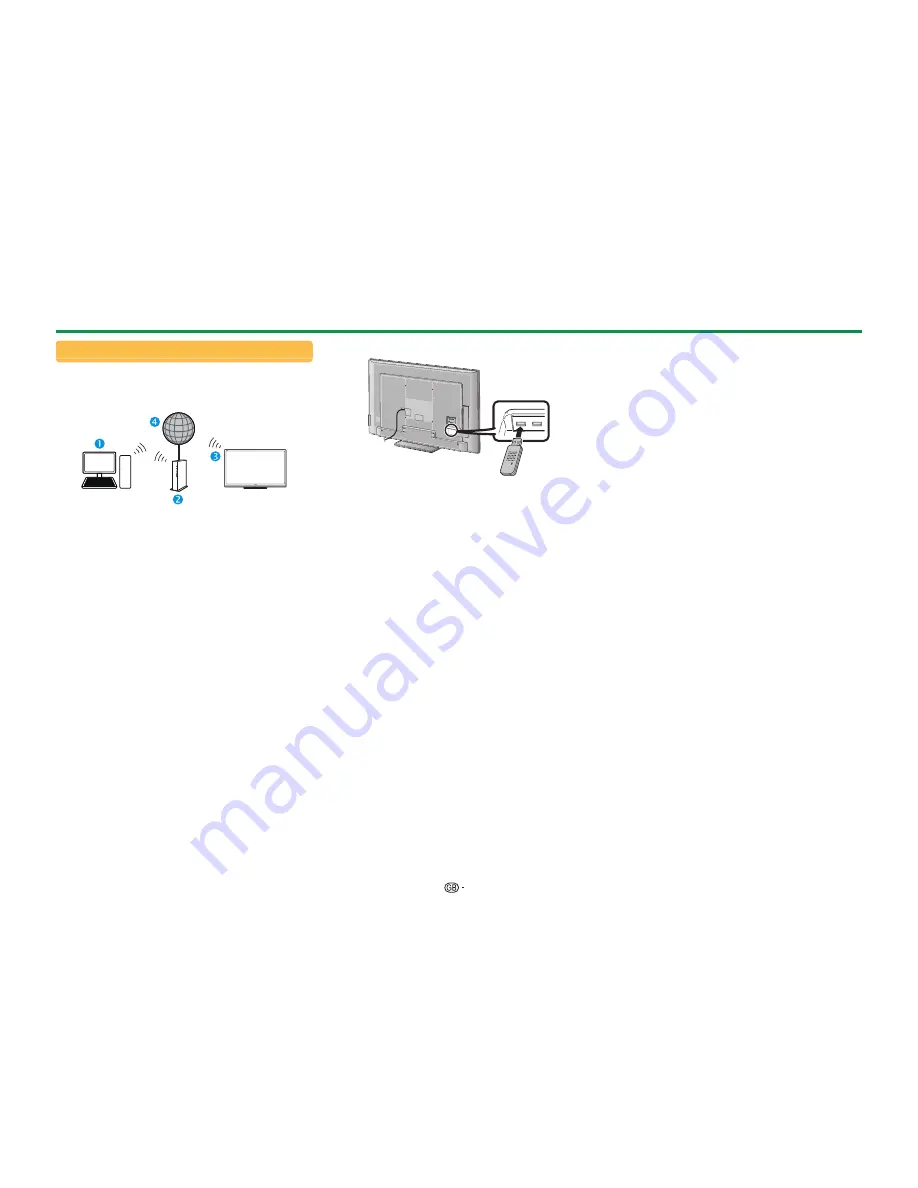
58
Wireless installation
Use the wireless LAN USB adapter supplied with the
TV.
E
Wireless connection overview
PC
Wireless LAN router/access point
Wireless LAN USB adapter (supplied)
Network
NOTE
• When using the SHARP wireless LAN USB adapter
(supplied), try to provide as much free space around the
device for best performance.
• Make sure the firewalls in your network allows access to
the TV wireless connection.
• Operations cannot be guaranteed when used with
access points that do not have Wi-Fi® certification.
• A wireless LAN access point is required to connect
the TV to the Internet using a wireless LAN. See the
operation manual of your access point for setup.
E
How to connect
1
Switch on your router before starting the
network installation.
2
Connect the wireless LAN USB adapter
(supplied) to the USB 3 (WIRELESS LAN) port on
the rear of the TV.
• Do not use a wireless LAN adapter other than
the supplied SHARP wireless LAN adapter, as
operations cannot be guaranteed.
3
Go to “HOME” > “Network setup” > “Auto
setup”, and then press
;
.
NOTE
• Follow the on-screen instructions when setting
manually.
Go to “HOME” > “Network setup” > “Manual
setup”.
4
Press
a/b
to select “Wireless”, and then press
;
.
5
Confirm the WPS location and then press
;
to
go to the next step.
6
Perform “Connection test” after the connection
is completed. Press
c/d
to select “Yes”, and
then press
;
.
7
The connection test result will be displayed on
the screen. Follow the on-screen instructions for
the settings after this step.
NOTE
• When not using “Push button”, perform the settings
from “HOME” > “Network setup” > “Manual setup” >
“Connection type”.
• To connect your TV to the internet, you must have a
broadband internet connection.
• If you do not have a broadband internet connection,
consult the store where you purchased your TV or ask
your internet service provider or telephone company.
• There is no need to enter the security key for
subsequent connections to the wireless network.
• If your access point is set to a stealth mode (that
prevents detection by other devices), you may not be
able to establish a connection. In this case, disable the
stealth mode on the access point.
• If you want to change the IP settings manually, go to
“HOME” > “Network setup” > “Manual setup” > “IP
setup” and follow the on-screen instructions and the
operation manual of the router.
• See page 73 to check the supplied SHARP wireless LAN
adapter specifications.
Network setup
Summary of Contents for Aquos LC-60LE740E
Page 80: ......
















































