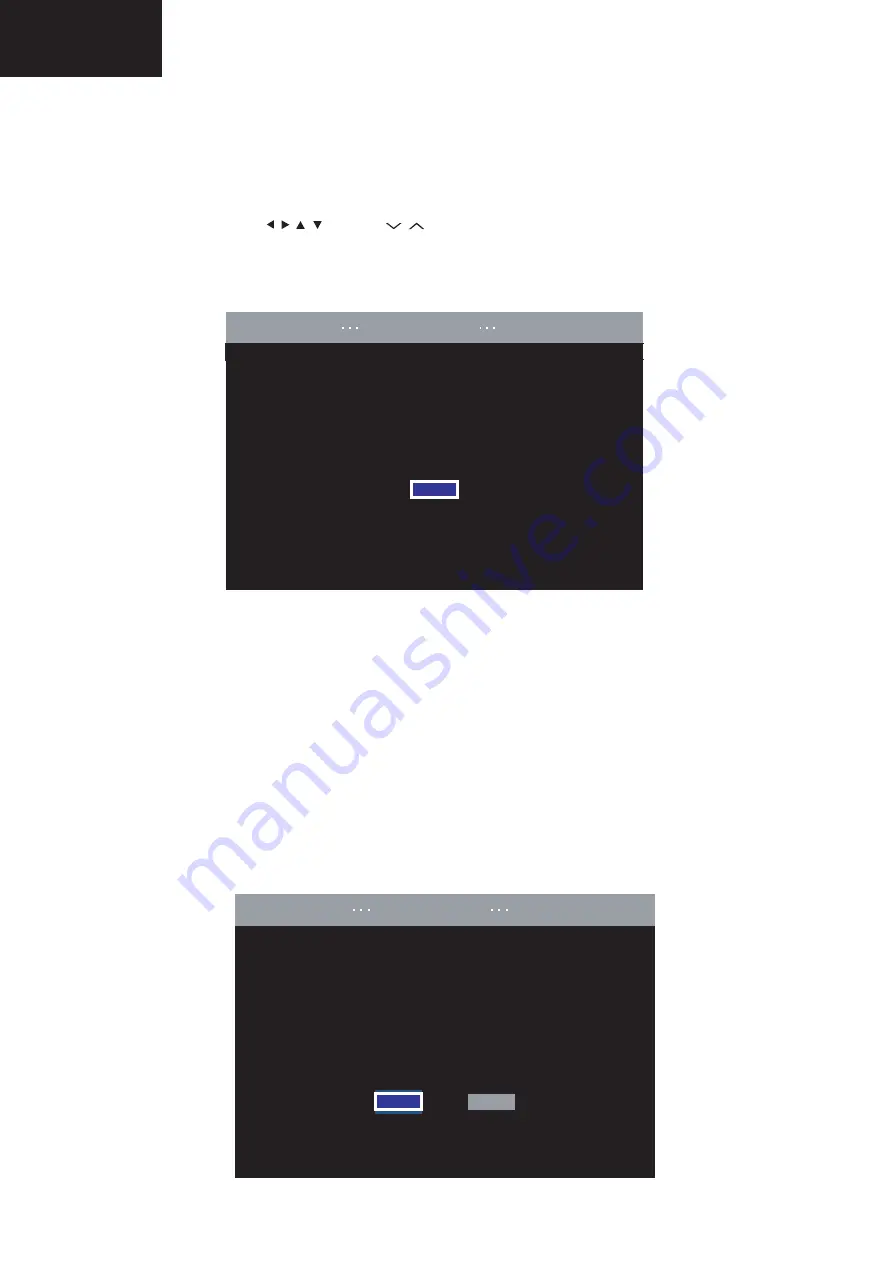
36
LC-60LE635
LC-60LE638
SOFTWARE UPDATING
Software Updating
1. Turn on the AC power.
2. Insert the upgrading USB flash memory for upgrade into the service slot.
(After a while, an external input changes into USB automatically.)
3. Use the Menu button and cursor keys ( / / /
), Ch keys (
/
) of R/C or on the set to select Menu - Setup - Information - Software update
- USB update on OSD menu.
4. The message (Insert the USB memory device contains the software update file) shows up.
Push OK when if there is no problem.
OK
ENTER:Enter
㨀㨂
[Information
Software update
USB update]
Insert the USB memory device containing
the software update file.
5. After a while, if software update file is detected in the USB memory device, the following screen shows up.
Select OK when if there is no problem.
NOTE: If USB memory device isn’t correctly inserted in TV, caution shows up.
Please insert USB memory device and retry software update.
NOTE: If there are more than two software update files in the USB memory device, caution shows up.
Please insert one file and retry software update.
NOTE: If there is no software update file in the USB memory device, caution shows up.
Please insert the correct file and retry software update.
NOTE: If software update file in the USB memory device doesn't mutch this model, caution shows up.
(Because Model name is unmatched or check sum error occurs)
Please insert the correct file and retry software update.
NOTE: If software update file in the USB memory device is already installed, caution shows up.
Please reconfirm the software version and reinstall (if necessary)
Current version
xxxxxxxxxxxx
Update version
xxxxxxxxxxxx
Yes
No
Software update file is detected
in the USB memory device
start update
TV
[Information
Software update
USB update]
Summary of Contents for AQUOS LC-60LE635E
Page 7: ......
Page 8: ......
Page 9: ......
Page 10: ......
Page 11: ......
Page 12: ......
Page 13: ......
Page 61: ...61 LC 60LE635 LC 60LE638 Power Unit Layout RUNTKA847WJN1 1 I H G F E D C B A 2 3 4 5 6 7 ...






























