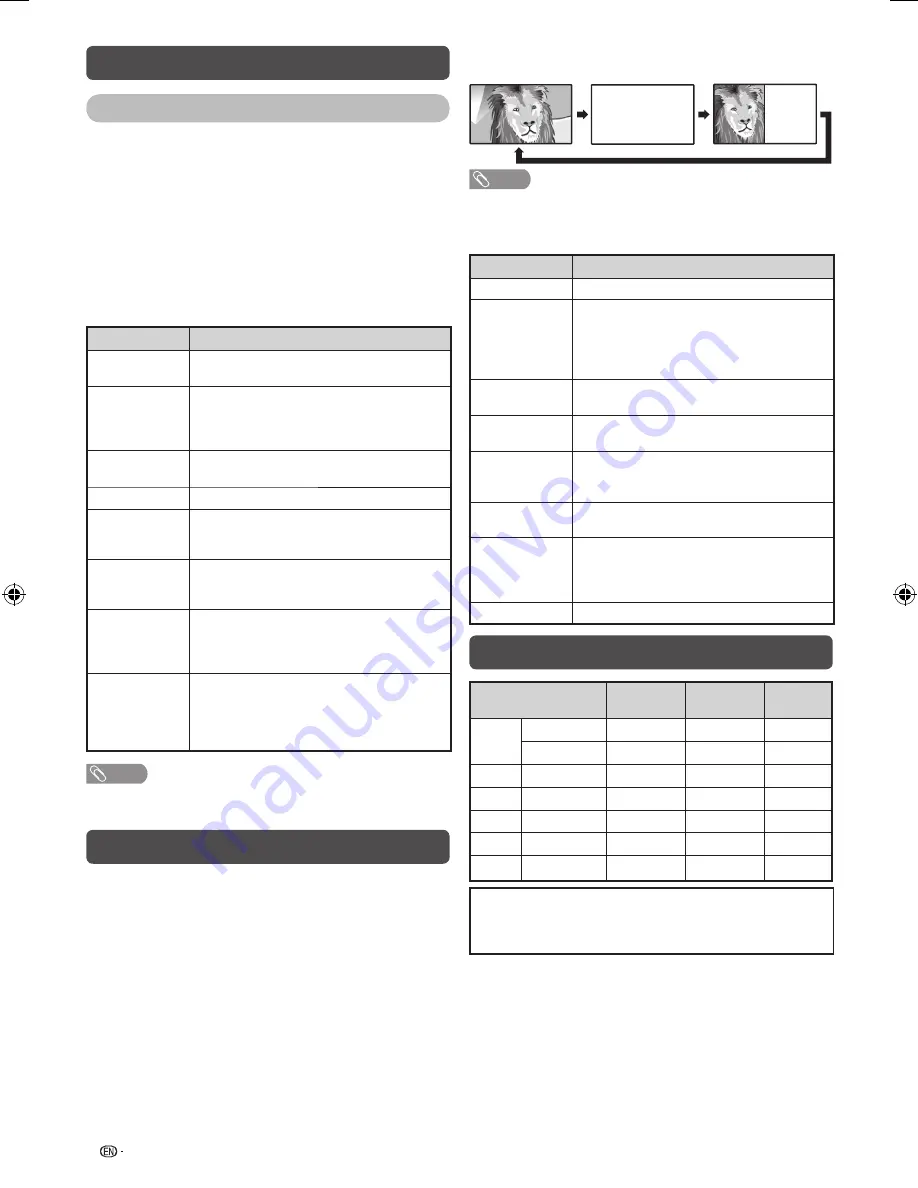
16
Wide Mode (Continued)
Manual Selection
You can select different picture sizes that account for
the kind of each picture.
1
Press
WIDE
.
• The WIDE MODE menu displays.
• The menu lists the wide mode options selectable for
the type of video signal currently received.
2
Press
WIDE
or
a
/
b
while the WIDE MODE
menu displays on the screen.
• As you toggle down the options, each mode is
immediately refl ected on the TV.
Selected item
Description
Normal
For 4:3 “standard” pictures. A side bar
appears on each side.
Zoom 14:9
For 14:9 letterbox pictures. A thin side
bar appears on each side, and you may
also see bars on the top and bottom with
some programmes.
Panorama
In this mode the picture is progressively
stretched toward each side of the screen.
Full
For 16:9 squeeze pictures.
Cinema 16:9
For 16:9 letterbox pictures. Bars may
appear on the top and bottom with some
programmes.
Cinema 14:9
For 14:9 letterbox pictures. Bars may
appear on the top and bottom with some
programmes.
Dot by Dot
Displays an image with the same number
of pixels on the screen (only when
receiving a 1080i/1080p/SXGA/SXGA+
signal.
Underscan
Display with an Underscan image only
when receiving a 720p signal. Display
with the High-Defi nition image adjusted
optimally. Noise may appear on the edge
of the screen with some programmes.
NOTE
• Some picture sizes may not be displayable depending on
the input signal.
Teletext function
What is Teletext?
Teletext broadcasts pages of information and
entertainment to specially equipped television sets.
News, weather reports, sports information, stock
exchange prices and programme previews are
among the many services available.
Turning on and off Teletext
1
Select a TV channel or external input source
providing the Teletext programme.
2
Press
m
to display the Teletext.
3
Each time you press
m
, the screen switches
as shown below.
TELETEXT
TELETEXT
NOTE
• If you select a programme with no Teletext signal, “No
Teletext available.” is displayed.
Button functions
Buttons
Description
CH (
r
/
s
)
Increase or decrease the page number.
Colour (Red/
Green/
Yellow/Blue)
You can select a group or block of pages
displayed in the coloured brackets at
the bottom of the screen by pressing
the corresponding
Colour (Red/Green/
Yellow/Blue)
on the remote control unit.
0 — 9
Directly select any page from 100 to 899
by using
0 — 9
.
v
(Top/
Bottom/Full)
Switch the Teletext image to Top, Bottom
or Full.
k
(Reveal
hidden for
TELETEXT)
To reveal hidden information such as an
answer to a quiz.
3
(Hold)
To stop updating Teletext pages
automatically or release the hold mode.
[
(Subtitle
for
TELETEXT)
Display the subtitle during Teletext page.
• Subtitle will not be displayed when
the service does not contain subtitle
information.
1
(Subpage)
Display the subpage during Teletext page.
PC compatibility chart
Resolution
Horizontal
Frequency
Vertical
Frequency
VESA
Standard
VGA
720
g
400
31.5 kHz
70 Hz
640
g
480
31.5 kHz
60 Hz
SVGA
800
g
600
37.9 kHz
60 Hz
XGA
1024
g
768
48.4 kHz
60 Hz
WXGA 1360
g
768
47.7 kHz
60 Hz
SXGA 1280
g
1024
64.0 kHz
60 Hz
SXGA+ 1400
g
1050
65.3 kHz
60 Hz
Power Management is a registered trademark of Sun
Microsystems, Inc.
VGA and XGA are registered trademarks of
International Business Machines Corp.
LC-60LE631M_EN 662.indd 16
LC-60LE631M_EN 662.indd 16
10/2/2012 11:31:30 AM
10/2/2012 11:31:30 AM

























