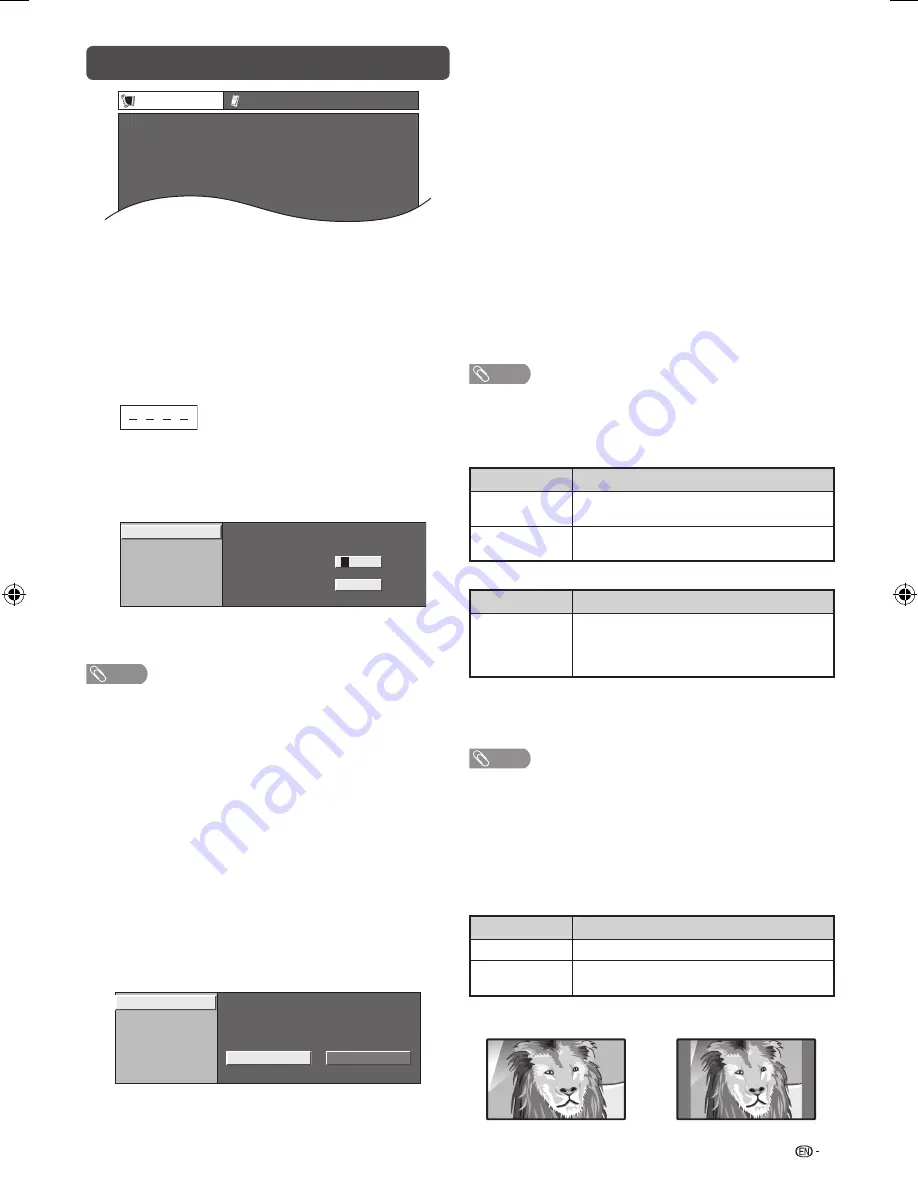
13
Setup menu
Auto installation
Programme setup
Child lock
Input label
4
HDMI A
Vi
4
Position
Setup
Option
Input skip
H
Child lock (TV input mode only)
Allows you to use a password to protect certain
settings from being accidentally changed.
Setting a password
1
Repeat steps 1 to 2 in
Menu operation
.
2
Press
a
/
b
to select “Child lock”, and then
press
ENTER
.
3
If you already set the password, enter it here.
4
Press
a
/
b
to select “Change password”, and
then press
ENTER
.
5
Enter the 4-digit number as a password using
0 — 9
.
Change password
Clear password
New password
– – – –
Reconfirm
–
– – –
Enter your new password. Use 4 digits
4
6
Enter the same 4-digit number as in step 5 to
confi rm.
NOTE
• To view a locked channel (Lock setting in Programme
setup “Manual adjust” is set to “On”), you must enter a
password. When you select a locked channel, “Child lock
has been activated.” is displayed.
• Press
ENTER
to display the password input window.
Clearing the password
Allow you to clear your password.
1
Repeat steps 1 to 3 in
Setting a password
.
2
Press
a
/
b
to select “Clear password”, and
then press
ENTER
.
3
Press
c
/
d
to select “Yes”, and then press
ENTER
.
H
Input skip
This setting allows you to skip the HDMI or PC input
on the input source selection operation.
HDMI 1
HDMI 2
HDMI 3
PC
Yes
No
Skip input selection of HDMI
H
Input label
You can assign each input source a label as you
prefer.
1
Press
INPUT
to select the desired input source.
2
Press
MENU
and the MENU screen displays.
3
Press
c
/
d
to select “Setup”.
4
Press
a
/
b
to select “Input label”, and then
press
ENTER
.
5
Press
a
/
b
/
c
/
d
to select each character of the
new name for the input source, and then press
ENTER
.
6
Repeat until the name is fully spelt out.
• The name can be 6 characters or less.
• When you want to set an input source name of less
than 6 characters, select “END”, then press
ENTER
to exit from the labelling menu.
NOTE
• You cannot change labels if the input source is TV.
H
Position
For adjusting a picture’s horizontal and vertical
position.
Selected item
Description
H-Position
Centres the image by moving it to the left
or right.
V-Position
Centres the image by moving it up or
down.
H
HDMI auto view (HDMI input mode only)
Selected item
Description
Enable/
Disable
Set whether or not to use the Auto
Selection of WIDE MODE based on signal
recognition, received from the HDMI
signal.
H
WSS
WSS allows a television to switch automatically
among the different screen formats. (On, Off)
NOTE
• Try to set the WIDE MODE manually if an image does not
switch to the correct screen format. When the broadcast
signal contains no WSS information, the function will not
work even if enabled.
• Not available for COMPONENT, PC and HDMI signal.
H
4:3 mode
The WSS signal has 4:3 auto-switching that allows
you to select between Panorama and Normal.
Selected item
Description
Panorama
Wide image without side bars
Normal
Normal range keeping 4:3 or 16:9 aspect
ratio
WSS signal 4:3 screen
4:3 mode “Panorama”
4:3 mode “Normal”
LC-60LE631M_EN 662.indd 13
LC-60LE631M_EN 662.indd 13
10/2/2012 11:31:30 AM
10/2/2012 11:31:30 AM




























