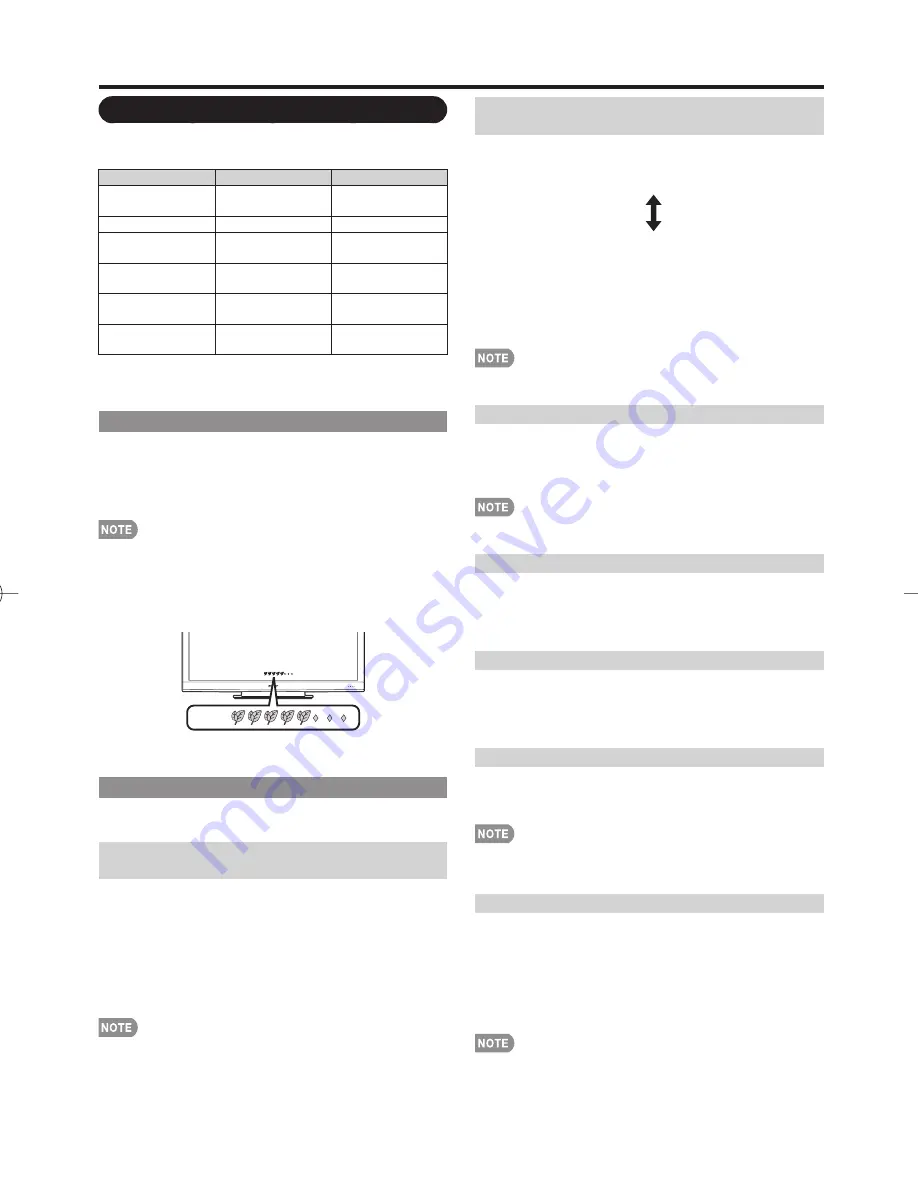
18
On-Screen Display Menu
Color Temp.
(Color Temperature)
For a better white balance, use color temperature
correction.
High:
White with bluish tone
Mid-High:
Middle:
Mid-Low:
Low:
White with reddish tone
White balance can be adjusted between a maximum of
+30 and a minimum of –30 for each color temperature.
R Gain (LO/HI):
–30 t30
G Gain (LO/HI):
–30 t30
B Gain (LO/HI):
–30 t30
• For resetting all adjustment items to the factory preset values,
press
a
/
b
to select "Reset", and then press
ENTER
.
Fine Motion Enhanced
Use Fine Motion Enhanced to view fast-action video
more clearly.
On:
For obtaining a clearer image.
Off:
Normal image.
• "Fine Motion Enhanced" may cause image noise. If this
occurs, turn the function "Off".
Active Contrast
Automatically adjusts the image contrast according to
the scene.
On:
Automatically adjusts the image contrast.
Off:
No adjustment.
Gamma Adjustment
Adjusts the differences of picture tones between bright
parts and dark parts. The adjustment range of the
gamma can be set to a maximum of +2 and a minimum
of –2 by pressing
c
or
d
.
Black Level
Adjusts on-screen black level to your preferred level.
High:
The black level gets brighter.
Low:
The black level gets darker.
• "Black Level" is available for input signal from Composite
Video, S-Video, Component 480i and analog broadcasts (air
and cable).
Film Mode (3:2 pull-down)
Automatically detects a fi lm-based source (originally
encoded at 24 frames/second), analyzes it then recreates
each still fi lm frame for high-defi nition picture quality.
Advanced(High)/Advanced(Low):
Select a desired level
to remove jerkiness from fi lm contents.
Standard:
Detects, analyzes, converts fi lm source.
Off:
Normal viewing mode.
• "Film Mode" does not function when you set AV MODE to
"GAME".
• "Standard" does not function when channel display shows
an input signal resolution of 480p, 720p or 1080p.
• "Film MODE" is not available during PC format input.
Picture Menu
Adjusts the picture to your preference with the
following picture settings.
Selected item
c
button
d
button
Backlight
The screen dims
The screen
brightens
Contrast
For less contrast
For more contrast
Brightness
For less
brightness
For more
brightness
Color
For less color
intensity
For more color
intensity
Tint
Skin tones
become reddish
Skin tones
become greenish
Sharpness
For less
sharpness
For more
sharpness
• For resetting all Picture adjustment items to the factory
preset values, press
a
/
b
to select "Reset", press
ENTER
,
press
c
/
d
to select "Yes", and then press
ENTER
.
OPC Setting
Automatically adjusts the brightness of the screen.
Off:
The brightness is fi xed at the value set in "Backlight".
On:
Automatically adjusts.
On: Display:
Displays the OPC effect on the screen while
adjusting the brightness of the screen.
• When set to "On", the Optical Picture Control (OPC) senses
the surrounding light and automatically adjusts the backlight
brightness. Make sure nothing obstructs the OPC sensor,
which could affect its ability to sense surrounding light.
• When set to "On: Display", OPC effect displays on the
screen while the OPC adjusts the screen brightness.
OPC :
OPC :
• When set to "On" or "On: Display", the OPC indicator on
the TV lights green.
Advanced Picture Setting
This TV provides various advanced functions for
optimizing the picture quality.
C.M.S.
(Color Management System)
Color tone is managed using the six-color adjustment
setting.
C.M.S.-Hue:
This is a standard to adjust the color either
more reddish or more bluish in tone.
C.M.S.-Saturation:
Increases or decreases the
saturation of a selected color.
C.M.S.-Value:
A higher value makes the image brighter.
A lower value makes the image darker.
• For resetting all adjustment items to the factory preset values,
press
a
/
b
to select "Reset", and then press
ENTER
.
LC-60E79U̲E.indb 18
LC-60E79U̲E.indb 18
2011/08/02 15:26:45
2011/08/02 15:26:45
Summary of Contents for AQUOS LC-60E79U
Page 32: ...32 ...
















































