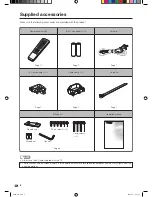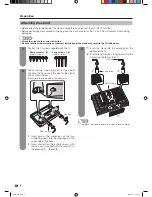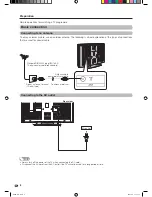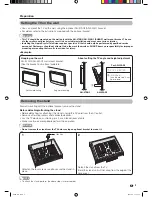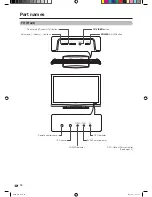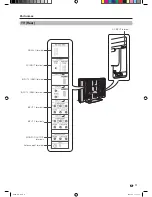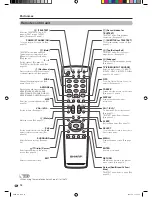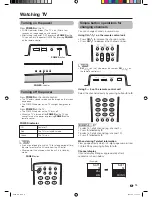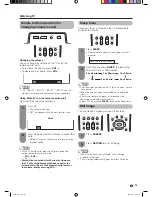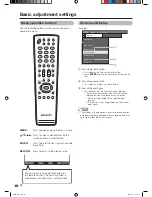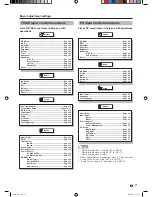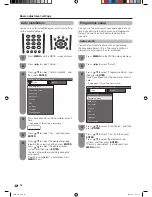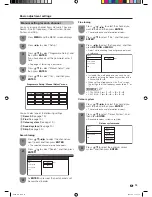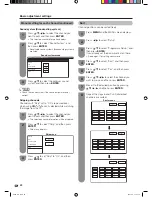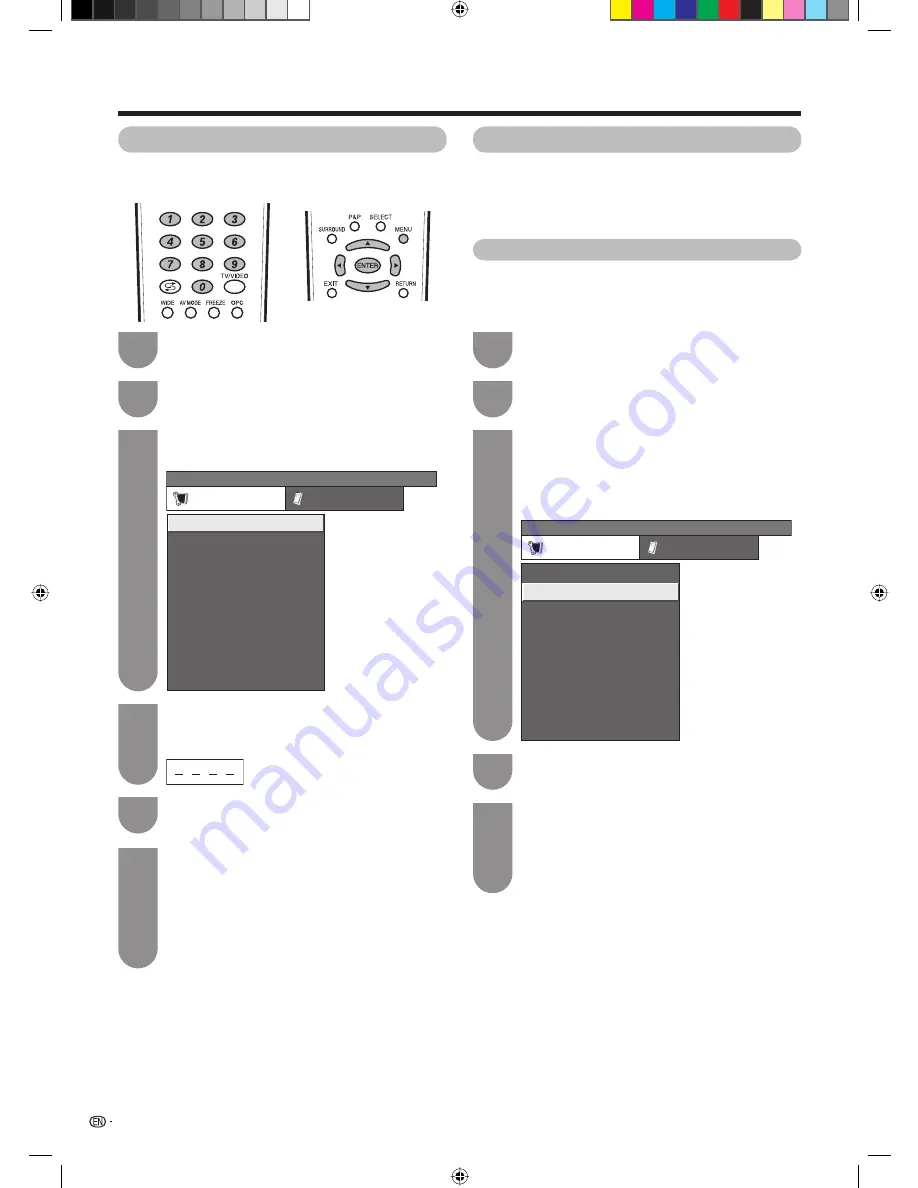
18
Basic adjustment settings
Press
MENU
and the MENU screen displays.
Press
c
/
d
to select “Setup”.
Press
a
/
b
to select “Auto Installation”, and
then press
ENTER
.
If you have already set the password, enter it
here.
• See page 27 for setting a password.
Auto installation
You can run auto installation again, even after setting
up the preset channels.
Programme setup
You can run the auto search procedure again at any
time by accessing the Setup menu and Programme
Setup. Channels can be tuned automatically or
manually.
1
2
3
4
6
Press
a
/
b
to select the desired language
listed on the screen, and then press
ENTER
.
Press
a
/
b
to select the desired sound
system, and then press
ENTER
.
You do not need to do anything during the
auto search.
“Search is completed.” is displayed. Press
MENU
to exit.
Press
a
/
b
to select “Yes”, and then press
ENTER
.
5
MENU
[Setup ... Auto Installation]
Setup
Option
Child Lock
Input Label
Auto Installation
Programme Setup
Position
Language
Text Language
4:3 Mode
WSS
Auto search
You can also automatically search by performing
the procedure below. This is the same function as
programme auto search in auto installation.
Press
MENU
and the MENU screen displays.
Press
c
/
d
to select “Setup”.
Press
a
/
b
to select “Programme Setup”, and
then press
ENTER
.
If you have already set the password, enter it
here.
• See page 27 for setting a password.
1
2
3
5
Press
a
/
b
to select “Yes”, and then press
ENTER
.
Press
a
/
b
to select the desired sound
system, and then press
ENTER
.
“Search is completed.” is displayed. Press
MENU
to exit.
Press
a
/
b
to select “Auto Search”, and then
press
ENTER
.
4
MENU
[Setup ... Programme Setup]
Setup
Option
Child Lock
Input Label
Auto Installation
Programme Setup
Position
Language
Text Language
4:3 Mode
WSS
PX5X_EN.indb 18
PX5X_EN.indb 18
2007-5-9 11:43:17
2007-5-9 11:43:17
Summary of Contents for Aquos LC-46PX5X
Page 52: ...51 Memo Password PX5X_EN indb 51 PX5X_EN indb 51 2007 5 9 11 43 27 2007 5 9 11 43 27 ...
Page 53: ...Memo PX5X_EN indb 52 PX5X_EN indb 52 2007 5 9 11 43 27 2007 5 9 11 43 27 ...
Page 54: ...Cover2_PX5X indd 1 Cover2_PX5X indd 1 2007 5 23 17 24 25 2007 5 23 17 24 25 ...
Page 55: ...Cover2_PX5X indd 2 Cover2_PX5X indd 2 2007 5 23 17 24 26 2007 5 23 17 24 26 ...