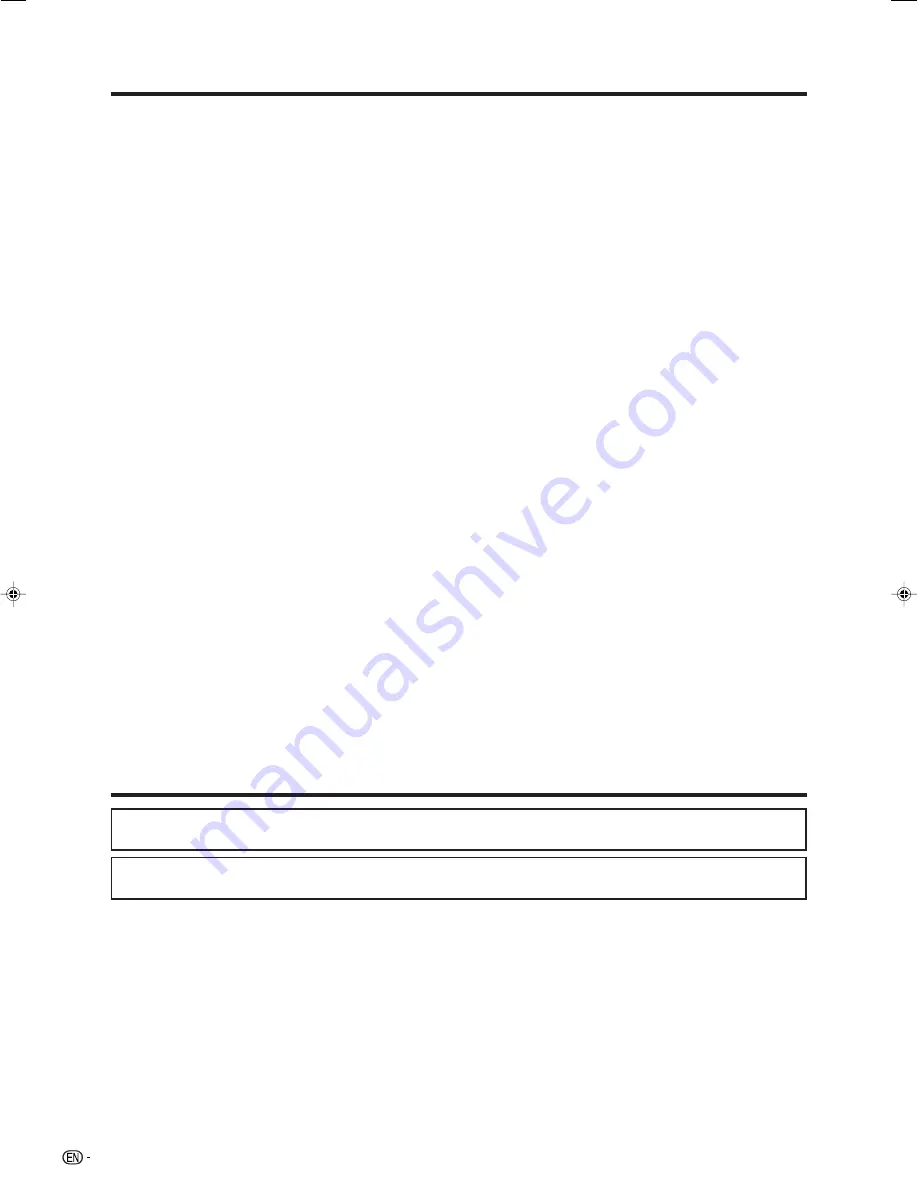
2
Contents
Basic adjustment settings (Digital) …………………… 32
DTV input mode menu items ………………………… 32
Selecting DTV mode
………………………………… 32
Programme Guide …………………………………… 33
Info ……………………………………………………… 33
Favourite Programme List …………………………… 33
Programme List
……………………………………… 34
Favourite & Lock ……………………………………… 34
Parental Rate …………………………………………… 34
Installation ……………………………………………… 35
Auto Search …………………………………………… 35
Manual Adjust ………………………………………… 35
Quick Search
………………………………………… 36
Reset Data ……………………………………………… 36
Video Setup …………………………………………… 36
Digital Output
………………………………………… 37
Multilingual
…………………………………………… 37
Time Setup
…………………………………………… 37
I-Plate Setup (Information Plate Setup)
…………… 38
Information
…………………………………………… 38
S/W Update (SERVICE ONLY) ……………………… 38
Useful adjustment settings ……………………………… 39
Password setting for child lock
(for TV/DTV input mode) ………………………… 39
Speaker Setup ………………………………………… 40
Connecting external speakers ………………… 40
External Audio Bypass
………………………… 40
Input Skip ……………………………………………… 41
Input Signal (PC input mode only)
………………… 41
Auto Sync. adjustment (PC input mode only) ……… 42
Fine Sync. adjustment (PC input mode only) ……… 42
Input Label
…………………………………………… 43
Image position ………………………………………… 43
Wide Screen Signalling (WSS) ……………………… 44
Picture aspect ratio …………………………………… 44
Standby Mode ………………………………………… 45
Reset …………………………………………………… 45
WIDE mode (for TV/AV input mode) ………………… 46
WIDE mode (for PC input mode) …………………… 47
Audio Only ……………………………………………… 48
DNR (Digital Noise Reduction) ……………………… 48
HDMI Setup …………………………………………… 48
Language setting for on-screen display …………… 49
Identification …………………………………………… 49
Colour system setting ………………………………… 49
Trademarks
• “HDMI, the HDMI logo and High-Definition Multimedia Interface are trademarks or registered trademarks of HDMI
Licensing LLC.”
Using external equipment ……………………………… 50
Displaying an external equipment image
………… 50
Displaying a DVD image (Example) ………………… 50
Input Select …………………………………………… 50
Useful features …………………………………………… 51
Freezing images ……………………………………… 51
Teletext language setting
…………………………… 51
Teletext function ……………………………………… 52
Appendix
………………………………………………… 54
Troubleshooting
……………………………………… 54
Troubleshooting (DTV) ………………………………… 54
RS-232C port specifications ………………………… 55
PC compatibility chart ………………………………… 56
Specifications ………………………………………… 57
Optional accessories ………………………………… 57
Removing the speakers ……………………………… 58
Dimensional drawings …………………………………… 59
• Manufactured under license from Dolby Laboratories. “Dolby” and the double-D symbol are trademarks of Dolby
Laboratories.
LC-GD7X_E-a
06.9.29, 11:28 AM
2




































