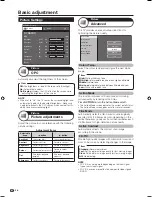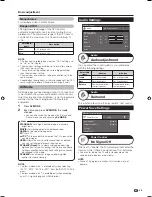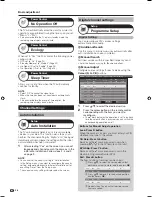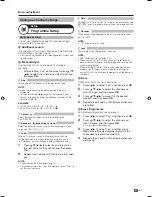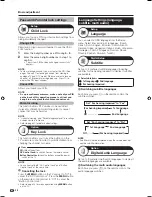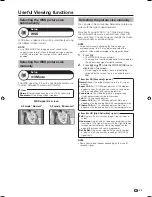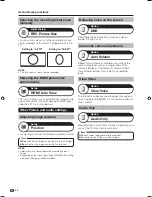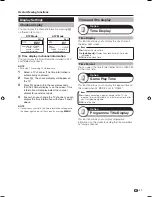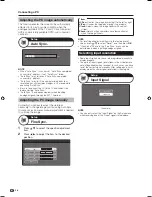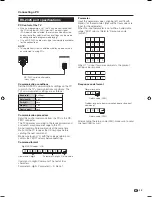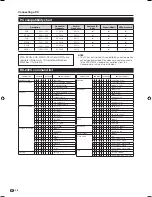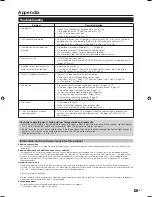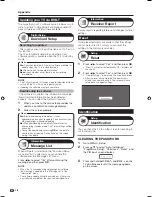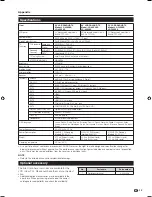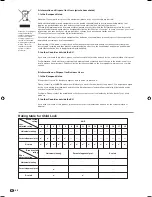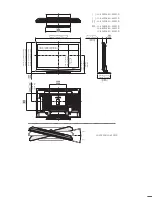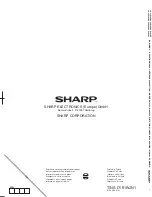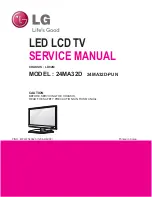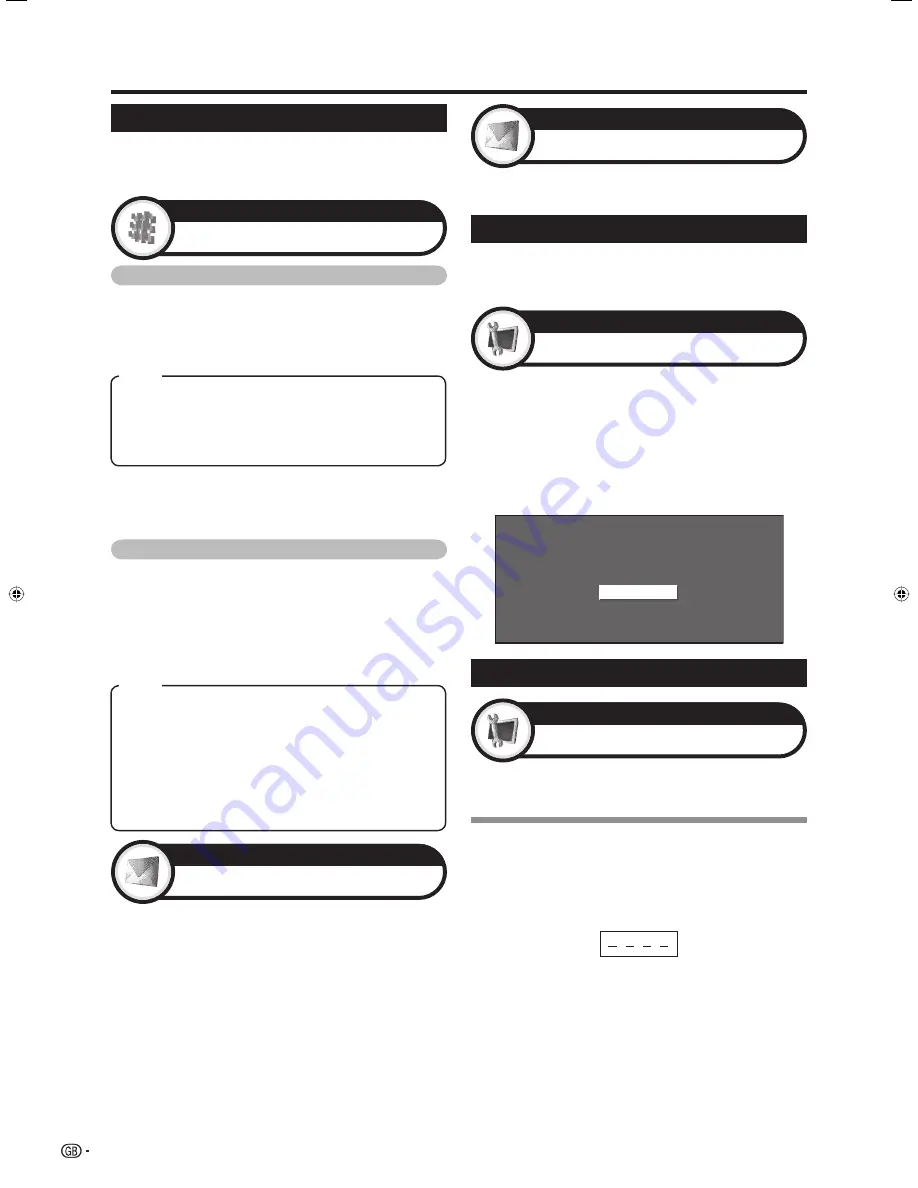
Appendix
Updating your TV via DVB-T
To ensure that your TV software version is always up to
date, from time to time SHARP will make updated TV
base software and DVB software available.
Reset
If complex adjustments are made so that the settings
cannot be restored to normal, you can reset the
settings to the factory preset values.
Downloading the software
If the software is updated, the confirmation message
“New download information has been detected.”
appears. You can select the method of update.
When you tune to the service that provides the
update, a confirmation message displays.
Follow the screen prompts.
1
2
Download Setup
Digital Setup
NOTE
• The TV must remain in standby mode for download. Do not
switch off the TV with the main power switch.
• Updating the software may take some time.
Message List
Information
Press
c
/
d
to select “Yes”, and then press
OK
.
• “Now, TV will restart automatically. OK?” displays on
the screen.
Press
c
/
d
to select “Yes”, and then press
OK
.
• “Now initialising...” displays on the screen and blinks.
• After the reset has completed, the power shuts
off and then comes back on. The screen will have
returned to its original settings.
Now initialising...
1
2
Reset
Setup
You can check the TV ID on the screen for reporting to
customer service.
Identification
Setup
Item
Yes:
Search automatically if there is software available for
update when the TV is in standby mode.
No:
Do not search for update information.
Now:
Check whether or not there is a new software
immediately.
When software is detected in the “Download Setup”
menu and “No” is selected, you can update the
software from the “Message List” menu.
Press
c
/
d
to select “Yes” after confirming the
message, and then press
OK
.
NOTE
• When the TV succeeds at downloading new software,
the message is updated in the “Message List” of the
“Information” menu.
• The software update will not be carried out if there is no
new software available at the specified download time.
Receiver Report
Information
Display reports regarding failures and changes for timer
settings.
Identification
Searching for updates*
* The country except UK and Sweden is set to “Yes” on
this function.
The TV automatically determines whether a new
software version is available when the TV is in standby
mode.
Item
Yes:
Start downloading immediately. It takes
approximately one hour to update. You cannot carry out
other operations while downloading.
No:
Start downloading automatically several minutes
after entering standby mode. The Timer settings will be
executed.
• Cancel the download by pressing
OK
on the remote
control when displaying “Discontinue” on the screen
during the update.
CLEARING THE PASSWORD
Go to MENU > Setup.
Press
a
/
b
to select “Auto Installation”,
“Programme Setup”, “Child Lock”, “Reset”, and
the PIN input screen displays.
Press and hold both
CH
r
and
VOL
k
on the
TV simultaneously until the message appears
on the screen.
1
2
3
38
LC-42X20E-gb.indd 38
LC-42X20E-gb.indd 38
2007/09/04 16:31:28
2007/09/04 16:31:28