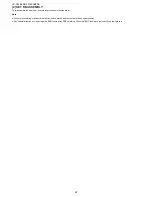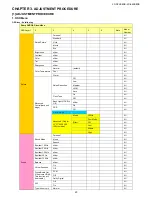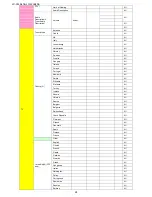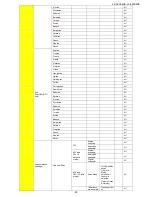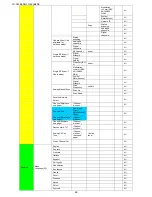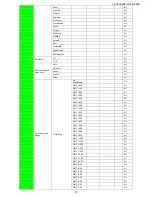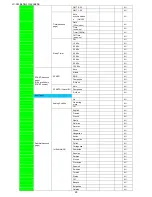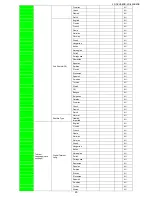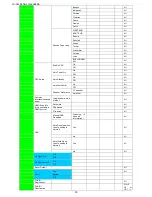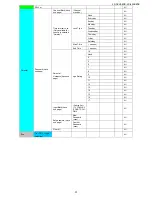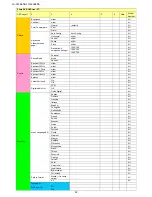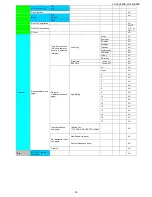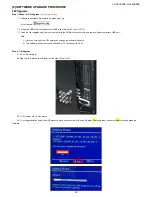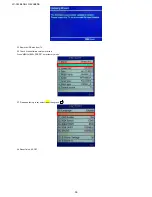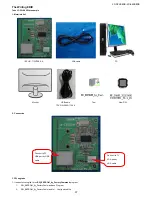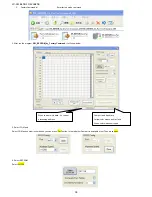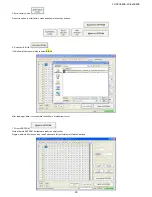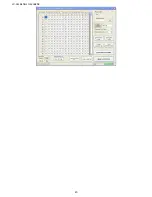LC-32LE40E-LC-42LE40E
35
[2] SOFTWARE UPGRADE PROCEDURE
FW Upgrade
Step 1: Ready for F/W Upgrade
(Only for client user)
1.1 Change the software file name to “upgrade.pkg”, eg:
After change:
1.2 Prepare a USB disk (The file system of USB disk must be FAT16 or FAT 32).
1.3 Copy the file (upgrade.pkg) from your computer to the USB disk root directory, and remove it from computer’s USB port!
Note:
1). Note the version of this F/W
before you change the software file name.
2). The software file name must be changed, or TV can’t detect the F/W.
Step 2: F/W Upgrade
2.1 AC on (Power plug)
2.2 Plug the USB disk on the USB port on the side I/O port of TV.
2.3 TV AC power off -> AC power on
2.4 TV will upgrade after detect the USB disk condition and the content of the pkg file,press Yes to upgrade. then select Next to start upgrade the
firmware.
Summary of Contents for AQUOS LC-42LE40E
Page 6: ...LC 32LE40E LC 42LE40E 6 2 OPERATION MANUAL Remote Control ...
Page 7: ...LC 32LE40E LC 42LE40E 7 TV Front TV Side Rear ...
Page 11: ...LC 32LE40E LC 42LE40E 11 3 DIMENSIONS ...
Page 40: ...LC 32LE40E LC 42LE40E 40 ...
Page 62: ...LC 32LE40E LC 42LE40E 62 2 DETAILED ICS INFORMATION 3 1 U401 MT5366CAOU B Block Diagram ...
Page 63: ...LC 32LE40E LC 42LE40E 63 Pin Connections and Short Description ...
Page 67: ...LC 32LE40E LC 42LE40E 67 3 5 U501 TMDS251PAGR Block Diagram ...
Page 68: ...LC 32LE40E LC 42LE40E 68 Pin Connections and Short Description ...
Page 71: ...LC 32LE40E LC 42LE40E 71 3 7 U4053 ICL3232ECV Pin Connections and short description ...
Page 151: ...LC 32LE40E LC 42LE40E 151 2 CABINET PARTS LC 32LE40E ...