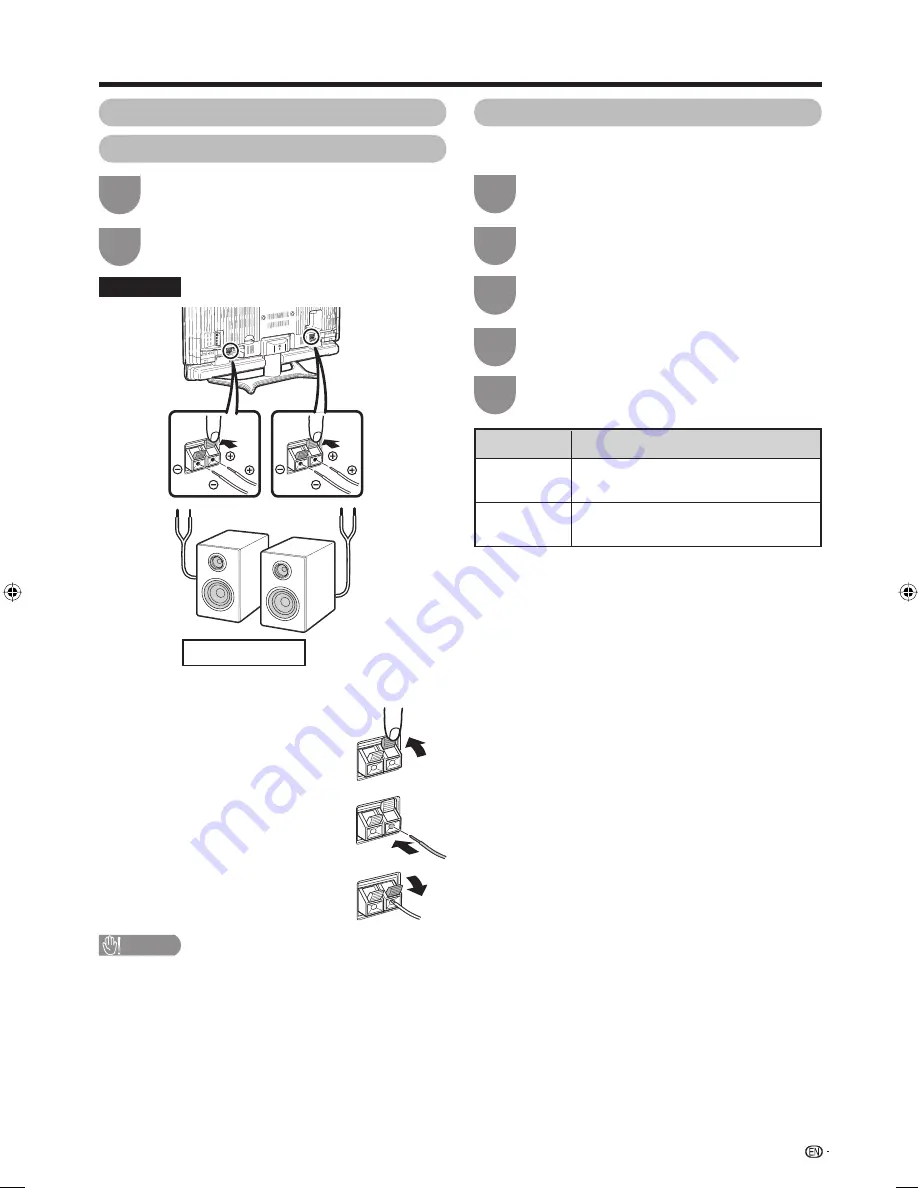
33
Speaker Setup
Connecting external speakers
Useful adjustment settings
Press
POWER
on the top TV panel to turn it
off.
1
Connect external speakers to the TV.
2
Rear view
Right
Left
External speakers
Connecting speaker cables
1
Push up the tab.
2
Insert the end of the cable into the
hole while pressing up on the tab.
3
Release the tab.
CAUTION
• Make sure external speakers have 4 ohm and 15 watt
specifi cations.
• Speaker terminals and speaker cables have plus and
minus polarities. Make sure that each polarity of terminals
and cables is connected with the same polarity when
connecting external speakers.
• Insert the speaker cable’s lead wire carefully so that it goes
straight to the hole of the speaker terminal. The speaker
cable needs to be fi rmly inserted until the speaker cable’s
lead wire reaches the metal part of the speaker terminal.
External Audio Bypass
External Audio Bypass automatically optimises the
audio quality to suit internal (supplied) speakers.
Press
MENU
and the MENU screen displays.
1
Press
c
/
d
to select “Setup”.
2
Press
a
/
b
to select “Speaker Setup”, and
then press
ENTER
.
3
Press
a
/
b
to select “External Audio Bypass”,
and then press
ENTER
.
4
Press
c
/
d
to select “Yes” or “No”, and then
press
ENTER
.
5
Selected item
Yes
No
Description
When you are using your own speakers,
output the original sound.
Sets the optimum audio for the internal
(supplied) speakers.
42G7H_en_f.indd 33
42G7H_en_f.indd 33
2006/12/08 13:13:02
2006/12/08 13:13:02
















































