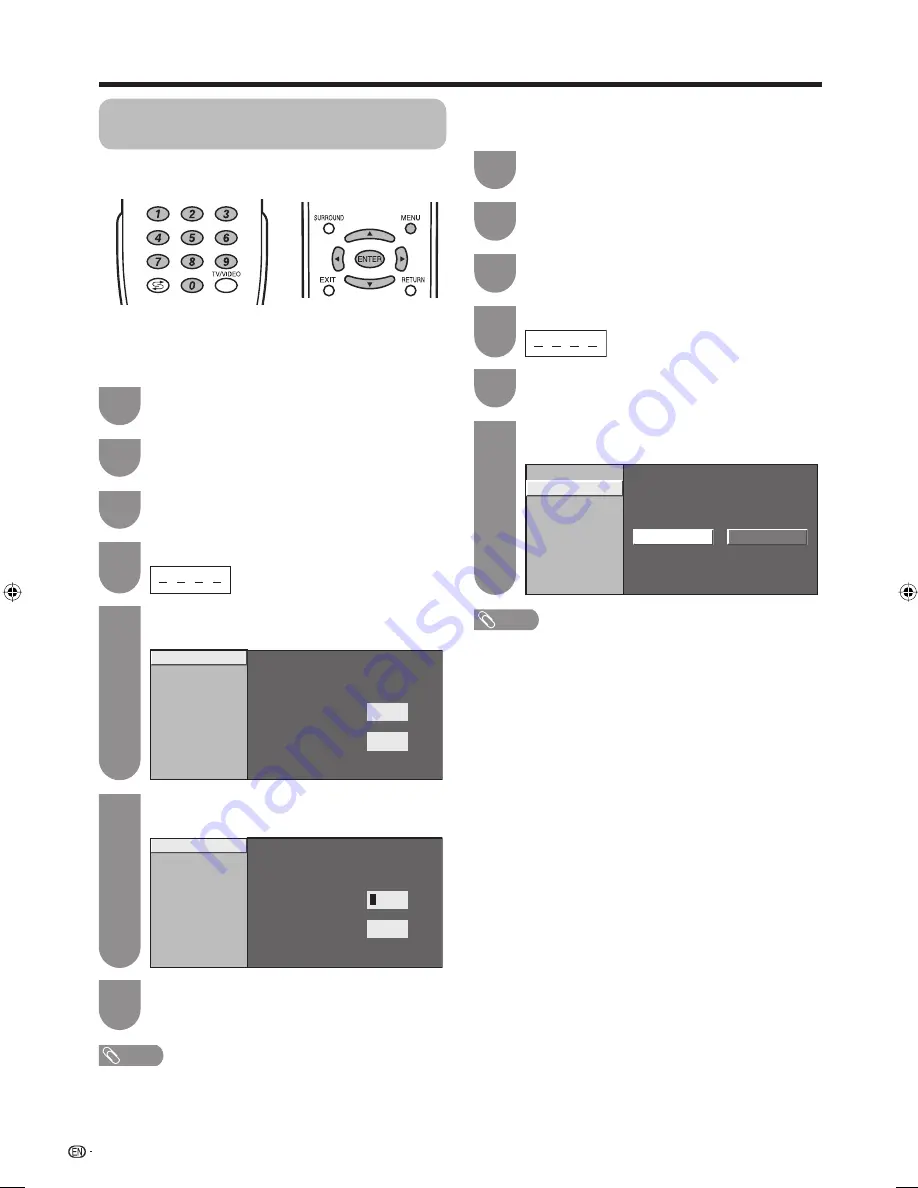
Change password
Reset
New Password
–
–
–
Reconfirm
–
–
–
–
–
32
Useful adjustment settings
NOTE
• To view a locked channel (Lock setting in Programme
Setup “Manual Adjust” is set to “On”), you must enter
a password. (See page 24.) When you select a locked
channel, a password prompt message pops up. Press
ENTER
to display the password input window.
Enter the same 4-digit number as in step 6 to
confi rm.
• “The new password was registered” displays.
7
Password setting for child lock
(for TV input mode)
Allows you to use a password to protect certain
settings from being accidentally changed.
Setting a password
Register a 4-digit password number to use the Child
Lock function.
Press
MENU
and the MENU screen displays.
1
Press
c
/
d
to select “Setup”.
2
Press
a
/
b
to select “Child Lock”, and then
press
ENTER
.
3
If you already set the password, enter it here.
4
Press
a
/
b
to select “Change password”, and
then press
ENTER
.
5
Change password
Reset
New Password
–
–
–
Reconfirm
–
–
–
–
–
Enter the 4-digit number as a password using
0 — 9
.
6
Resetting the password
Allows you to reset your password.
NOTE
•
As a precautionary measure, make a note of your
password and keep it in a familiar place. If you lose
or forget your password, initialise the TV to return all
settings except for the TV channel settings to factory
preset values. (See page 50.)
• This function is only available for TV input mode.
• To relock a channel which has been temporarily unlocked
by inputting the correct password, turn power off and then
on again.
Yes
No
Change password
Reset
Press
c
/
d
to select “Yes”, and then press
ENTER
.
6
Press
a
/
b
to select “Reset”, and then press
ENTER
.
5
Press
MENU
and the MENU screen displays.
1
Press
c
/
d
to select “Setup”.
2
Press
a
/
b
to select “Child Lock”, and then
press
ENTER
.
3
Enter the password.
4
42G7H_en_f.indd 32
42G7H_en_f.indd 32
2006/12/08 13:12:57
2006/12/08 13:12:57






























