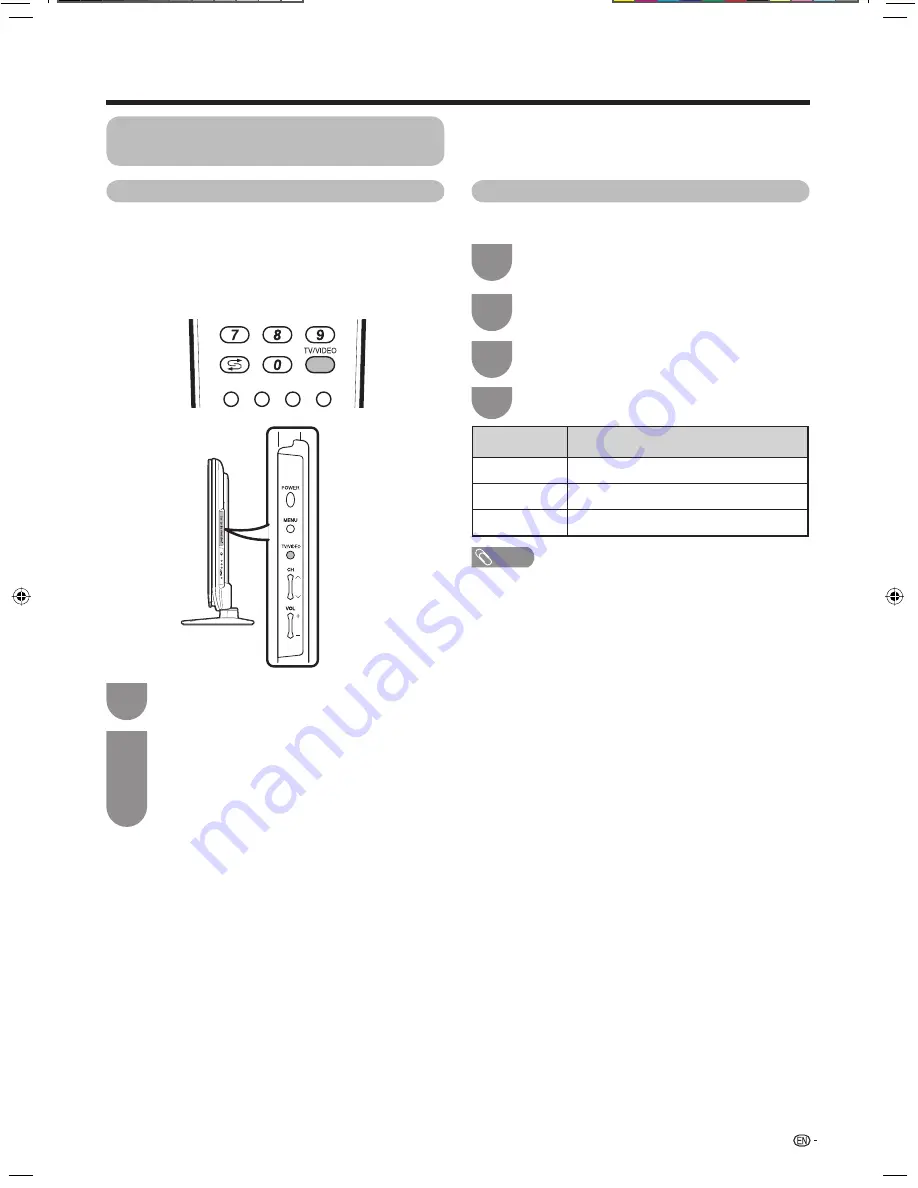
49
Settings when using external devices
Press
TV/VIDEO
on the remote control unit or
on the TV to select the input source.
• The image and sound from the selected source
are output on the TV.
• You can also select the input source by pressing
a
/
b
.
2
Press
TV/VIDEO
on the remote control unit or
on the TV.
1
A-TV
D-TV
RADIO
FAV.
Selecting input source
Can use for selecting the input source.
Using TV/VIDEO on the remote control unit or on
the TV
TV/VIDEO
allows you to choose from the available
input sources.
Selecting the input source and
signal type
Press
MENU
and the MENU screen displays.
1
Press
c
/
d
to select “Option”.
2
Press
a
/
b
to select “Input Select”, and then
press
ENTER
.
3
Selecting input signal type
For setting the signal type of external equipment.
Press
a
/
b
to select a signal type you want to
set, and then press
ENTER
.
4
NOTE
•
If no colour image displays, try changing the other
signal type.
• Check the operation manual of the external equipment for
the signal type.
• When the signal type is set to “Auto”, the input terminal
where a cable is connected is automatically selected.
• When the signal type is set to “Auto” and multiple video
signal cables are connected, the signal type is selected in
the following prioritised order:
INPUT 1/INPUT 2: COMPONENT
s
VIDEO
INPUT 3: S-VIDEO
s
VIDEO
Input source
Selectable item
INPUT 1
Auto, COMPONENT, VIDEO
INPUT 2
Auto, COMPONENT, VIDEO
INPUT 3
Auto, S-VIDEO, VIDEO
42D83M.indb 49
42D83M.indb 49
5/23/2008 5:10:26 PM
5/23/2008 5:10:26 PM
Summary of Contents for AQUOS LC-42D83M
Page 2: ...Password ...
















































