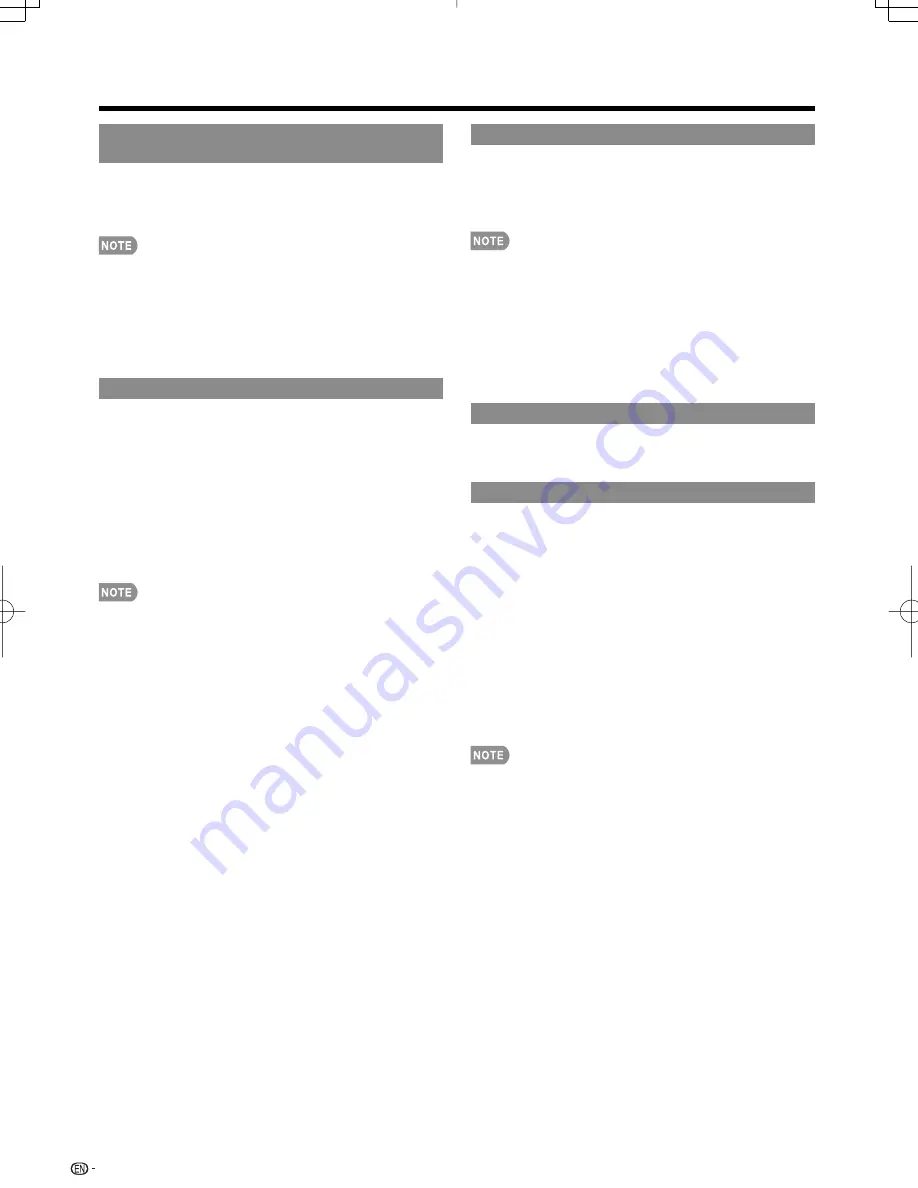
36
Auto Sync.
(for Analog PC Input Mode Only)
For automatically adjusting the PC image.
Yes:
Auto Sync. starts and "Now adjusting the image."
displays.
No:
This function does not work.
When Auto Sync. is successful, "Completed" displays. If
not, Auto Sync. failed.
Auto Sync. may fail even if "Completed" displays.
Auto Sync. may fail if the computer image has low
resolution, has unclear (black) edges, or is moved while
executing Auto Sync.
Be sure to connect the PC to the TV and switch it on before
starting Auto Sync.
Fine Sync.
Ordinarily you can easily adjust the picture as
necessary to change image position using Auto Sync.
In some cases, however, manual adjustment is needed
to optimize the image.
H-Pos.:
Centers the image by moving it to the left or
right.
V-Pos.:
Centers the image by moving it up or down.
Clock:
Adjust when the image fl ickers with vertical
stripes.
Phase:
Adjust when characters have low contrast or
when the image fl ickers.
For resetting all Fine Sync. adjustment items to the factory
preset values, press
a
/
b
to select "Reset", and then press
ENTER
.
It is not necessary to adjust the "Clock" or "Phase" when a
digital signal is being input, so it cannot be selected.
The default cursor position may not be in the center,
because the screen position variable ranges may be
asymmetrical.
The screen position variable ranges depend on the View
Mode or the signal type. The ranges can be seen on the
position-setting screen.
•
•
•
•
•
•
•
•
Position
For adjusting a picture's horizontal and vertical
position.
H-Pos.:
Centers the image by moving it to the left or
right.
V-Pos.:
Centers the image by moving it up or down.
For resetting adjustments to the factory preset values,
press
a
/
b
to select "Reset", and then press
ENTER
.
When connecting a PC to the HDMI terminal, the image
position will be automatically adjusted. It cannot be
manually adjusted.
The screen position variable ranges depend on the View
Mode or the signal type. The ranges can be seen on the
position-setting screen.
Adjustments are stored separately according to input
source.
Language
You can also select a language from the Setup menu.
Select from among 3 languages: English, French and
Spanish.
Reset
If complex adjustments are made and the settings
cannot be restored to normal, you can reset the
settings to the factory preset values.
1
"Return to the factory preset values" displays on the
screen.
If you have already set the Secret No., input the 4-digit
secret number here.
2
Select "Yes".
"Now, TV will restart automatically. OK?" displays on the
screen.
3
Select "Yes".
"Now initializing..." displays on the screen and blinks.
After the reset has been completed, the power shuts off
and then comes back on. The screen will have returned
to its original settings.
The Channel Setup settings will not be changed.
The Language settings will not be changed.
The Secret number settings will not be changed.
The TV Location settings will not be changed.
•
•
•
•
•
•
•
•
•
•
•
On-Screen Display Menu
LC-42BD80U̲E.indb 36
LC-42BD80U̲E.indb 36
2008/12/07 22:54:52
2008/12/07 22:54:52
















































