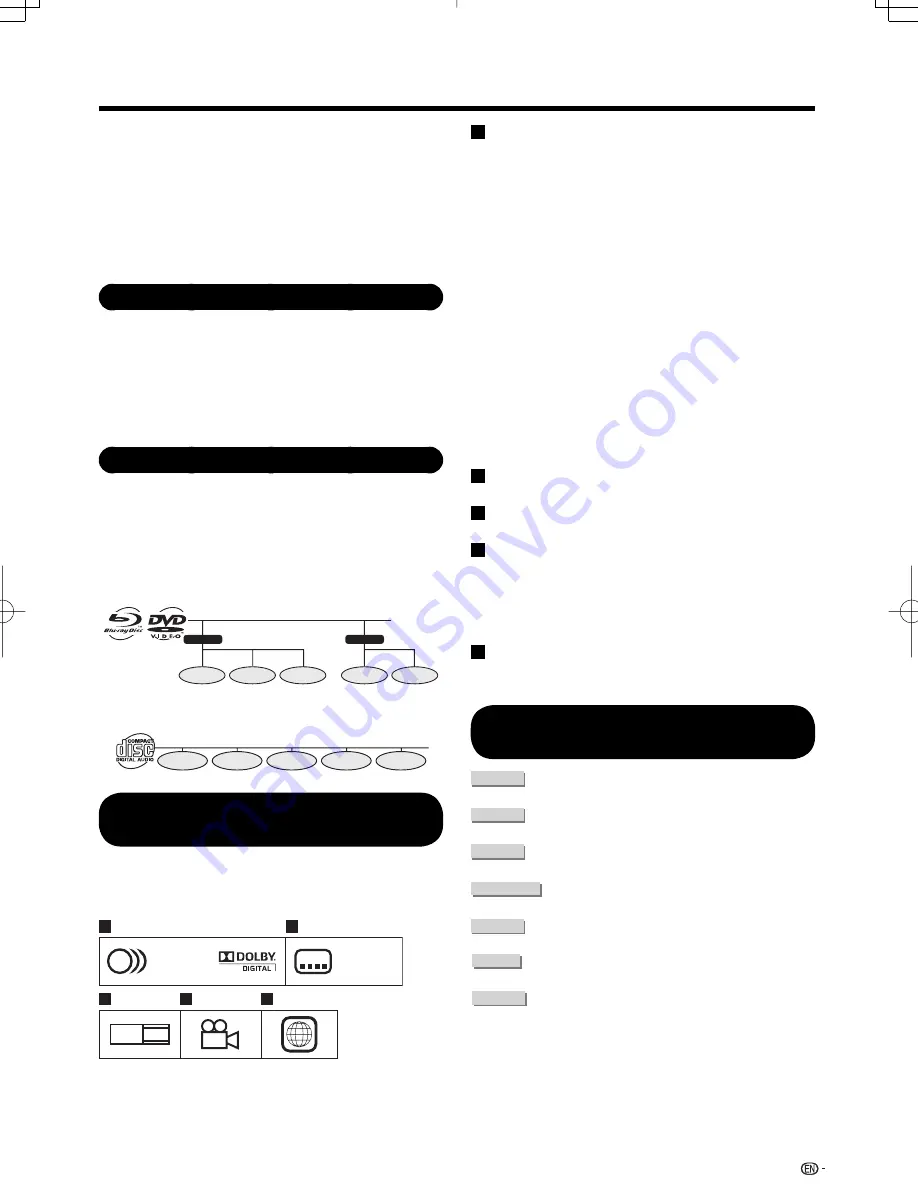
21
■
The following CD-RW/R discs cannot be
played.
Discs on which data has not been recorded cannot be
played back.
Discs recorded in a format other than an Audio CD
cannot be played back.
Discs may not be played back depending on their
recording status or the status of the disc itself.
Discs may not be played back depending on their
compatibility with this TV.
BD-VIDEO
Enjoy Final Standard Profi le functions (see page 25), such
as picture-in-picture.
The available functions differ depending on the disc.
This is a new function of BD-VIDEO that plays the primary
video and secondary video simultaneously. For instance,
the function is capable of playing the original movie as the
primary video while playing video commentary from the fi lm
director on a small screen as a secondary video.
Title, Chapter and Track
Blu-ray discs and DVDs are divided into “Titles” and
“Chapters”. If the disc has more than one movie on it, each
movie would be a separate “Title”. “Chapters”, on the other
hand, are subdivisions of titles. (See Example 1.)
Audio CDs are divided into “Tracks”. You can think of a
“Track” as one tune on an Audio CD. (See Example 2.)
Example 1: Blu-ray disc or DVD
Title 1
Title 2
Chapter 1
Chapter 2
Chapter 3
Chapter 1
Chapter 2
Example 2: Audio CD
Track 1
Track 2
Track 3
Track 4
Track 5
Icons Used on DVD-VIDEO Disc
Cases
The back of the case of a DVD that is commercially
available usually contains various information about the
contents of the disc.
2
2
16:9
2
LB
2
1 3
5
4 6
1. English
2. Chinese
1. English
2. Chinese
1
2
3
4
5
•
•
•
•
•
•
•
About Discs
1
Audio tracks and audio formats
DVD discs can contain up to 8 separate tracks with
a different language on each. The fi rst in the list is the
original track.
This section also details the audio format of each
soundtrack — Dolby Digital, DTS, MPEG etc.
Dolby Digital
A sound system developed by Dolby Laboratories Inc. that
gives movie theater ambience to audio output when the
TV is connected to a Dolby Digital processor or amplifi er.
DTS
DTS is a digital sound system developed by DTS, Inc. for
use in cinemas.
Linear PCM
Linear PCM is a signal recording format used for
Audio CDs and on some DVD and Blu-ray discs.
The sound on Audio CDs is recorded at 44.1 kHz
with 16 bits. (Sound is recorded between 48 kHz
with 16 bits and 96 kHz with 24 bits on DVD-VIDEO
discs and between 48 kHz with 16 bits and 192
kHz with 24 bits on BD-VIDEO discs.)
2
Subtitle languages
This indicates the kind of subtitles.
3
Screen aspect ratio
Movies are shot in a variety of screen modes.
4
Camera angle
Recorded onto some BD/DVD discs are scenes
which have been simultaneously shot from a
number of different angles (the same scene is shot
from the front, from the left side, from the right side,
etc.).
5
Region code
This indicates the region code (playable region
code).
The Icons Used in This Operation
Manual
BD-VIDEO
........ Indicates the functions that can be
performed for BD-VIDEO discs.
BD-RE
........ Indicates the functions that can be
performed for BD-RE discs.
BD-R
........ Indicates the functions that can be
performed for BD-R discs.
DVD-VIDEO
.... Indicates the functions that can be
performed for DVD-VIDEO discs.
DVD-RW
...... Indicates the functions that can be
performed for DVD-RW discs.
DVD-R
....... Indicates the functions that can be
performed for DVD-R discs.
AUDIO CD
........ Indicates the functions that can be
performed for Audio CDs.
LC-42BD80U̲E.indb 21
LC-42BD80U̲E.indb 21
2008/12/07 22:54:44
2008/12/07 22:54:44
















































