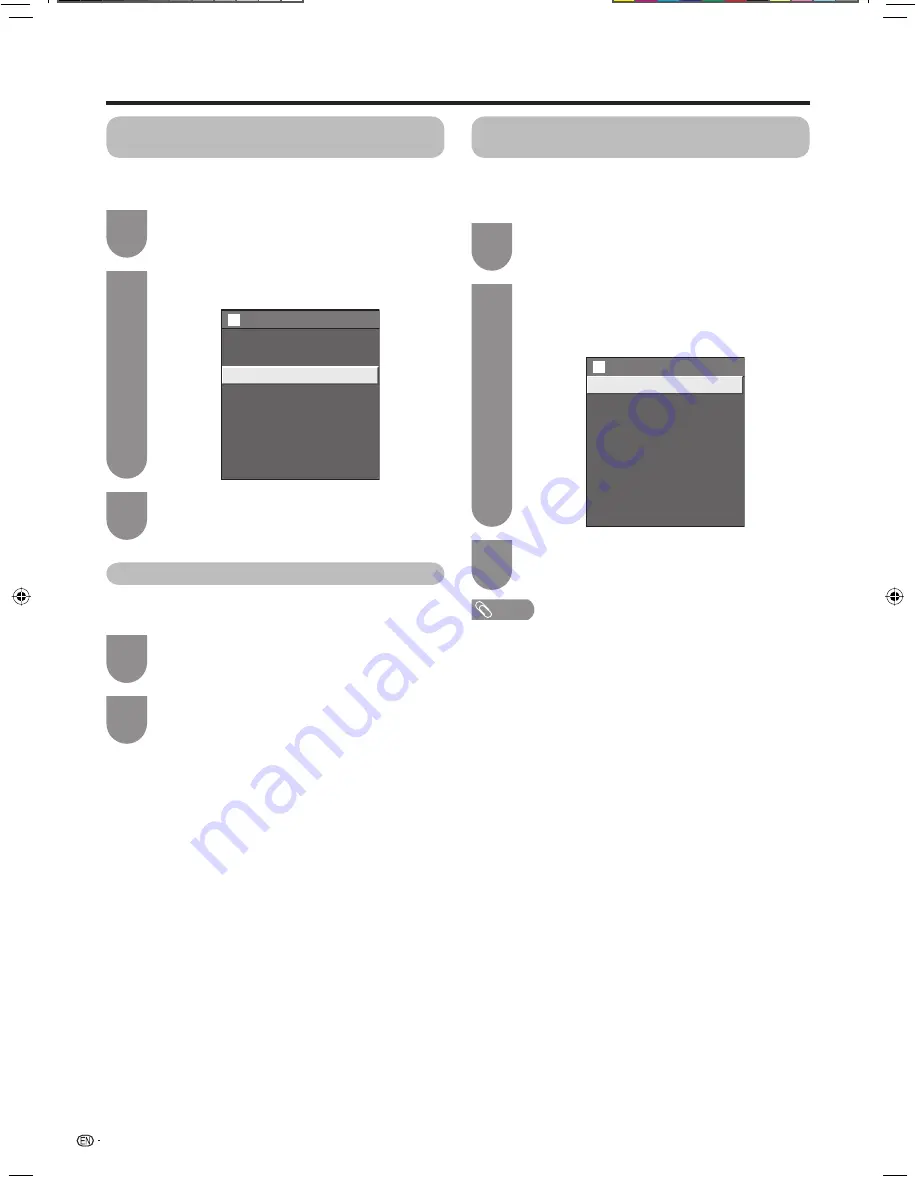
44
Open the remote control unit’s fl ip cover, press
OPTION
and the AQUOS LINK menu screen
displays.
Press
a
/
b
to select “Media change”, and
then press
ENTER
.
Selecting media type for CEC-compatible
recorder
If your recorder has multiple storage media, select the
media type here.
Recorder EPG
Top Menu/Title List
Media change
By AQUOS Audio SP
By AQUOS SP
Setup Menu
Model select
AQUOS LINK Menu
Sound mode change
Select the desired medium, such as DVD or
HDD. The media type changes every time you
press
ENTER
.
AQUOS LINK
Open the remote control unit’s fl ip cover, press
OPTION
and the AQUOS LINK menu screen
displays.
Press
a
/
b
to select “Model select”, and then
press
ENTER
. The HDMI device changes
every time you press
ENTER
.
HDMI device selection
If multiple HDMI devices are connected in a daisy
chain, you can specify which device to control here.
Open the remote control unit’s fl ip cover, press
OPTION
and the AQUOS LINK menu screen
displays.
Press
a
/
b
to select “Recorder EPG”, and
then press
ENTER
.
• The external input source switches and the
recorder’s EPG is displayed.
Recording via the CEC-compatible
recorder’s EPG (only for recorders)
You can call up the CEC-compatible recorder’s EPG
and preset timer recordings using the TV’s remote
control.
Recorder EPG
Top Menu/Title List
Media change
By AQUOS Audio SP
By AQUOS SP
Setup Menu
Model select
AQUOS LINK Menu
Sound mode change
Select the programme to record.
• You can use
a
/
b
/
c
/
d
,
RETURN
,
EXIT
and
the coloured buttons.
1
2
3
1
2
1
2
3
NOTE
• Refer to the operation manual of the recorder for details.
42A85M_en_g.indd 44
42A85M_en_g.indd 44
8/6/2008 8:51:41 AM
8/6/2008 8:51:41 AM
Summary of Contents for AQUOS LC-42A85M
Page 63: ...62 Memo ...






























