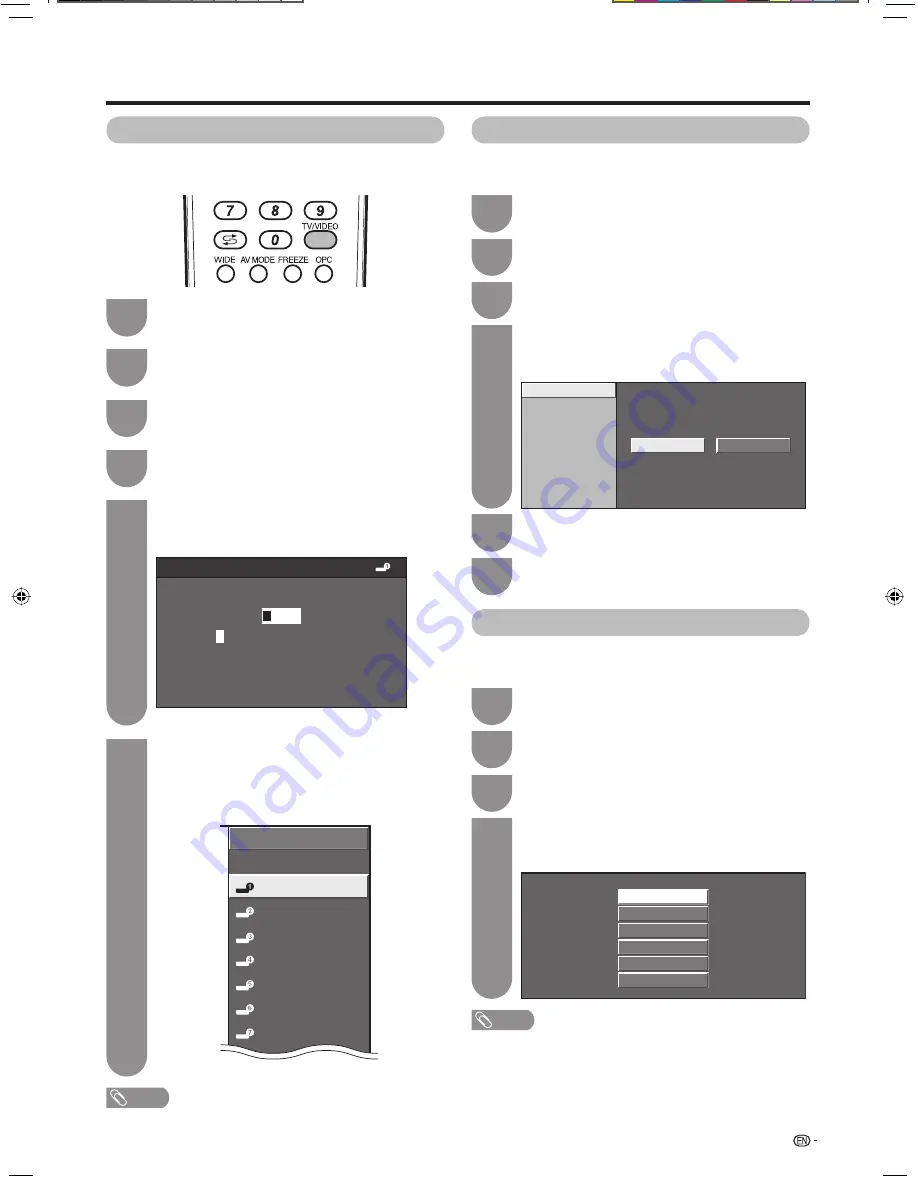
39
Settings when using external devices
Press
MENU
and the MENU screen displays.
1
Press
c
/
d
to select “Option”.
2
Press
a
/
b
to select “Colour System”, and
then press
ENTER
.
3
Press
a
/
b
to select a compatible video signal
system of your equipment, and then press
ENTER
.
4
AUTO
PAL
SECAM
NTSC 3.58
NTSC 4.43
PAL-60
Colour system settings
You can change the colour system to one that is
compatible with the image on the screen.
NOTE
• Factory preset value is “AUTO”.
• If “AUTO” is selected, colour system for each channel is
automatically set. If an image does not display clearly,
select another colour system (e.g. PAL, NTSC 4.43).
• “Colour System” is selectable only when inputting an
S-VIDEO or composite signal.
Colour system settings
You can assign each input source a label as you
prefer.
NOTE
• You cannot change labels if the input source is TV.
Press
TV/VIDEO
to select the desired input
source.
1
Press
MENU
and the MENU screen displays.
2
Press
c
/
d
to select “Setup”.
3
Press
a
/
b
to select “Input Label”, and then
press
ENTER
.
4
Labelling input sources
TV
INPUT SOURCE
DVD
INPUT2
INPUT6
INPUT3
INPUT4
INPUT5
INPUT7
Repeat until the name is fully spelt out.
• The name can be 6 characters or less.
• When you want to set an input source name of
less than 6 characters, select “END”, then press
ENTER
to exit from the labelling menu.
(Example)
6
Press
a
/
b
/
c
/
d
to select each character of
the new name for the input source, and then
press
ENTER
.
5
INPUT1 (HDMI)
INPUT2 (HDMI)
INPUT3 (HDMI)
INPUT7 (RGB)
Yes
No
Skip input selection of HDMI
This setting allows you to skip the HDMI or RGB input
on the “Input Select” menu.
Press
MENU
and the MENU screen displays.
1
Press
c
/
d
to select “Setup”.
2
Press
a
/
b
to select “Input Skip”, and then
press
ENTER
.
3
Press
a
/
b
to select the Input (INPUT1 to
INPUT3 and INPUT7) you wish to skip, and
then press
ENTER
.
4
Press
c
/
d
to select “Yes”, and then press
ENTER
.
5
Press
MENU
to exit.
6
Skipping HDMI/RGB input
A
K
0
U
B
L
1
V
C
M
2
W
D
N
3
X
E
O
4
Y
F
P
5
Z
G
Q
6
+
H
R
7
-
I
S
8
.
J
T
9
_
CLEAR
BACK
END
External equipment name settings
(Example)
42A85M_en_f.indd 39
42A85M_en_f.indd 39
7/22/2008 3:52:17 PM
7/22/2008 3:52:17 PM
Summary of Contents for AQUOS LC-42A85M
Page 63: ...62 Memo ...






























