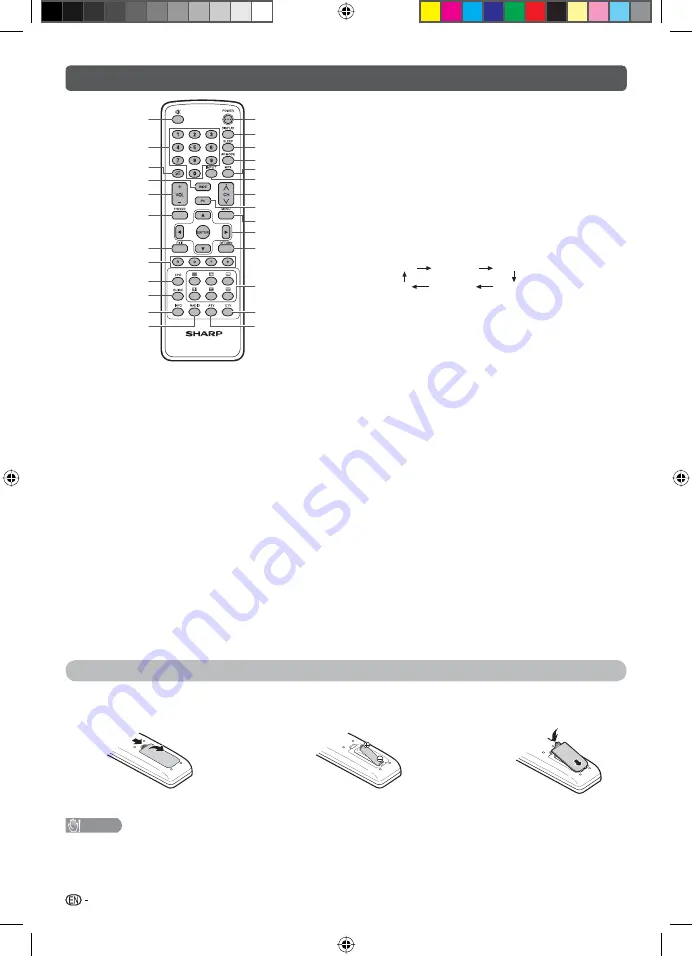
6
Remote control unit
13
14
15
16
17
18
19
20
21
22
23
24
1
2
3
4
5
6
7
8
9
10
11
12
25
26
9 EPG
DTV mode: To display EPG (Electronic Programme
Guide) screen. (See pages 21 to 22.)
10 GUIDE
DTV mode: Display the programme list. (See page 18.)
11 INFO
DTV mode: Display the programme information. (See page 18.)
12 RADIO
Press to access RADIO mode. (See page 19.)
13 POWER (STANDBY/ON)
To switch the power on and off. (See page 8.)
14 DISPLAY
Display the channel or input information.
15 SLEEP
Set the Sleep timer.
0 hr. 30 min.
1 hr. 00 min.
2 hr. 30 min.
1 hr. 30 min.
2 hr. 00 min.
Off
16 AV MODE
Select an audio and video setting. (See page 11.)
17 MPX
Select the sound multiplex mode.
18 INPUT (INPUT SOURCE)
Select an input source.
19 CH
r
/CH
s
TV input mode: Select the channel.
(
CH
r
) Increase the channel number.
(
CH
s
) Decrease the channel number.
TELETEXT mode: Select the page. (See page 23.)
20 PC
Directly select the PC terminal.
21 MENU
Display the menu screen.
22
a
/
b
/
c
/
d
(Cursor)
Select a desired item on the setting screen.
ENTER
Execute a command.
23 RETURN
MENU mode: Return to the previous menu screen.
24
m
(TELETEXT),
k
(Reveal hidden for TELETEXT),
[
(SUBTITLE for TELETEXT),
3
(Hold),
1
(Subpage),
v
(Top/Bottom/Full)
Use for TELETEXT mode. (See page 23.)
25 DTV
Press to access DTV mode. (See page 19.)
26 ATV
Press to access ATV mode. (See page 19.)
1
e
(Mute)
Press
e
s
Mutes sound.
Press
e
again
s
Restores sound.
Mute will be cancelled after 30 minutes. However, the
TV will not suddenly output loud sound as the volume
level will be set to 0 automatically. Increase the volume
level by pressing
VOL
k
.
2 0 – 9
Set the channel.
TELETEXT mode: Set the page. (See page 23.)
3
A
(Flashback)
Press
A
to return to the previous selected channel or
external input mode.
4 WIDE
Change the wide image mode. (See page 22.)
5 VOL
k
/VOL
l
Set the volume.
(
VOL
k
) Increase the volume.
(
VOL
l
) Decrease the volume.
6 FREEZE
Freeze a motion picture on the screen. (See page 22.)
7 EXIT
Return to the default screen.
8 Colour
(Red/Green/Yellow/Blue)
TELETEXT mode: Select a page. (See page 23.)
Inserting the battery
Before using the TV for the fi rst time, insert a “AA” size battery (supplied). When the battery become depleted
and the remote control fails to operate, replace the battery with new “AA” size battery.
1
Open the battery cover.
2
Insert the supplied “AA” size battery.
3
Close the battery cover.
• Place battery with their terminals corresponding to the (
e
)
and (
f
) indications in the battery compartment.
CAUTION
• Battery (battery pack or batteries installed) shall not be exposed to excessive heat such as sunshine, fi re or the like.
LC40M500X_EN_CS2_A5.indd 6
LC40M500X_EN_CS2_A5.indd 6
10-Jun-11 10:22:36 AM
10-Jun-11 10:22:36 AM









































