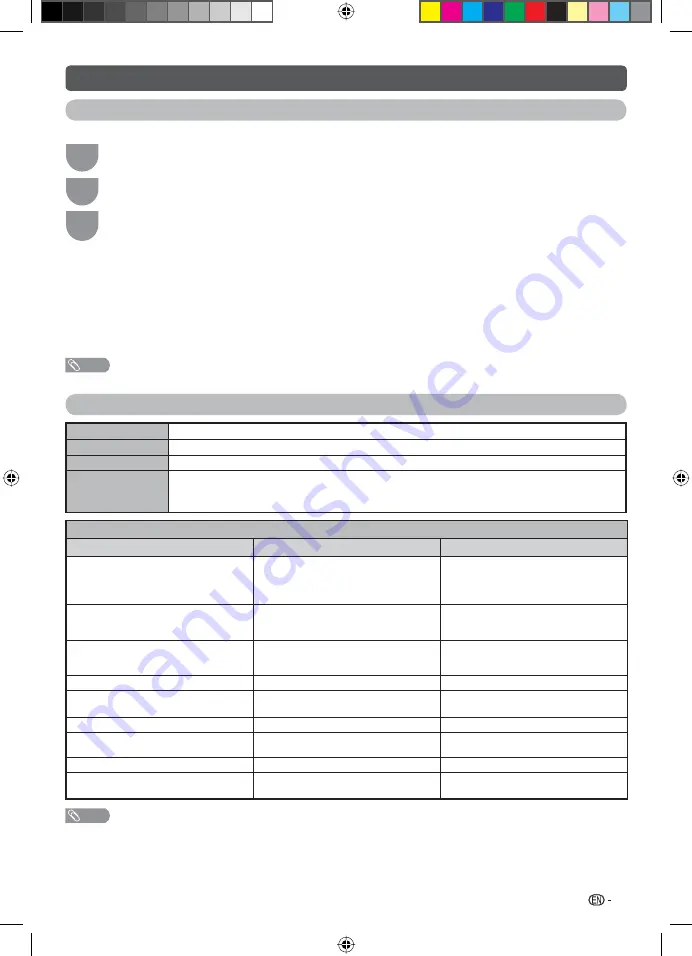
27
USB Media Player (Continued)
DivX® setup
This is the function to confi rm your registration code.
1
Press
MENU
and the MENU screen displays.
2
Press
c
/
d
to select “Option”.
3
Press
a
/
b
to select “DivX(R) Reg. Code”, and then press
ENTER
.
• Copy the 10 digit code down.
H
DivX
®
VOD Code
You need to visit the DivX main page to register your TV. Please follow the online instruction to create DivX
account and DivX registration video download.
Your registration is complete when you play the DivX registration video on TV.
H
DivX
®
Deactivate VOD Code
You can fi nd the deregistration code (8~10 digit). Please use this code to deactivate on DivX website.
NOTE
• Visit vod.divx.com for more information about DivX® VOD.
List of fi les compatible with USB mode
USB device
USB Memory, USB card reader (Mass Storage class)
File system
FAT/FAT32/NTFS
Photo fi le format
JPEG (.jpg) (DCF2.0 compliant)
Music fi le format
MP3 (.mp3)
Bitrate: 32 k, 40 k, 48 k, 56 k, 64 k, 80 k, 96 k, 112 k, 128 k, 160 k, 192 k, 224 k, 256 k, 320 kbps
Sampling frequency: 32 k, 44.1 k, 48 kHz
Video fi le format
File extension
Container
Video
*.avi
AVI
DivX 3.11/4/4.12/5.x/6
XviD
H.264
MPEG2
*.mkv
MKV
H.264
MPEG2
MPEG1
*.mp4
MP4
DivX 3.11/4/4.12/5.x/6
XviD
H.264
*.vob
VOB
MPEG2
*.mpg/*.mpeg
PS
MPEG2
MPEG1
*.rm/*.rmvb
RM
RM codec
*.ts/*.trp/*tp
TS
H.264
MPEG2
*.divx
DivX
DivX 3.11/4/4.12/5.x/6
*.dat
DAT
MPEG2
MPEG1
NOTE
• Progressive format jpeg fi les are not supported.
• Files in USB 1.1 devices may not be played properly.
• Operation using USB hubs is not guaranteed.
• The compatibility of USB HDDs may not be guaranteed.
• Some video fi le formats may not be played depending on the fi le.
• Files may not be playable depending on the bitrate.
LC40M500X_EN_CS2_A5.indd 27
LC40M500X_EN_CS2_A5.indd 27
10-Jun-11 10:22:43 AM
10-Jun-11 10:22:43 AM






















