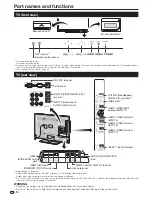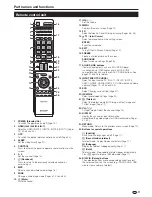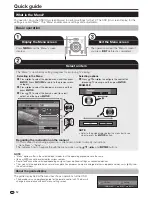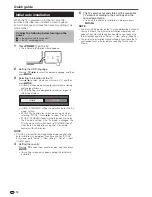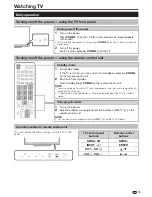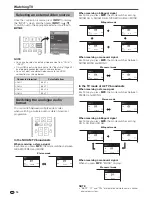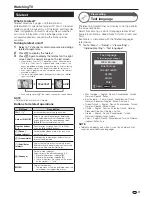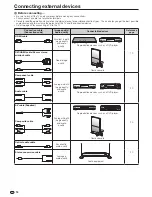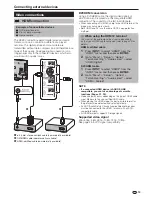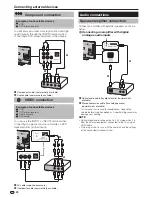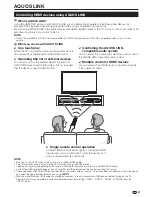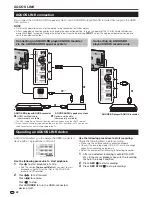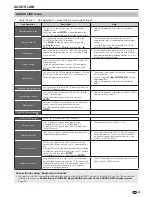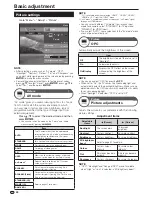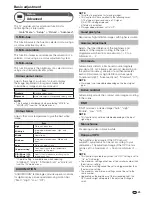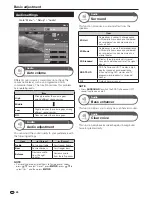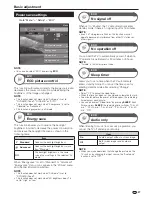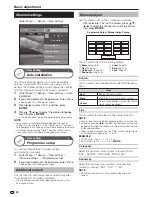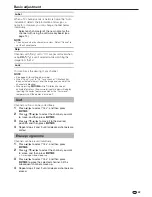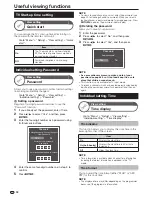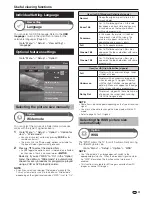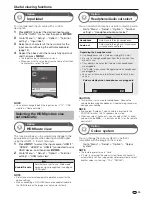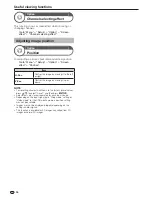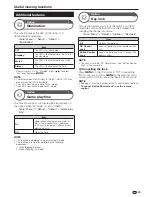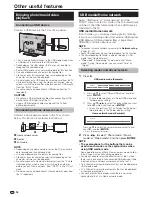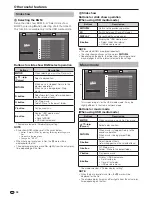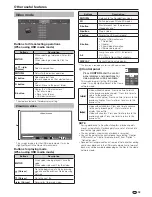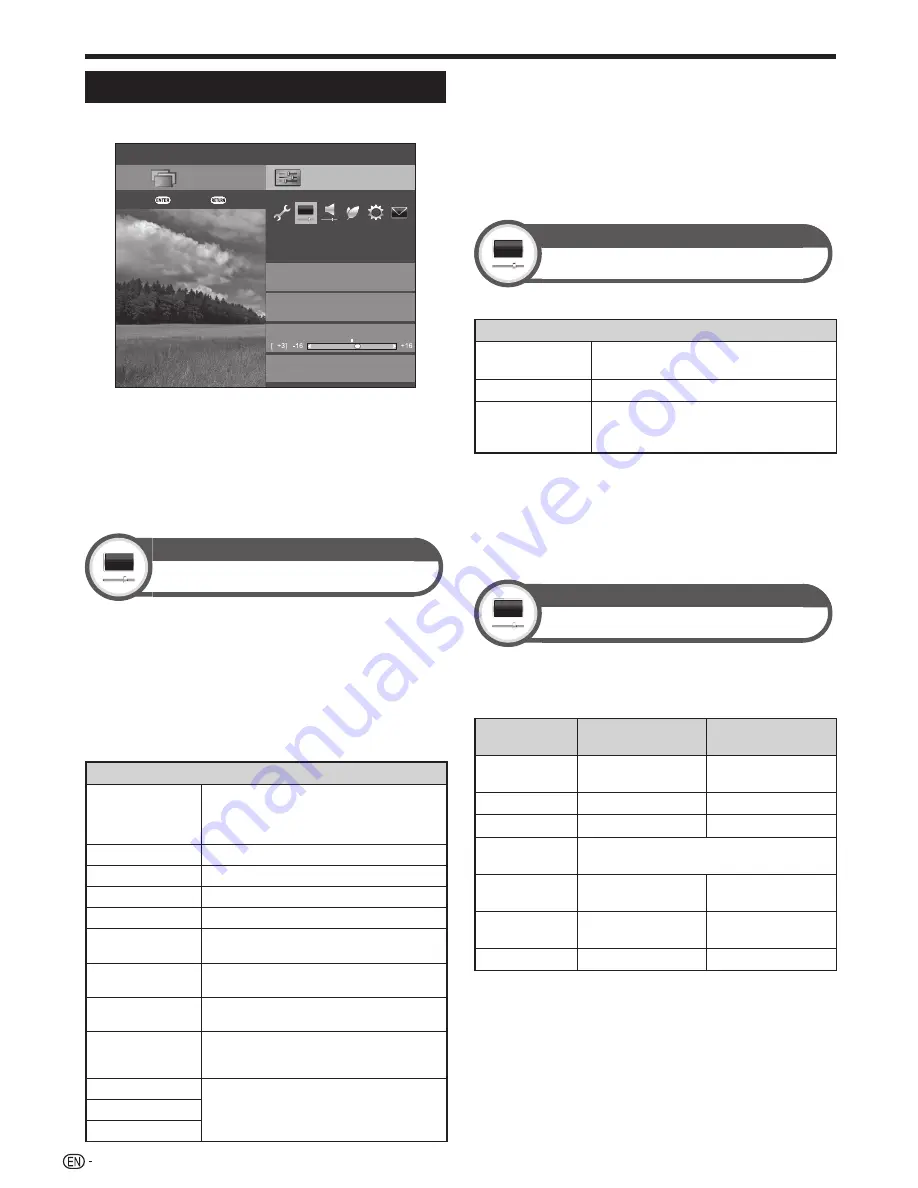
24
Picture settings
Go to “Menu” > “Setup” > “Picture”.
Setup
AV mode
Picture
OPC
[Off]
[STANDARD]
[STANDARD]
CH list
:Exit
:Enter
Menu
Backlight
3D brightness boost
[Middle]
NOTE
• After selecting a menu such as “AV mode”, “OPC”,
“Backlight”, “Contrast”, “Colour”, “Tint” and “Sharpness”, you
can adjust while viewing more of the screen area by pressing
A
to make the menu smaller.
• For resetting all adjustment items to factory preset values,
press
a/b
to select “Reset”, press
A
, press
a/b
to
select “Yes”, and then press
A
.
Picture
AV mode
“AV mode” gives you several viewing options to choose
from to best match the system environment, which
can vary due to factors like room-brightness, type of
programme watched or the type of image input from
external equipment.
Press
a/b
to select the desired mode, and then
press
A
.
• You can also switch the mode on the “Picture” and “Audio”
menu screen by pressing
#
.
Item
AUTO
The TV automatically sets the appropriate
selection from the “AV mode” menu depending
on the lighting conditions and the type of
programme watched.
STANDARD
For a highly defined image in a normally bright room.
MOVIE
For viewing a movie in a darkened room.
GAME
For playing of video games.
PC*
1
For PC.
USER
Allows you to customise settings as desired.
You can set the mode for each input source.
x.v.Colour*
2
Produce realistic colour on the TV screen
unlike any other signal.
DYNAMIC
For a clear-cut image emphasising high
contrast for sports viewing.
DYNAMIC (Fixed)
For a clear-cut image emphasising high
contrast for sports viewing (the “Picture” and
“Audio” settings cannot be adjusted).
STANDARD (3D)
Refer to page 51 for details.
MOVIE (3D)
GAME (3D)
NOTE
I
“PC” is available only when selecting “HDMI1”, “HDMI2”, “HDMI3”,
“HDMI4” or “PC” from the “INPUT” menu.
J
“x.v.Colour” is available only when accepting an “x.v.Colour” signal
through an HDMI terminal.
• You can select a different “AV mode” item for each input
mode (for example, select “STANDARD” for TV input and
“DYNAMIC” for VIDEO input).
• If you select “AUTO”, some selections in the “AV mode” menu
may not be automatically set.
Picture
OPC
Automatically adjusts the brightness of the screen.
Item
Off
The brightness is fixed at the value set in
“Backlight”.
On
Automatically adjusts.
On:Display
Displays the OPC effect on the screen
while adjusting the brightness of the
screen.
NOTE
• You can also select “OPC” by pressing
OPC
.
• When set to “On”, the TV senses the surrounding light and
automatically adjusts the backlight brightness. Make sure no
object obstructs the OPC sensor, which could affect its ability
to sense surrounding light.
• When “Backlight” is adjusted, “OPC” is set to “Off”.
Picture
Picture adjustments
Adjusts the picture to your preference with the following
picture settings.
Adjustment items
Selectable
items
c
(Cursor)
d
(Cursor)
Backlight
The screen dims
The screen
brightens
Contrast
For less contrast
For more contrast
Brightness
For less brightness
For more brightness
3D brightness
boost
Refer to page 51 for details.
Colour
For less colour
intensity
For more colour
intensity
Tint
Skin tones become
purplish
Skin tones become
greenish
Sharpness
For less sharpness
For more sharpness
NOTE
• “OPC”, “Backlight” and “Range of OPC” are not available
when “High” or “Low” is selected in “3D brightness boost”.
Basic adjustment
Summary of Contents for AQUOS LC-40LE830M
Page 63: ...62 Memo ...