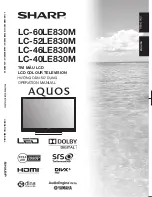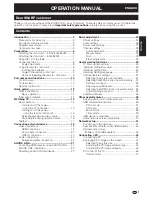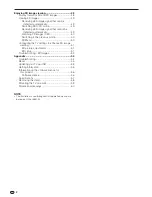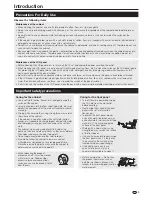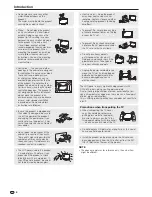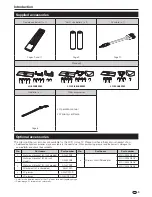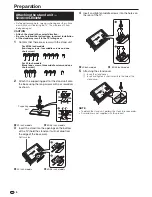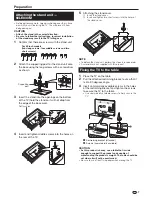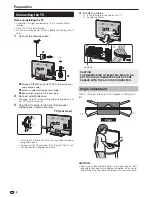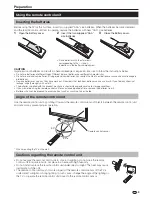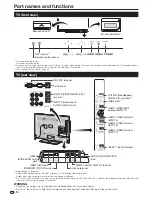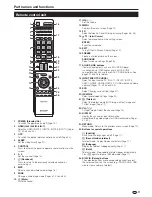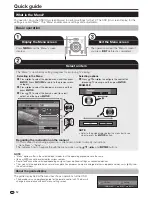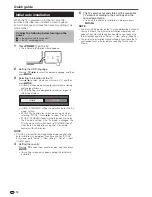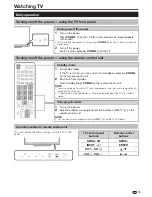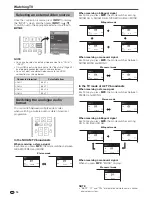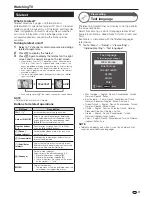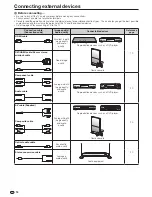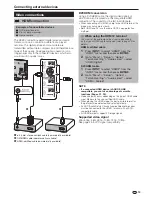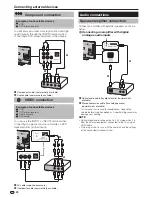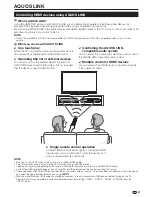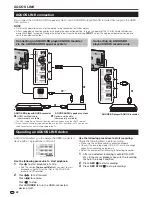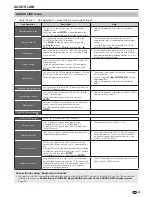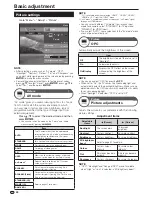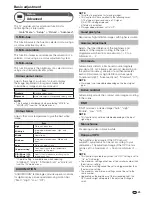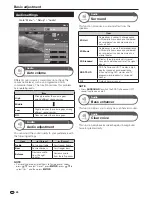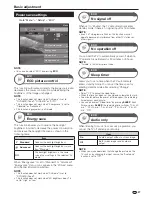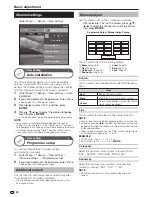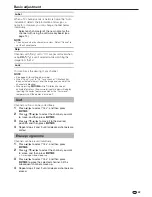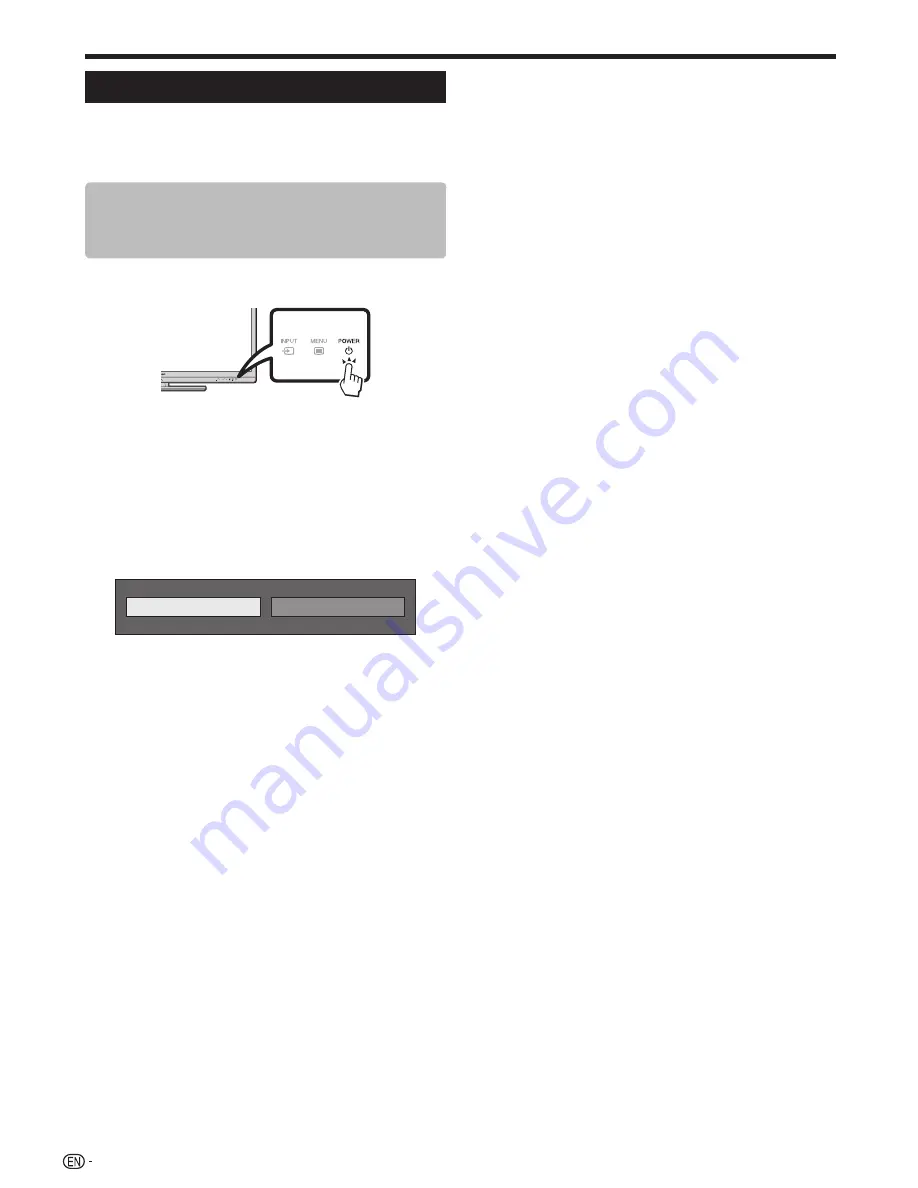
14
Initial auto installation
When the TV is powered on for the first time after
purchase, the initial auto installation wizard appears.
Follow the menus and make the necessary settings one
after another.
Confirm the following before turning on the
power
E
Is the antenna cable connected?
E
Is the AC cord plugged in?
1
Press
<a
on the TV.
• The initial auto installation wizard appears.
2
Setting the OSD language.
Press
a/b/c/d
to select the desired language, and then
press
A
.
3
Selecting the location of the TV.
Press
c/d
to select where you will use this TV, and then
press
A
.
• HOME: Settings are optimised for normal home viewing
and energy efficiency.
• STORE: Settings are designed for maximum impact in
retail store displays.
HOME
STORE
• HOME: “STANDARD” will be the default value for the “AV
mode” setting.
• STORE: The confirmation screen pops up only when
selecting “STORE”. Press
c/d
to select “Yes” or “No”.
• STORE: “DYNAMIC (Fixed)” will be the default value for
the “AV mode” setting. If the “AV mode” is changed, the
TV will automatically switch back to “DYNAMIC (Fixed)”
when there is no operation using the TV or remote
control unit for 30 minutes.
NOTE
• STORE: A demonstration image will be displayed after initial
auto installation is completed. If you have chosen “STORE”
by mistake, go to “Setup” > “View setting” > “Reset” > select
“HOME” again.
4
Setting the country.
Press
a/b
to select your country or area, and then press
A
.
• This setting screen only appears during the initial auto
installation.
5
The TV searches for and stores all the receivable
TV stations according to their settings and the
connected antenna.
• To abort the initial auto installation in progress, press
C
.
NOTE
• If you turn off the power on the TV while performing a channel
search in Step 5, the initial auto installation wizard may not
appear. The auto installation function allows you to execute
the installation again from “Setup” > “View setting” (Page 28).
• The initial auto installation wizard will abort if you leave the TV
unattended for 30 minutes before searching for channels in
Step 5.
Quick guide
Summary of Contents for AQUOS LC-40LE830M
Page 63: ...62 Memo ...