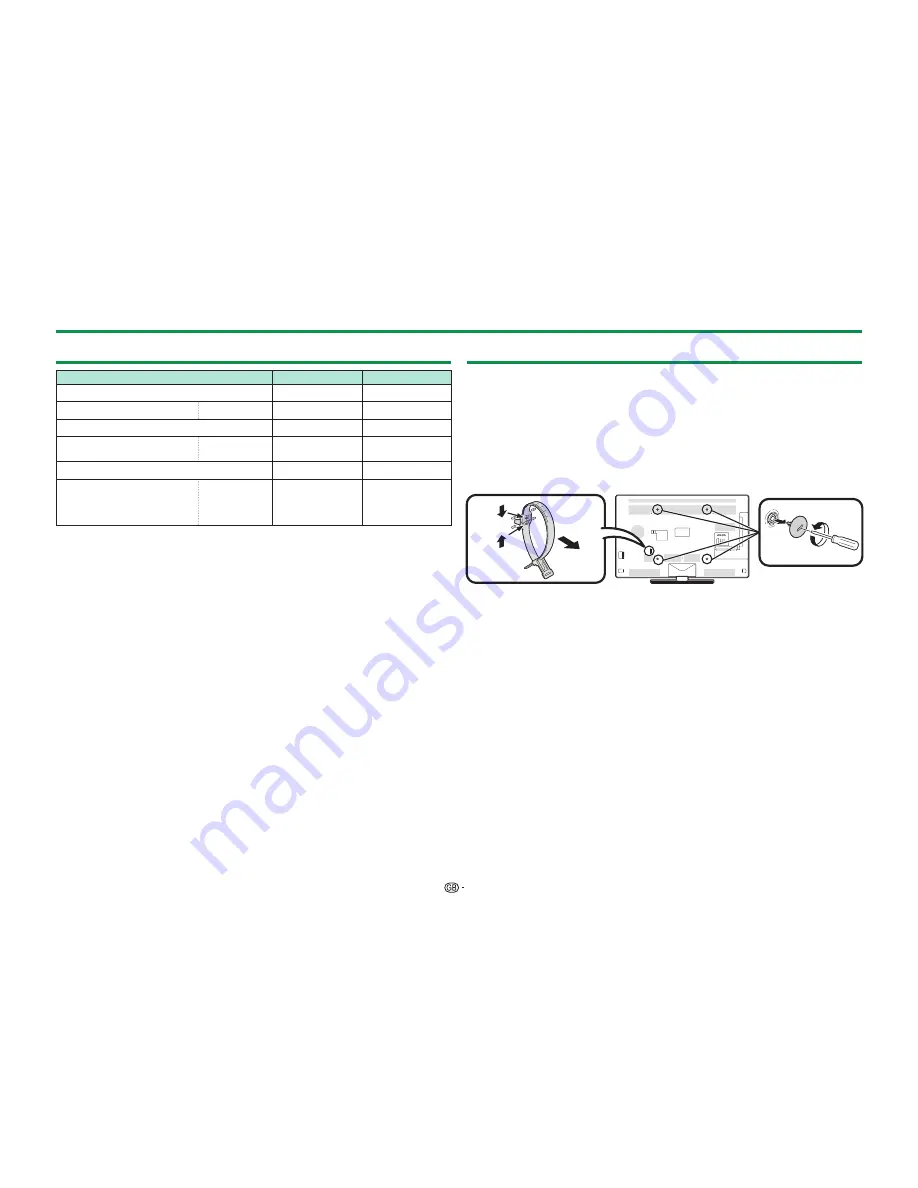
80
Environmental specifications
Item
46 inch models
40 inch models
I
On-Mode (W) (HOME MODE)
76 W
63 W
J
Energy-Save-Mode (W)
Advanced
61 W
52 W
K
Standby-Mode (W)
0.20 W
0.20 W
L
Off Mode (W)
MAIN POWER
switch
0.01 W or less
0.01 W or less
M
Annual Energy Consumption (kWh)
111.0 kWh
92.0 kWh
N
Annual Energy
Consumptioning
Energy-Save-Mode
(kWh)
Advanced
89.1 kWh
75.9 kWh
I
Measured according to IEC 62087 Ed. 2
J
For further information about the Energy Save function, please see related pages in
this operation manual
K
Measured according to IEC 62301 Ed. 1
L
Measured according to IEC 62301 Ed. 1
M
Annual energy consumption is calculated on the basis of the On-Mode (HOME MODE)
power consumption, watching TV 4 hours a day, 365 days a year
N
Annual energy consumption is calculated on the basis of the Energy-Save-Mode
power consumption, watching TV 4 hours a day, 365 days a year
NOTE
• The power consumption of On-Mode varies depending on the images the TV displays.
Mounting the TV on a wall
•
This TV should be mounted on a wall only with the wall mount bracket and
attachment* available from SHARP (Page 4). The use of other wall mount brackets
may result in an unstable installation and may cause serious injuries.
•
Mounting the LCD colour TV requires special skills and should only be performed
by qualified service personnel. Customers should not attempt to do the work
themselves. SHARP bears no responsibility for improper mounting or mounting
that results in accident or injury.
• You can ask qualified service personnel about using an optional bracket and
attachment* to mount the TV to a wall.
• When you mount the TV on a wall, you should attach the supporting post.
* 40 inch models only
2
1
1
NOTE
• Detach the cable tie on the rear of the TV when using the optional mount bracket.
• Due to the terminal configuration on this TV, when you wall-mount this model, make
sure there is enough space between the wall and the TV for the cables.
• To use this TV mounted on a wall, remove the AC cord holder and the covers at the 4
locations on the rear of the TV, and then use the screws supplied with the wall mount
bracket to secure the bracket to the rear of the TV.
E
Wall mount audio setup
When you mount the TV on a wall, you can adjust the sound to a more suitable
one by setting this function to “Yes”.
Go to “Menu” > “Setup” > “View setting” > “Wall mount audio setup”.
Appendix
Summary of Contents for Aquos LC-40LE830E
Page 85: ......




































