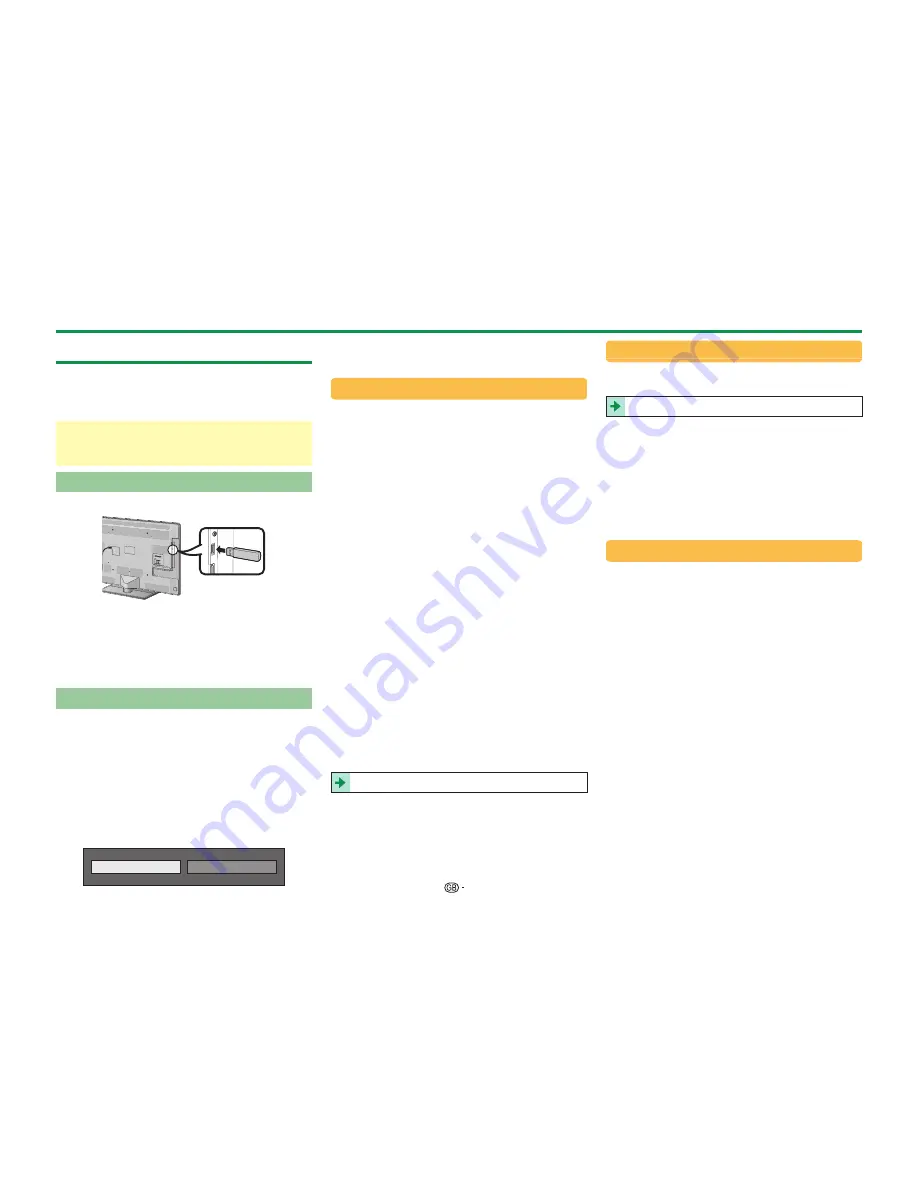
47
Using a USB device
The TV provides you some functions using a USB
device. You can select which function to use after
inserting a USB device in the USB port, and the TV
starts the settings for each function.
USB usage
• Storage device for time shift
• USB media to enjoy photos, music and videos
Connecting a USB device
Connect a USB device to the TV as shown below.
NOTE
• Some USB devices may not work properly for this
function.
• Directly connect the USB storage device for time shift to
the USB port.
• Do not connect and disconnect a USB device from the
TV repeatedly.
Selecting USB usage
You need to select which function a USB device is
used for when the USB device is inserted in the USB
port.
1
Connect a USB device to one of the USB ports.
• The screen prompt pops up.
NOTE
• If a USB storage device is inserted during time shift
operation, a screen prompt will not pop up.
2
Select the function you want to use.
Press
c/d
, and then press
;
.
USB media
Time shift
NOTE
• When you want to configure a software update, you
need to press
>
to close the window.
For time shift
You need to complete the following procedure to
use the USB storage device for time shift. After
selecting “Time shift”, the TV starts initializing the
USB storage device. Follow the screen prompt to
complete the setting.
1
Press
c/d
to select “ Yes”, and then press
;
.
• Reconfirm use of the USB storage device for time
shift.
NOTE
• When you have inserted two or more USB storage
devices in the ports, an error message appears. Insert
only one USB storage device for time shift.
• You can also set the USB storage device to be used for
time shift in the “Device registration” menu (Page 50).
• At least 1 GB is required for a USB storage device for
time shift.
• A USB HDD cannot be used as a USB storage device
for time shift.
2
Press
c/d
to select “ Yes”, and then press
;
.
• The TV starts initializing the USB storage device.
• Delete the data in the USB storage device.
NOTE
• Do not disconnect the USB storage device when the TV
is recognizing the memory for time shift.
3
Select “OK”.
Press
;
.
NOTE
• If an error message is displayed on the screen, follow
the screen prompts and remove the USB storage
device.
Go to
Time shift
on page 48.
For USB media
After selecting “USB media”, the TV switches to the
USB media.
Go to
USB media/Home network
on page 51.
NOTE
• Depending on the USB device, the TV may not be able
to recognise the contained data.
• Use only alphanumeric characters for naming files.
• File names over 80 characters (may vary depending on
the character set) may not be displayed.
• Do not disconnect a USB device or memory card from
the TV while transferring files, using the slide show
function, when a screen is switching to another or
before you exit “USB media” from the “INPUT” menu.
Disconnecting the USB device
When you disconnect the USB device, be sure to
the following steps.
For time shift
Go to “Menu” > “Setup” > “Option” > “Time shift
setting” > “Device removal”.
NOTE
• This menu item cannot be selected when a USB storage
device for time shift is not registered.
• The USB storage device registration for time shift is
cancelled in the following cases:
−
When the USB storage device is removed.
−
When another USB storage device is registered for
time shift; only one USB device can be registered for
time shift.
For USB media
1
Press
B
on the remote control unit.
• Display “USB media menu”.
2
Press
a/b
to select “USB device removal”, and
then press
;
.
3
Press
c/d
to select “Yes”, and then press
;
.
Other useful features
Summary of Contents for Aquos LC-40LE830E
Page 85: ......
















































